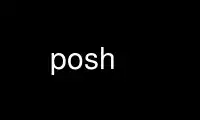
This is the command posh that can be run in the OnWorks free hosting provider using one of our multiple free online workstations such as Ubuntu Online, Fedora Online, Windows online emulator or MAC OS online emulator
PROGRAM:
NAME
posh - Policy-compliant Ordinary SHell
SYNOPSIS
posh [+-aCefilnuvx] [+-o option]
[[-c command-string [command-name] | -s | file ] [argument...]]
DESCRIPTION
posh is a reimplementation of the Bourne shell, a command interpreter for both interactive
and script use.
Shell Startup
The following options can be specified only on the command line:
-c command-string
the shell executes the command(s) contained in command-string
-i
interactive mode — see below
-l
login shell — see below interactive mode — see below
-s
the shell reads commands from standard input; all non-option arguments are positional
parameters
In addition to the above, the options described in the set builtin command can also be
used on the command line.
If neither the -c nor the -s options are specified, the first non-option argument
specifies the name of a file the shell reads commands from; if there are no non-option
arguments, the shell reads commands from standard input. The name of the shell (i.e., the
contents of the $0) parameter is determined as follows: if the -c option is used and there
is a non-option argument, it is used as the name; if commands are being read from a file,
the file is used as the name; otherwise the name the shell was called with (i.e., argv[0])
is used.
A shell is interactive if the -i option is used or if both standard input and standard
error are attached to a tty. An interactive shell has job control enabled (if available),
ignores the INT, QUIT and TERM signals, and prints prompts before reading input (see PS1
and PS2 parameters).
A shell is privileged if the -p option is used or if the real user-id or group-id does not
match the effective user-id or group-id (see getuid(2), getgid(2)). A privileged shell
does not process $HOME/.profile. Instead the file /etc/suid_profile is processed. Clearing
the privileged option causes the shell to set its effective user-id (group-id) to its real
user-id (group-id).
If the basename of the name the shell is called with (i.e., argv[0]) starts with - or if
the -l option is used, the shell is assumed to be a login shell and the shell reads and
executes the contents of /etc/profile and $HOME/.profile if they exist and are readable.
The exit status of the shell is 127 if the command file specified on the command line
could not be opened, or non-zero if a fatal syntax error occurred during the execution of
a script. In the absence of fatal errors, the exit status is that of the last command
executed, or zero, if no command is executed.
Command Syntax
The shell begins parsing its input by breaking it into words. Words, which are sequences
of characters, are delimited by unquoted white-space characters (space, tab and newline)
or meta-characters (<, >, |, ;, &, ( and )). Aside from delimiting words, spaces and tabs
are ignored, while newlines usually delimit commands. The meta-characters are used in
building the following tokens: <, <&, <<, >, >&, >>, etc. are used to specify redirections
(see Input/Output Redirection below); | is used to create pipelines; ; is used to separate
commands; & is used to create asynchronous pipelines; && and || are used to specify
conditional execution; ;; is used in case statements; and lastly, ( ... ) are used to
create subshells.
White-space and meta-characters can be quoted individually using backslash (\), or in
groups using double (") or single (') quotes. Note that the following characters are also
treated specially by the shell and must be quoted if they are to represent themselves: \,
", ', #, $, `, ~, {, }, *, ? and [. The first three of these are the above mentioned
quoting characters (see Quoting below); #, if used at the beginning of a word, introduces
a comment — everything after the # up to the nearest newline is ignored; $ is used to
introduce parameter, command and arithmetic substitutions (see Substitution below); `
introduces an old-style command substitution (see Substitution below); ~ begins a
directory expansion (see Tilde Expansion below); { and } delimit csh(1) style alternations
(see Brace Expansion below); and, finally, *, ? and [ are used in file name generation
(see File Name Patterns below).
As words and tokens are parsed, the shell builds commands, of which there are two basic
types: simple-commands, typically programs that are executed, and compound-commands, such
as for and if statements, grouping constructs and function definitions.
A simple-command consists of some combination of parameter assignments (see Parameters
below), input/output redirections (see Input/Output Redirections below), and command
words; the only restriction is that parameter assignments come before any command words.
The command words, if any, define the command that is to be executed and its arguments.
The command may be a shell built-in command, a function or an external command, i.e., a
separate executable file that is located using the PATH parameter (see Command Execution
below). Note that all command constructs have an exit status: for external commands, this
is related to the status returned by wait(2) (if the command could not be found, the exit
status is 127, if it could not be executed, the exit status is 126); the exit status of
other command constructs (built-in commands, functions, compound-commands, pipelines,
lists, etc.) are all well defined and are described where the construct is described. The
exit status of a command consisting only of parameter assignments is that of the last
command substitution performed during the parameter assignment or zero if there were no
command substitutions.
Commands can be chained together using the | token to form pipelines, in which the
standard output of each command but the last is piped (see pipe(2)) to the standard input
of the following command. The exit status of a pipeline is that of its last command. A
pipeline may be prefixed by the ! reserved word which causes the exit status of the
pipeline to be logically complemented: if the original status was 0 the complemented
status will be 1, and if the original status was not 0, then the complemented status will
be 0.
Lists of commands can be created by separating pipelines by any of the following tokens:
&&, ||, &, |& and ;. The first two are for conditional execution: cmd1 && cmd2 executes
cmd2 only if the exit status of cmd1 is zero; || is the opposite — cmd2 is executed only
if the exit status of cmd1 is non-zero. && and || have equal precedence which is higher
than that of &, |& and ;, which also have equal precedence. The & token causes the
preceding command to be executed asynchronously, that is, the shell starts the command,
but does not wait for it to complete (the shell does keep track of the status of
asynchronous commands — see Job Control below). When an asynchronous command is started
when job control is disabled (i.e., in most scripts), the command is started with signals
INT and QUIT ignored and with input redirected from /dev/null (however, redirections
specified in the asynchronous command have precedence). Note that a command must follow
the && and || operators, while a command need not follow &, |& and ;. The exit status of a
list is that of the last command executed, with the exception of asynchronous lists, for
which the exit status is 0.
Compound commands are created using the following reserved words — these words are only
recognized if they are unquoted and if they are used as the first word of a command (i.e.,
they can't be preceded by parameter assignments or redirections):
case else
do esac if time [[
done fi in until {
elif for select while }
Note: Some shells (but not this one) execute control structure commands in a subshell when
one or more of their file descriptors are redirected, so any environment changes inside
them may fail. To be portable, the exec statement should be used instead to redirect file
descriptors before the control structure.
In the following compound command descriptions, command lists (denoted as list) that are
followed by reserved words must end with a semi-colon, a newline or a (syntactically
correct) reserved word. For example,
{ echo foo; echo bar; }
{ echo foo; echo bar<newline>}
{ { echo foo; echo bar; } } are all valid, but
{ echo foo; echo bar } is not.
( list )
Execute list in a subshell. There is no implicit way to pass environment changes from
a subshell back to its parent.
{ list }
Compound construct; list is executed, but not in a subshell. Note that { and } are
reserved words, not meta-characters.
case word in [ [(] pattern [| pattern] ... ) list ;; ] ... esac
The case statement attempts to match word against the specified patterns; the list
associated with the first successfully matched pattern is executed. Patterns used in
case statements are the same as those used for file name patterns except that the
restrictions regarding . and / are dropped. Note that any unquoted space before and
after a pattern is stripped; any space with a pattern must be quoted. Both the word
and the patterns are subject to parameter, command, and arithmetic substitution as
well as tilde substitution. For historical reasons, open and close braces may be used
instead of in and esac (e.g., case $foo { *) echo bar; }). The exit status of a case
statement is that of the executed list; if no list is executed, the exit status is
zero.
for name [ in word ... term ] do list done
where term is either a newline or a ;. For each word in the specified word list, the
parameter name is set to the word and list is executed. If in is not used to specify a
word list, the positional parameters ("$1", "$2", etc.) are used instead. For
historical reasons, open and close braces may be used instead of do and done (e.g.,
for i; { echo $i; }). The exit status of a for statement is the last exit status of
list; if list is never executed, the exit status is zero.
if list then list [elif list then list] ... [else list] fi
If the exit status of the first list is zero, the second list is executed; otherwise
the list following the elif, if any, is executed with similar consequences. If all the
lists following the if and elifs fail (i.e., exit with non-zero status), the list
following the else is executed. The exit status of an if statement is that of
non-conditional list that is executed; if no non-conditional list is executed, the
exit status is zero.
until list do list done
This works like while, except that the body is executed only while the exit status of
the first list is non-zero.
while list do list done
A while is a prechecked loop. Its body is executed as often as the exit status of the
first list is zero. The exit status of a while statement is the last exit status of
the list in the body of the loop; if the body is not executed, the exit status is
zero.
name () command
Defines the function name. See Functions below. Note that redirections specified after
a function definition are performed whenever the function is executed, not when the
function definition is executed.
time [ -p ] [ pipeline ]
The time reserved word is described in the Command Execution section.
Quoting
Quoting is used to prevent the shell from treating characters or words specially. There
are three methods of quoting: First, \ quotes the following character, unless it is at the
end of a line, in which case both the \ and the newline are stripped. Second, a single
quote (') quotes everything up to the next single quote (this may span lines). Third, a
double quote (") quotes all characters, except $, ` and \, up to the next unquoted double
quote. $ and ` inside double quotes have their usual meaning (i.e., parameter, command or
arithmetic substitution) except no field splitting is carried out on the results of
double-quoted substitutions. If a \ inside a double-quoted string is followed by \, $, `
or ", it is replaced by the second character; if it is followed by a newline, both the \
and the newline are stripped; otherwise, both the \ and the character following are
unchanged.
Note: see POSIX Mode below for a special rule regarding sequences of the form
"...`...\"...`..".
Substitution
The first step the shell takes in executing a simple-command is to perform substitutions
on the words of the command. There are three kinds of substitution: parameter, command and
arithmetic. Parameter substitutions, which are described in detail in the next section,
take the form $name or ${...}; command substitutions take the form $(command) or
`command`; and arithmetic substitutions take the form $((expression)).
If a substitution appears outside of double quotes, the results of the substitution are
generally subject to word or field splitting according to the current value of the IFS
parameter. The IFS parameter specifies a list of characters which are used to break a
string up into several words; any characters from the set space, tab and newline that
appear in the IFS characters are called IFS white space. Sequences of one or more IFS
white space characters, in combination with zero or one non-IFS white space characters
delimit a field. As a special case, leading and trailing IFS white space is stripped
(i.e., no leading or trailing empty field is created by it); leading or trailing non-IFS
white space does create an empty field. Example: if IFS is set to `<space>:', the sequence
of characters `<space>A<space>:<space><space>B::D' contains four fields: `A', `B', `' and
`D'. Note that if the IFS parameter is set to the null string, no field splitting is done;
if the parameter is unset, the default value of space, tab and newline is used.
The results of substitution are, unless otherwise specified, also subject to brace
expansion and file name expansion (see the relevant sections below).
A command substitution is replaced by the output generated by the specified command, which
is run in a subshell. For $(command) substitutions, normal quoting rules are used when
command is parsed, however, for the `command` form, a \ followed by any of $, ` or \ is
stripped (a \ followed by any other character is unchanged). As a special case in command
substitutions, a command of the form < file is interpreted to mean substitute the contents
of file ($(< foo) has the same effect as $(cat foo), but it is carried out more
efficiently because no process is started).
NOTE: $(command) expressions are currently parsed by finding the matching parenthesis,
regardless of quoting. This will hopefully be fixed soon.
Arithmetic substitutions are replaced by the value of the specified expression. For
example, the command echo $((2+3*4)) prints 14. See Arithmetic Expressions for a
description of an expression.
Parameters
Parameters are shell variables; they can be assigned values and their values can be
accessed using a parameter substitution. A parameter name is either one of the special
single punctuation or digit character parameters described below, or a letter followed by
zero or more letters or digits (`_' counts as a letter). The later form can be treated as
arrays by appending an array index of the form: [expr] where expr is an arithmetic
expression. Array indices are currently limited to the range 0 through 1023, inclusive.
Parameter substitutions take the form $name, ${name} or ${name[expr]}, where name is a
parameter name. If substitution is performed on a parameter (or an array parameter
element) that is not set, a null string is substituted unless the nounset option (set -o
nounset or set -u) is set, in which case an error occurs.
Parameters can be assigned values in a number of ways. First, the shell implicitly sets
some parameters like #, PWD, etc.; this is the only way the special single character
parameters are set. Second, parameters are imported from the shell's environment at
startup. Third, parameters can be assigned values on the command line, for example,
`FOO=bar' sets the parameter FOO to bar; multiple parameter assignments can be given on a
single command line and they can be followed by a simple-command, in which case the
assignments are in effect only for the duration of the command (such assignments are also
exported, see below for implications of this). Note that both the parameter name and the =
must be unquoted for the shell to recognize a parameter assignment. The fourth way of
setting a parameter is with the export and readonly commands; see their descriptions in
the Command Execution section. Fifth, for and select loops set parameters as well as the
getopts, read and set -A commands. Lastly, parameters can be assigned values using
assignment operators inside arithmetic expressions (see Arithmetic Expressions below) or
using the ${name=value} form of parameter substitution (see below).
Parameters with the export attribute (set using the export command, or by parameter
assignments followed by simple commands) are put in the environment (see environ(5)) of
commands run by the shell as name=value pairs. The order in which parameters appear in the
environment of a command is unspecified. When the shell starts up, it extracts parameters
and their values from its environment and automatically sets the export attribute for
those parameters.
Modifiers can be applied to the ${name} form of parameter substitution:
${name:-word}
if name is set and not null, it is substituted, otherwise word is substituted.
${name:+word}
if name is set and not null, word is substituted, otherwise nothing is substituted.
${name:=word}
if name is set and not null, it is substituted, otherwise it is assigned word and the
resulting value of name is substituted.
${name:?word}
if name is set and not null, it is substituted, otherwise word is printed on standard
error (preceded by name:) and an error occurs (normally causing termination of a shell
script, function or .-script). If word is omitted the string `parameter null or not
set' is used instead.
In the above modifiers, the : can be omitted, in which case the conditions only depend on
name being set (as opposed to set and not null). If word is needed, parameter, command,
arithmetic and tilde substitution are performed on it; if word is not needed, it is not
evaluated.
The following forms of parameter substitution can also be used:
${#name}
The number of positional parameters if name is *, @ or is not specified, or the length
of the string value of parameter name.
${#name[*]}, ${#name[@]}
The number of elements in the array name.
${name#pattern}, ${name##pattern}
If pattern matches the beginning of the value of parameter name, the matched text is
deleted from the result of substitution. A single # results in the shortest match, two
#'s results in the longest match.
${name%pattern}, ${name%%pattern}
Like ${..#..} substitution, but it deletes from the end of the value.
The following special parameters are implicitly set by the shell and cannot be set
directly using assignments:
!
Process id of the last background process started. If no background processes have
been started, the parameter is not set.
#
The number of positional parameters (i.e., $1, $2, etc.).
$
The process ID of the shell, or the PID of the original shell if it is a subshell.
-
The concatenation of the current single letter options (see set command below for list
of options).
?
The exit status of the last non-asynchronous command executed. If the last command was
killed by a signal, $? is set to 128 plus the signal number.
0
The name the shell was invoked with (that is, argv[0]), or the command-name if it was
invoked with the -c option and the command-name was supplied, or the file argument, if
it was supplied. If the posix option is not set, $0 is the name of the current
function or script.
1 ... 9
The first nine positional parameters that were supplied to the shell, function or
.-script. Further positional parameters may be accessed using ${number}.
*
All positional parameters (except parameter 0), i.e., $1 $2 $3.... If used outside of
double quotes, parameters are separate words (which are subjected to word splitting);
if used within double quotes, parameters are separated by the first character of the
IFS parameter (or the empty string if IFS is null).
@
Same as $*, unless it is used inside double quotes, in which case a separate word is
generated for each positional parameter - if there are no positional parameters, no
word is generated ("$@" can be used to access arguments, verbatim, without loosing
null arguments or splitting arguments with spaces).
The following parameters are set and/or used by the shell:
"CDPATH"
Search path for the cd built-in command. Works the same way as PATH for those
directories not beginning with / in cd commands. Note that if CDPATH is set and does
not contain . nor an empty path, the current directory is not searched.
COLUMNS
Set to the number of columns on the terminal or window. Currently set to the cols
value as reported by stty(1) if that value is non-zero. This parameter is used by the
interactive line editing modes, and by select, set -o and kill -l commands to format
information in columns.
ERRNO
Integer value of the shell's errno variable — indicates the reason the last system
call failed.
Not implemented yet.
EXECSHELL
If set, this parameter is assumed to contain the shell that is to be used to execute
commands that execve(2) fails to execute and which do not start with a `#! shell'
sequence.
FCEDIT
The editor used by the fc command (see below).
FPATH
Like PATH, but used when an undefined function is executed to locate the file defining
the function. It is also searched when a command can't be found using PATH. See
Functions below for more information.
HOME
The default directory for the cd command and the value substituted for an unqualified
~ (see Tilde Expansion below).
IFS
Internal field separator, used during substitution and by the read command, to split
values into distinct arguments; normally set to space, tab and newline. See
Substitution above for details.
Note: this parameter is not imported from the environment when the shell is started.
POSH_VERSION
The version of posh (readonly).
LINENO
The line number of the function or shell script that is currently being executed.
LINES
Set to the number of lines on the terminal or window.
Not implemented yet.
OLDPWD
The previous working directory. Unset if cd has not successfully changed directories
since the shell started, or if the shell doesn't know where it is.
OPTARG
When using getopts, it contains the argument for a parsed option, if it requires one.
OPTIND
The index of the last argument processed when using getopts. Assigning 1 to this
parameter causes getopts to process arguments from the beginning the next time it is
invoked.
PATH
A colon separated list of directories that are searched when looking for commands and
.'d files. An empty string resulting from a leading or trailing colon, or two adjacent
colons is treated as a `.', the current directory.
PPID
The process ID of the shell's parent (readonly).
PS1
The primary prompt for interactive shells. The prompt is printed verbatim (i.e., no
substitutions are done). Default is ‘$ ’ for non-root users, `# ' for root..
PS2
Secondary prompt string, by default `> ', used when more input is needed to complete a
command.
PS4
Used to prefix commands that are printed during execution tracing (see set -x command
below). The prompt is printed verbatim (i.e., no substitutions are done). Default is
`+ '.
PWD
The current working directory. Maybe unset or null if shell doesn't know where it is.
REPLY
Default parameter for the read command if no names are given. Also used in select
loops to store the value that is read from standard input.
TMPDIR
The directory shell temporary files are created in. If this parameter is not set, or
does not contain the absolute path of a writable directory, temporary files are
created in /tmp.
Tilde Expansion
Tilde expansion, which is done in parallel with parameter substitution, is done on words
starting with an unquoted ~. The characters following the tilde, up to the first /, if
any, are assumed to be a login name. If the login name is empty, + or -, the value of the
HOME, PWD, or OLDPWD parameter is substituted, respectively. Otherwise, the password file
is searched for the login name, and the tilde expression is substituted with the user's
home directory. If the login name is not found in the password file or if any quoting or
parameter substitution occurs in the login name, no substitution is performed.
In parameter assignments (those preceding a simple-command or those occurring in the
arguments of alias, export, and readonly, tilde expansion is done after any unquoted colon
(:), and login names are also delimited by colons.
The home directory of previously expanded login names are cached and re-used. The alias -d
command may be used to list, change and add to this cache (e.g., `alias -d
fac=/usr/local/facilities; cd ~fac/bin').
File Name Patterns
A file name pattern is a word containing one or more unquoted ? or * characters or [..]
sequences. Once brace expansion has been performed, the shell replaces file name patterns
with the sorted names of all the files that match the pattern (if no files match, the word
is left unchanged). The pattern elements have the following meaning:
"?"
matches any single character.
*
matches any sequence of characters.
[..]
matches any of the characters inside the brackets. Ranges of characters can be
specified by separating two characters by a -, e.g., [a0-9] matches the letter a or
any digit. In order to represent itself, a - must either be quoted or the first or
last character in the character list. Similarly, a ] must be quoted or the first
character in the list if it is represent itself instead of the end of the list. Also,
a ! appearing at the start of the list has special meaning (see below), so to
represent itself it must be quoted or appear later in the list.
[!..]
like [..], except it matches any character not inside the brackets.
Note that posh currently never matches . and .., but the original ksh, Bourne sh and bash
do, so this may have to change (too bad).
Note that none of the above pattern elements match either a period (.) at the start of a
file name or a slash (/), even if they are explicitly used in a [..] sequence; also, the
names . and .. are never matched, even by the pattern .*.
The POSIX character classes (i.e., [:class-name:] inside a [..] expression) are not yet
implemented.
Input/Output Redirection
When a command is executed, its standard input, standard output and standard error (file
descriptors 0, 1 and 2, respectively) are normally inherited from the shell. Three
exceptions to this are commands in pipelines, for which standard input and/or standard
output are those set up by the pipeline, asynchronous commands created when job control is
disabled, for which standard input is initially set to be from /dev/null, and commands for
which any of the following redirections have been specified:
"> file"
standard output is redirected to file. If file does not exist, it is created; if it
does exist, is a regular file and the noclobber option is set, an error occurs,
otherwise the file is truncated. Note that this means the command cmd < foo > foo will
open foo for reading and then truncate it when it opens it for writing, before cmd
gets a chance to actually read foo.
">| file"
same as >, except the file is truncated, even if the noclobber option is set.
">> file"
same as >, except the file an existing file is appended to instead of being truncated.
Also, the file is opened in append mode, so writes always go to the end of the file
(see open(2)).
"< file"
standard input is redirected from file, which is opened for reading.
"<> file"
same as <, except the file is opened for reading and writing.
"<< marker"
after reading the command line containing this kind of redirection (called a here
document), the shell copies lines from the command source into a temporary file until
a line matching marker is read. When the command is executed, standard input is
redirected from the temporary file. If marker contains no quoted characters, the
contents of the temporary file are processed as if enclosed in double quotes each time
the command is executed, so parameter, command and arithmetic substitutions are
performed, along with backslash (\) escapes for $, `, \ and \newline. If multiple here
documents are used on the same command line, they are saved in order.
"<<- marker"
same as <<, except leading tabs are stripped from lines in the here document.
"<& fd"
standard input is duplicated from file descriptor fd. fd can be a single digit,
indicating the number of an existing file descriptor, the letter p, indicating the
file descriptor associated with the output of the current co-process, or the character
-, indicating standard input is to be closed.
">& fd"
same as <&, except the operation is done on standard output.
In any of the above redirections, the file descriptor that is redirected (i.e., standard
input or standard output) can be explicitly given by preceding the redirection with a
single digit. Parameter, command and arithmetic substitutions, tilde substitutions and (if
the shell is interactive) file name generation are all performed on the file, marker and
fd arguments of redirections. Note however, that the results of any file name generation
are only used if a single file is matched; if multiple files match, the word with the
unexpanded file name generation characters is used.
For simple-commands, redirections may appear anywhere in the command, for
compound-commands (if statements, etc.), any redirections must appear at the end.
Redirections are processed after pipelines are created and in the order they are given, so
cat /foo/bar 2>&1 > /dev/null | cat -n will print an error with a line number prepended to
it.
Arithmetic Expressions
Integer arithmetic expressions can be used inside $((..)) expressions, inside array
references (e.g., name[expr]), as numeric arguments to the test command, and as the value
of an assignment to an integer parameter.
Expression may contain alpha-numeric parameter identifiers, array references, and integer
constants and may be combined with the following C operators (listed and grouped in
increasing order of precedence).
Unary operators:
+ - ! ~ ++ --
Binary operators:
,
= *= /= %= += -= <<= >>= &= ^= |=
||
&&
|
^
&
== !=
< <= >= >
<< >>
+ -
* / %
Ternary operator:
?: (precedence is immediately higher than assignment)
Grouping operators:
( )
Integer constants may be specified with arbitrary bases using the notation base#number,
where base is a decimal integer specifying the base, and number is a number in the
specified base.
The operators are evaluated as follows:
"unary +"
result is the argument (included for completeness).
"unary -"
negation.
"!"
logical not; the result is 1 if argument is zero, 0 if not.
"~"
arithmetic (bit-wise) not.
"++"
increment; must be applied to a parameter (not a literal or other expression) - the
parameter is incremented by 1. When used as a prefix operator, the result is the
incremented value of the parameter, when used as a postfix operator, the result is the
original value of the parameter.
"++"
similar to ++, except the parameter is decremented by 1.
","
separates two arithmetic expressions; the left hand side is evaluated first, then the
right. The result is value of the expression on the right hand side.
"="
assignment; variable on the left is set to the value on the right.
"*= /= %= += -= <<= >>= &= ^= |="
assignment operators; <var> <op>= <expr> is the same as <var> = <var> <op> ( <expr> ).
"||"
logical or; the result is 1 if either argument is non-zero, 0 if not. The right
argument is evaluated only if the left argument is zero.
"&&"
logical and; the result is 1 if both arguments are non-zero, 0 if not. The right
argument is evaluated only if the left argument is non-zero.
"|"
arithmetic (bit-wise) or.
"^"
arithmetic (bit-wise) exclusive-or.
"&"
arithmetic (bit-wise) and.
"=="
equal; the result is 1 if both arguments are equal, 0 if not.
"!="
not equal; the result is 0 if both arguments are equal, 1 if not.
"<"
less than; the result is 1 if the left argument is less than the right, 0 if not.
"<= >= >"
less than or equal, greater than or equal, greater than. See <.
"<< >>"
shift left (right); the result is the left argument with its bits shifted left (right)
by the amount given in the right argument.
"+ - * /"
addition, subtraction, multiplication, and division.
"%"
remainder; the result is the remainder of the division of the left argument by the
right. The sign of the result is unspecified if either argument is negative.
"<arg1> ? <arg2> : <arg3>"
if <arg1> is non-zero, the result is <arg2>, otherwise <arg3>.
Functions
Functions are defined using the Bourne/POSIX shell name() syntax. Functions are like
.-scripts in that they are executed in the current environment, however, unlike .-scripts,
shell arguments (i.e., positional parameters, $1, etc.) are never visible inside them.
When the shell is determining the location of a command, functions are searched after
special built-in commands, and before regular and non-regular built-ins, and before the
PATH is searched.
An existing function may be deleted using unset -f function-name.
Since functions are executed in the current shell environment, parameter assignments made
inside functions are visible after the function completes.
The exit status of a function is that of the last command executed in the function. A
function can be made to finish immediately using the return command; this may also be used
to explicitly specify the exit status.
Command Execution
After evaluation of command line arguments, redirections and parameter assignments, the
type of command is determined: a special built-in, a function, a regular built-in or the
name of a file to execute found using the PATH parameter. The checks are made in the above
order. Special built-in commands differ from other commands in that the PATH parameter is
not used to find them, an error during their execution can cause a non-interactive shell
to exit and parameter assignments that are specified before the command are kept after the
command completes. Just to confuse things, if the posix option is turned off (see set
command below) some special commands are very special in that no field splitting, file
globbing, brace expansion nor tilde expansion is performed on arguments that look like
assignments. Regular built-in commands are different only in that the PATH parameter is
not used to find them.
Job Control
Job control refers to the shell's ability to monitor and control jobs, which are processes
or groups of processes created for commands or pipelines. At a minimum, the shell keeps
track of the status of the background (i.e., asynchronous) jobs that currently exist; this
information can be displayed using the jobs command. If job control is fully enabled
(using set -m or set -o monitor), as it is for interactive shells, the processes of a job
are placed in their own process group, foreground jobs can be stopped by typing the
suspend character from the terminal (normally ^Z), jobs can be restarted in either the
foreground or background, using the fg and bg commands, respectively, and the state of the
terminal is saved or restored when a foreground job is stopped or restarted, respectively.
Note that only commands that create processes (e.g., asynchronous commands, subshell
commands, and non-built-in, non-function commands) can be stopped; commands like read
cannot be.
When a job is created, it is assigned a job-number. For interactive shells, this number is
printed inside [..], followed by the process-ids of the processes in the job when an
asynchronous command is run. A job may be referred to in bg, fg, jobs, kill and wait
commands either by the process id of the last process in the command pipeline (as stored
in the $! parameter) or by prefixing the job-number with a percent sign (%). Other
percent sequences can also be used to refer to jobs:
%+ %+ The most recently stopped job, or, if
there are no stopped jobs, the oldest
running job.
%%, % %%, % Same as %+.
%- %- The job that would
be the %+ job, if
the later did not
exist.
%n %n The job with
job-number n.
%?string %?string The job containing
the string string
(an error occurs if
multiple jobs
are
matched).
%string %string The job starting with
string string (an error
occurs if multiple jobs
are
matched).
When a job changes state (e.g., a background job finishes or foreground job is stopped),
the shell prints the following status information: [number] flag status command where
" number"
is the job-number of the job.
" flag"
is + or - if the job is the %+ or %- job, respectively, or space if it is neither.
" status"
indicates the current state of the job and can be
"Running"
the job has neither stopped or exited (note that running does not necessarily mean
consuming CPU time — the process could be blocked waiting for some event).
"Done [(number)]"
the job exited. number is the exit status of the job, which is omitted if the status
is zero.
"Stopped [(signal)]"
the job was stopped by the indicated signal (if no signal is given, the job was
stopped by SIGTSTP).
"signal-description [(core dumped)]"
the job was killed by a signal (e.g., Memory fault, Hangup, etc. — use kill -l for a
list of signal descriptions). The (core dumped) message indicates the process created
a core file.
" command"
is the command that created the process. If there are multiple processes in the job,
then each process will have a line showing its command and possibly its status, if it
is different from the status of the previous process.
When an attempt is made to exit the shell while there are jobs in the stopped state, the
shell warns the user that there are stopped jobs and does not exit. If another attempt is
immediately made to exit the shell, the stopped jobs are sent a HUP signal and the shell
exits. Similarly, if the nohup option is not set and there are running jobs when an
attempt is made to exit a login shell, the shell warns the user and does not exit. If
another attempt is immediately made to exit the shell, the running jobs are sent a HUP
signal and the shell exits.
BUILTIN UTILITIES
posh implements the following builtin utilities:
· .
· :
· [
· break
· builtin
· continue
· eval
· exec
· exit
· false
· return
· set
· shift
· times
· trap
· wait
· read
· test
· true
· umask
· unset
· cd
· command
· echo
· export
· getopts
· kill
· local
· pwd
· readonly
Use posh online using onworks.net services
