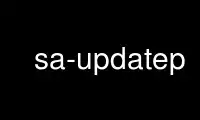
This is the command sa-updatep that can be run in the OnWorks free hosting provider using one of our multiple free online workstations such as Ubuntu Online, Fedora Online, Windows online emulator or MAC OS online emulator
PROGRAM:
NAME
sa-update - automate SpamAssassin rule updates
SYNOPSIS
sa-update [options]
Options:
--channel channel Retrieve updates from this channel
Use multiple times for multiple channels
--channelfile file Retrieve updates from the channels in the file
--checkonly Check for update availability, do not install
--install filename Install updates directly from this file. Signature
verification will use "file.asc" and "file.sha1"
--allowplugins Allow updates to load plugin code
--gpgkey key Trust the key id to sign releases
Use multiple times for multiple keys
--gpgkeyfile file Trust the key ids in the file to sign releases
--gpghomedir path Store the GPG keyring in this directory
--gpg and --nogpg Use (or do not use) GPG to verify updates
(--gpg is assumed by use of the above
--gpgkey and --gpgkeyfile options)
--import file Import GPG key(s) from file into sa-update's
keyring. Use multiple times for multiple files
--updatedir path Directory to place updates, defaults to the
SpamAssassin site rules directory
(default: /var/lib/spamassassin/3.004001)
--refreshmirrors Force the MIRRORED.BY file to be updated
-D, --debug [area=n,...] Print debugging messages
-v, --verbose Be verbose, like print updated channel names;
For more verbosity specify multiple times
-V, --version Print version
-h, --help Print usage message
-4 Force using the inet protocol (IPv4), not inet6
-6 Force using the inet6 protocol (IPv6), not inet
DESCRIPTION
sa-update automates the process of downloading and installing new rules and configuration,
based on channels. The default channel is updates.spamassassin.org, which has updated
rules since the previous release.
Update archives are verified using SHA1 hashes and GPG signatures, by default.
Note that "sa-update" will not restart "spamd" or otherwise cause a scanner to reload the
now-updated ruleset automatically. Instead, "sa-update" is typically used in something
like the following manner:
sa-update && /etc/init.d/spamassassin reload
This works because "sa-update" only returns an exit status of 0 if it has successfully
downloaded and installed an updated ruleset.
The program sa-update uses the underlying operating system umask for the updated rule
files it installs. You may wish to run sa-update from a script that sets the umask prior
to calling sa-update. For example:
#!/bin/sh
umask 022
sa-update
OPTIONS
--channel
sa-update can update multiple channels at the same time. By default, it will only
access "updates.spamassassin.org", but more channels can be specified via this option.
If there are multiple additional channels, use the option multiple times, once per
channel. i.e.:
sa-update --channel foo.example.com --channel bar.example.com
--channelfile
Similar to the --channel option, except specify the additional channels in a file
instead of on the commandline. This is useful when there are a lot of additional
channels.
--checkonly
Only check if an update is available, don't actually download and install it. The
exit code will be 0 or 1 as described below.
--install
Install updates "offline", from the named tar.gz file, instead of performing DNS
lookups and HTTP invocations.
Files named file.sha1 and file.asc will be used for the SHA-1 and GPG signature,
respectively. The filename provided must contain a version number of at least 3
digits, which will be used as the channel's update version number.
Multiple --channel switches cannot be used with --install. To install multiple
channels from tarballs, run "sa-update" multiple times with different --channel and
--install switches, e.g.:
sa-update --channel foo.example.com --install foo-34958.tgz
sa-update --channel bar.example.com --install bar-938455.tgz
--allowplugins
Allow downloaded updates to activate plugins. The default is not to activate plugins;
any "loadplugin" or "tryplugin" lines will be commented in the downloaded update rules
files.
--gpg, --nogpg
sa-update by default will verify update archives by use of a SHA1 checksum and GPG
signature. SHA1 hashes can verify whether or not the downloaded archive has been
corrupted, but it does not offer any form of security regarding whether or not the
downloaded archive is legitimate (aka: non-modifed by evildoers). GPG verification of
the archive is used to solve that problem.
If you wish to skip GPG verification, you can use the --nogpg option to disable its
use. Use of the following gpgkey-related options will override --nogpg and keep GPG
verification enabled.
Note: Currently, only GPG itself is supported (ie: not PGP). v1.2 has been tested,
although later versions ought to work as well.
--gpgkey
sa-update has the concept of "release trusted" GPG keys. When an archive is
downloaded and the signature verified, sa-update requires that the signature be from
one of these "release trusted" keys or else verification fails. This prevents third
parties from manipulating the files on a mirror, for instance, and signing with their
own key.
By default, sa-update trusts key ids "24F434CE" and "5244EC45", which are the standard
SpamAssassin release key and its sub-key. Use this option to trust additional keys.
See the --import option for how to add keys to sa-update's keyring. For sa-update to
use a key it must be in sa-update's keyring and trusted.
For multiple keys, use the option multiple times. i.e.:
sa-update --gpgkey E580B363 --gpgkey 298BC7D0
Note: use of this option automatically enables GPG verification.
--gpgkeyfile
Similar to the --gpgkey option, except specify the additional keys in a file instead
of on the commandline. This is extremely useful when there are a lot of additional
keys that you wish to trust.
--gpghomedir
Specify a directory path to use as a storage area for the "sa-update" GPG keyring. By
default, this is
/etc/spamassassin/sa-update-keys
--import
Use to import GPG key(s) from a file into the sa-update keyring which is located in
the directory specified by --gpghomedir. Before using channels from third party
sources, you should use this option to import the GPG key(s) used by those channels.
You must still use the --gpgkey or --gpgkeyfile options above to get sa-update to
trust imported keys.
To import multiple keys, use the option multiple times. i.e.:
sa-update --import channel1-GPG.KEY --import channel2-GPG.KEY
Note: use of this option automatically enables GPG verification.
--refreshmirrors
Force the list of sa-update mirrors for each channel, stored in the MIRRORED.BY file,
to be updated. By default, the MIRRORED.BY file will be cached for up to 7 days after
each time it is downloaded.
--updatedir
By default, "sa-update" will use the system-wide rules update directory:
/var/lib/spamassassin/3.004001
If the updates should be stored in another location, specify it here.
Note that use of this option is not recommended; if you're just using sa-update to
download updated rulesets for a scanner, and sa-update is placing updates in the wrong
directory, you probably need to rebuild SpamAssassin with different "Makefile.PL"
arguments, instead of overriding sa-update's runtime behaviour.
-D [area,...], --debug [area,...]
Produce debugging output. If no areas are listed, all debugging information is
printed. Diagnostic output can also be enabled for each area individually; area is
the area of the code to instrument. For example, to produce diagnostic output on
channel, gpg, and http, use:
sa-update -D channel,gpg,http
For more information about which areas (also known as channels) are available, please
see the documentation at <http://wiki.apache.org/spamassassin/DebugChannels>.
-h, --help
Print help message and exit.
-V, --version
Print sa-update version and exit.
EXIT CODES
In absence of a --checkonly option, an exit code of 0 means: an update was available, and
was downloaded and installed successfully. If --checkonly was specified, an exit code of
0 means: an update was available.
An exit code of 1 means no fresh updates were available.
An exit code of 2 means that at least one update is available but that a lint check of the
site pre files failed. The site pre files must pass a lint check before any updates are
attempted.
An exit code of 3 means that at least one update succeeded while other channels failed.
If using sa-compile, you should proceed with it.
An exit code of 4 or higher, indicates that errors occurred while attempting to download
and extract updates, and no channels were updated.
Use sa-updatep online using onworks.net services
