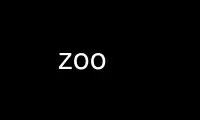
This is the command zoo that can be run in the OnWorks free hosting provider using one of our multiple free online workstations such as Ubuntu Online, Fedora Online, Windows online emulator or MAC OS online emulator
PROGRAM:
NAME
zoo - manipulate archives of files in compressed form
SYNOPSIS
zoo {acfDeghHlLPTuUvVx}[aAcCdEfghImMnNoOpPqSu1:/.@n+-=] archive [file] ...
zoo -command archive [file] ...
zoo h
DESCRIPTION
Zoo is used to create and maintain collections of files in compressed form. It uses a
Lempel-Ziv compression algorithm that gives space savings in the range of 20% to 80%
depending on the type of file data. Zoo can store and selectively extract multiple
generations of the same file. Data can be recovered from damaged archives by skipping the
damaged portion and locating undamaged data with the help of fiz(1).
This documentation is for version 2.1. Changes from previous versions are described in
the section labelled CHANGES.
The command zoo h gives a summary of commands. Extended multiscreen help can be obtained
with zoo H.
Zoo will not add an archive to itself, nor add the archive's backup (with .bak extension
to the filename) to the archive.
Zoo has two types of commands: Expert commands, which consist of one command letter
followed by zero or more modifier characters, and Novice commands, which consist of a
hyphen (`-') followed by a command word that may be abbreviated. Expert commands are
case-sensitive but Novice commands are not.
When zoo adds a file to an existing archive, the default action is to maintain one
generation of each file in an archive and to mark any older generation as deleted. A
limit on the number of generations to save can be specified by the user for an entire
archive, or for each file individually, or both. Zoo deletes a stored copy of an added
file if necessary to prevent the number of stored generations from exceeding the user-
specified limit.
Deleted files may be later undeleted. Archives may be packed to recover space occupied by
deleted files.
All commands assume that the archive name ends with the characters .zoo unless a different
extension is supplied.
Novice commands
Novice commands may be abbreviated to a hyphen followed by at least one command character.
Each Novice command works in two stages. First, the command does its intended work.
Then, if the result was that one or more files were deleted in the specified archive, the
archive is packed. If packing occurs, the original unpacked archive is always left behind
with an extension of .bak.
No Novice command ever stores the directory prefix of a file.
The Novice commands are as follows.
-add Adds the specified files to the archive.
-freshen
Adds a specified file to the archive if and only if an older file by the same name
already exists in the archive.
-delete
Deletes the specified files from the archive.
-update
Adds a specified file to the archive either: if an older file by the same name
already exists in the archive or: if a file by the same name does not already
exist in the archive.
-extract
Extracts the specified files from the archive. If no file is specified all files
are extracted.
-move Equivalent to -add except that source files are deleted after addition.
-print Equivalent to -extract except that extracted data are sent to standard output.
-list Gives information about the specified archived files including any attached
comments. If no files are specified all files are listed. Deleted files are not
listed.
-test Equivalent to -extract except that the extracted data are not saved but any errors
encountered are reported.
-comment
Allows the user to add or update comments attached to archived files. When
prompted, the user may: type a carriage return to skip the file, leaving any
current comment unchanged; or type a (possibly null) comment of up to 32,767
characters terminated by /end (case-insensitive) on a separate line; or type the
end-of-file character (normally control D) to skip all remaining files.
-delete
Deletes the specified files.
The correspondence between Novice and Expert commands is as follows.
Novice Equivalent
Command Description Expert Command
─────────────────────────────────────────────────────────────
-add add files to archive aP:
-extract extract files from archive x
-move move files to archive aMP:
-test test archive integrity xNd
-print extract files to standard output xp
-delete delete files from archive DP
-list list archive contents VC
-update add new or newer files aunP:
-freshen by add newer files auP:
-comment add comments to files c
Expert commands
The general format of expert commands is:
zoo {acfDeghHlLPTuUvVx}[aAcCdEfghImMnNoOpPqSu1:/.@n+-=] archive [file] ...
The characters enclosed within {} are commands. Choose any one of these. The characters
enclosed within [] just to the right of the {} are modifiers and zero or more of these may
immediately follow the command character. All combinations of command and modifier
characters may not be valid.
Files are added to an archive with the command:
zoo {au}[cfhIMnPqu:+-] archive [file] ...
Command characters are:
a Add each specified file to archive. Any already-archived copy of the file is
deleted if this is necessary to avoid exceeding the user-specified limit on the
number of generations of the file to maintain in the archive.
u Do an update of the archive. A specified file is added to the archive only if a
copy of it is already in the archive and the copy being added is newer than the
copy already in the archive.
The following modifiers are specific to these commands.
M Move files to archive. This makes zoo delete (unlink) the original files after
they have been added to the archive. Files are deleted after addition of all files
to the archive is complete and after any requested packing of the archive has been
done, and only if zoo detected no errors.
n Add new files only. A specified file is added only if it isn't already in the
archive.
h Use the high performance compression algorithm. This option may be used with either
the add (a) or filter (f) commands to gain extra compression at the expense of
using somewhat more processor time. Extracting files compressed with the method is
usually slightly faster than those saved with the default method.
P Pack archive after files have been added.
u Applied to the a command, this modifier makes it behave identically to the u
command.
The combination of the n modifier with the u modifier or u command causes addition
of a file to the archive either if the file is not already in the archive, or if
the file is already in the archive but the archived copy is older than the copy
being added.
: Do not store directory names. In the absence of this modifier zoo stores the full
pathname of each archived file.
I Read filenames to be archived from standard input. Zoo will read its standard
input and assume that each line of text contains a filename. Under AmigaDOS and
the **IX family, the entire line is used. Under MS-DOS and VAX/VMS, zoo assumes
that the filename is terminated by a blank, tab, or newline; thus it is permissible
for the line of text to contain more than one field separated by white space, and
only the first field will be used.
Under the **IX family of operating systems, zoo can be used as follows in a
pipeline:
find . -print | zoo aI sources
If the I modifier is specified, no filenames may be supplied on the command line
itself.
+,- These modifiers take effect only if the a command results in the creation of a new
archive. + causes any newly-created archive to have generations enabled. - is
provided for symmetry and causes any newly-created archive to have generations
disabled; this is also the default if neither + nor - is specified.
Files are extracted from an archive with the command:
zoo {ex}[dNoOpqS./@] archive [file] ...
The e and x commands are synonymous. If no file was specified, all files are extracted
from the archive.
The following modifiers are specific to the e and x commands:
N Do not save extracted data but report any errors encountered.
O Overwrite files. Normally, if a file being extracted would overwrite an already-
existing file of the same name, zoo asks you if you really want to overwrite it.
You may answer the question with `y', which means yes, overwrite; or `n', which
means no, don't overwrite; or `a', which means assume the answer is `y' for this
and all subsequent files. The O modifier makes zoo assume that files may always be
overwritten. Neither answering the question affirmatively nor using O alone will
cause read-only files to be overwritten.
On **IX systems, however, doubling this modifier as OO will force zoo to
unconditionally overwrite any read-protected files with extracted files if it can
do so.
The O, N, and p modifiers are mutually exclusive.
S Supersede newer files on disk with older extracted files. Unless this modifier is
used, zoo will not overwrite a newer existing file with an older extracted file.
o This is equivalent to the O modifier if and only if it is given at least twice. It
is otherwise ignored.
p Pipe extracted data to standard output. Error messages are piped to standard
output as well. However, if a bad CRC is detected, an error message is sent both
to standard error and to standard output.
/ Extract to original pathname. Any needed directories must already exist. In the
absence of this modifier all files are extracted into the current directory. If
this modifier is doubled as //, required directories need not exist and are created
if necessary.
The management of multiple generations of archived files is done with the commands:
zoo gl[Aq]{+-=}number archive files ..
zoo gc[q]{+-=}number archive files ..
zoo gA[q]- archive
zoo gA[q]+ archive
The first form, gl, adjusts the generation limit of selected files by the specified value.
If the form =n is used, where n is a decimal number, this sets the generation limit to the
specified value. If + or - are used in placed of = the effect is to increment or
decrement the generation limit by the specified value. For example, the command
zoo gl=5 xyz :
sets the generation limit of each file in the archive xyz.zoo to a value of 5. The
command
zoo gl-3 xyz :
decrements the generation limit of each file in the archive to 3 less than it currently
is.
If the A modifier is used, the archive-wide generation limit is adjusted instead.
The number of generations of a file maintained in an archive is limited by the file
generation limit, or the archive generation limit, whichever is lower. As a special case,
a generation limit of 0 stands for no limit. Thus the default file generation limit of 0
and archive generation limit of 3 limits the number of generations of each file in a
newly-created archive to three.
The generation limit specified should be in the range 0 through 15; any higher numbers
are interpreted modulo 16.
The second form of the command, using gc, adjusts the generation count of selected files.
Each file has a generation count of 1 when it is first added to an archive. Each time a
file by the same name is added again to an archive, it receives a generation count that is
one higher than the highest generation count of the archived copy of the file. The
permissible range of generation counts is 1 through 65535. If repeated manipulations of
an archive result in files having very high generation counts, they may be set back to
lower numbers with the gc command. The syntax of the command is analogous to the syntax
of the gl command, except that the A modifier is not applicable to the gc command.
The third form, gA-, disables generations in an archive. Generations are off when an
archive is first created, but may be enabled with the fourth form of the command, gA+.
When generations are disabled in an archive, zoo will not display generation numbers in
archive listings or maintain multiple generations. Generations can be re-enabled at any
time, though manipulation of an archive with repeated interspersed gA- and gA+ commands
may result in an archive whose behavior is not easily understandable.
Archived files are listed with the command:
zoo {lLvV}[aAcCdfgmqvV@/1+-] archive[.zoo] [file] ...
l Information presented includes the date and time of each file, its original and
current (compressed) sizes, and the percentage size decrease due to compression
(labelled CF or compression factor). If a file was added to the archive in a
different timezone, the difference between timezones is shown in hours as a signed
number. As an example, if the difference is listed as +3, this means that the file
was added to the archive in a timezone that is 3 hours west of the current
timezone. The file time listed is, however, always the original timestamp of the
archived file, as observed by the user who archived the file, expressed as that
user's local time. (Timezone information is stored and displayed only if the
underlying operating system knows about timezones.)
If no filename is supplied all files are listed except deleted files.
Zoo selects which generation(s) of a file to list according to the following
algorithm.
If no filename is supplied, only the latest generation of each file is listed. If
any filenames are specified, and a generation is specified for an argument, only
the requested generation is listed. If a filename is specified ending with the
generation character (`:' or `;'), all generations of that file are listed. Thus a
filename argument of the form zoo.c will cause only the latest generation of zoo.c
to be listed; an argument of the form zoo.c:4 will cause generation 4 of zoo.c to
be listed; and an argument of the form zoo.c: or zoo.c:* will cause all
generations of zoo.c to be listed.
L This is similar to the l command except that all supplied arguments must be
archives and all non-deleted generations of all files in each archive appear in the
listing.
On **IX systems, on which the shell expands arguments, if multiple archives are to
be listed, the L command must be used. On other systems (VAX/VMS, AmigaDOS, MSDOS)
on which wildcard expansion is done internally by zoo, wildcards may be used in the
archive name, and a multiple archive listing obtained, using the l command.
v This causes any comment attached to the archive to be listed in addition to the
other information.
V This causes any comment attached to the archive and also any comment attached to
each file to be listed.
Both the V and v command characters can also be used as modifiers to the l and L
commands.
In addition to the general modifiers described later, the following modifiers can be
applied to the archive list commands.
a This gives a single-line format containing both each filename and the name of the
archive, sorted by archive name. It is especially useful with the L command, since
the result can be further sorted on any field to give a master listing of the
entire contents of a set of archives.
A This causes any comment attached to the archive to be listed.
g This modifier causes file generation information to be listed about the archive.
For each file listed, the user-specified generation limit, if any, is listed. For
example, `3g' for a file means that the user wants no more than three generations
of the file to be kept. In archives created by older versions of zoo, the listing
will show `-g', meaning that no generation information is kept and multiple
generations of the file are not being maintained.
In addition to the generation information for each file, the archive-wide
generation limit, if any, is shown at the end of the listing. If generations have
been disabled by the user, this is so indicated, for example:
Archive generation limit is 3 (generations off).
For more information about generations see the description of the g command.
m This modifier is currently applicable to **IX systems only. It causes the mode
bits (file protection code) of each file to be listed as a three-digit octal
number. Currently zoo preserves only the lowest nine mode bits. Their meanings
are as described in the **IX documentation for the chmod(1) command.
C This modifier causes the stored cyclic redundancy code (CRC) for each archived file
to be shown as a four-digit hexadecimal number.
1 This forces one filename to be listed per line. It is most useful in combination
with the f modifier.
/ This forces any directory name to be always listed, even in fast columnized
listings that do not normally include any directory names.
+,- The - modifier causes trailing generation numbers to be omitted from filenames.
The + modifier causes the trailing generation numbers to be shown, which is also
the default if neither - nor + is specified.
Files may be deleted and undeleted from an archive with the following commands:
zoo {DU}[Pq1] archive file ...
The D command deletes the specified files and the U command undeletes the specified files.
The 1 modifier (the digit one, not the letter ell) forces deletion or undeletion of at
most one file. If multiple instances of the same file exist in an archive, use of the 1
modifier may allow selective extraction of one of these.
Comments may be added to an archive with the command:
zoo c[A] archive
Without the modifier A, this behaves identically to the -comment command. With the
modifier A, the command serves to add or update the comment attached to the archive as a
whole. This comment may be listed with the lA, LA, v, and V commands. Applying the cA
command to an archive that was created with an older version of zoo will result in an
error message requesting that the user first pack the archive with the P command. This
reorganizes the archive and creates space for the archive comment.
The timestamp of an archive may be adjusted with the command:
zoo T[q] archive
Zoo normally attempts to maintain the timestamp of an archive to reflect the age of the
newest file stored in it. Should the timestamp ever be incorrect it can be fixed with the
T command.
An archive may be packed with the command:
zoo P[EPq] archive
If the backup copy of the archive already exists, zoo will refuse to pack the archive
unless the P modifier is also given. The E modifier causes zoo not to save a backup copy
of the original archive after packing. A unique temporary file in the current directory
is used to initially hold the packed archive. This file will be left behind if packing is
interrupted or if for some reason this file cannot be renamed to the name of the original
archive when packing is complete.
Packing removes any garbage data appended to an archive because of Xmodem file transfer
and also recovers any wasted space remaining in an archive that has been frequently
updated or in which comments were replaced. Packing also updates the format of any
archive that was created by an older version of zoo so that newer features (e.g. archive-
wide generation limit, archive comment) become fully available.
Zoo can act as a pure compression or uncompression filter, reading from standard input and
writing to standard output. This is achieved with the command:
zoo f{cu}[h]
where c specifies compression, u specifies uncompression, and h used in addition requests
the high-performance compression be used. A CRC value is used to check the integrity of
the data. The compressed data stream has no internal archive structure and contains
multiple files only if the input data stream was already structured, as might be obtained,
for example, from tar or cpio.
Modem transfers can be speeded up with these commands:
zoo fc < file | sz ... rz | zoo fu > file
General modifiers
The following modifiers are applicable to several commands:
c Applied to the a and u commands, this causes the user to be prompted for a comment
for each file added to the archive. If the file being added has replaced, or is a
newer generation of, a file already in the archive, any comment attached to that
file is shown to the user and becomes attached to the newly-added file unless the
user changes it. Possible user responses are as described for the -comment
command. Applied to the archive list command l, the c modifier causes the listing
of any comments attached to archived files.
. In conjunction with / or // this modifier causes any extracted pathname beginning
with `/' to be interpreted relative to the current directory, resulting in the
possible creation of a subtree rooted at the current directory. In conjunction
with the command P the . modifier causes the packed archive to be created in the
current directory. This is intended to allow users with limited disk space but
multiple disk drives to pack large archives.
d Most commands that act on an archive act only on files that are not deleted. The d
modifier makes commands act on both normal and deleted files. If doubled as dd,
this modifier forces selection only of deleted files.
f Applied to the a and u commands, the f modifier causes fast archiving by adding
files without compression. Applied to l it causes a fast listing of files in a
multicolumn format.
q Be quiet. Normally zoo lists the name of each file and what action it is
performing. The q modifier suppresses this. When files are being extracted to
standard output, the q modifier suppresses the header preceding each file. When
archive contents are being listed, this modifier suppresses any header and trailer.
When a fast columnized listing is being obtained, this modifier causes all output
to be combined into a single set of filenames for all archives being listed.
When doubled as qq, this modifier suppresses WARNING messages, and when tripled as
qqq, ERROR messages are suppressed too. FATAL error messages are never suppressed.
Recovering data from damaged archives
The @ modifier allows the user to specify the exact position in an archive where zoo
should extract a file from, allowing damaged portions of an archive to be skipped. This
modifier must be immediately followed by a decimal integer without intervening spaces, and
possibly by a comma and another decimal integer, giving a command of the form l@m or l@m,n
(to list archive contents) or x@m or x@m,n (to extract files from an archive). Listing or
extraction begin at position m in the archive. The value of m must be the position within
the archive of an undamaged directory entry. This position is usually obtained from
fiz(1) version 2.0 or later.
If damage to the archive has shortened or lengthened it, all positions within the archive
may be changed by some constant amount. To compensate for this, the value of n may be
specified. This value is also usually obtained from fiz(1). It should be the position in
the archive of the file data corresponding to the directory entry that has been specified
with m. Thus if the command x@456,575 is given, it will cause the first 456 bytes of the
archive to be skipped and extraction to begin at offset 456; in addition, zoo will
attempt to extract the file data from position 575 in the archive instead of the value
that is found in the directory entry read from the archive. For example, here is some of
the output of fiz when it acts on a damaged zoo archive:
****************
2526: DIR [changes] ==> 95
2587: DATA
****************
3909: DIR [copyright] ==> 1478
3970: DATA
4769: DATA
****************
In such output, DIR indicates where fiz found a directory entry in the archive, and DATA
indicates where fiz found file data in the archive. Filenames located by fiz are enclosed
in square brackets, and the notation "==> 95" indicates that the directory entry found
by fiz at position 2526 has a file data pointer to position 95. (This is clearly wrong,
since file data always occur in an archive after their directory entry.) In actuality,
fiz found file data at positions 2587, 3970, and 4769. Since fiz found only two directory
entries, and each directory entry corresponds to one file, one of the file data positions
is an artifact.
In this case, commands to try giving to zoo might be x@2526,2587 (extract beginning at
position 2526, and get file data from position 2587), x@3090,3970 (extract at 3090, get
data from 3970) and x@3909,4769 (extract at 3909, get data from 4769). Once a correctly-
matched directory entry/file data pair is found, zoo will in most cases synchronize with
and correctly extract all files subsequently found in the archive. Trial and error should
allow all undamaged files to be extracted. Also note that self-extracting archives
created using sez (the Self-Extracting Zoo utility for MS-DOS), which are normally
executed on an MS-DOS system for extraction, can be extracted on non-MSDOS systems using
zoo's damaged-archive recovery method using the @ modifier.
Wildcard handling
Under the **IX family of operating systems, the shell normally expands wildcards to a list
of matching files. Wildcards that are meant to match files within an archive must
therefore be escaped or quoted. When selecting files to be added to an archive, wildcard
conventions are as defined for the shell. When selecting files from within an archive,
wildcard handling is done by zoo as described below.
Under MS-DOS and AmigaDOS, quoting of wildcards is not needed. All wildcard expansion of
filenames is done by zoo, and wildcards inside directory names are expanded only when
listing or extracting files but not when adding them.
The wildcard syntax interpreted by zoo is limited to the following characters.
* Matches any sequence of zero or more characters.
? Matches any single character.
Arbitrary combinations of * and ? are allowed.
/ If a supplied pattern contains a slash anywhere in it, then the slash separating
any directory prefix from the filename must be matched explicitly. If a supplied
pattern contains no slashes, the match is selective only on the filename.
c-c Two characters separated by a hyphen specify a character range. All filenames
beginning with those characters will match. The character range is meaningful only
by itself or preceded by a directory name. It is not specially interpreted if it
is part of a filename.
: and ;
These characters are used to separate a filename from a generation number and are
used when selecting specific generations of archived files. If no generation
character is used, the filename specified matches only the latest generation of the
file. If the generation character is specified, the filename and the generation
are matched independently by zoo's wildcard mechanism. If no generation is
specified following the : or ; character, all generations of that file will match.
As a special case, a generation number of 0 matches only the latest generation of a
file, while ^0 matches all generations of a file except the latest one. If no
filename is specified preceding the generation character, all filenames will match.
As a corollary, the generation character by itself matches all generations of all
files.
MS-DOS users should note that zoo does not treat the dot as a special character, and it
does not ignore characters following an asterisk. Thus * matches all filenames; *.*
matches filenames containing a dot; *_* matches filenames containing an underscore; and
*z matches all filenames that end with the character z, whether or not they contain a dot.
Usage hints
The Novice command set in zoo is meant to provide an interface with functionality and
format that will be familiar to users of other similar archive utilities. In keeping with
this objective, the Novice commands do not maintain or use any subdirectory information or
allow the use of zoo's ability to maintain multiple generations of files. For this
reason, users should switch to exclusively using the Expert commands as soon as possible.
Although the Expert command set is quite large, it should be noted that in almost every
case, all legal modifiers for a command are fully orthogonal. This means that the user
can select any combination of modifiers, and when they act together, they will have the
intuitively obvious effect. Thus the user need only memorize what each modifier does, and
then can combine them as needed without much further thought.
For example, consider the a command which is used to add files to an archive. By itself,
it simply adds the specified files. To cause only already-archived files to be updated if
their disk copies have been modified, it is only necessary to add the u modifier, making
the command au. To cause only new files (i.e., files not already in the archive) to be
added, the n modifier is used to create the command an. To cause both already-archived
files to be updated and new files to be added, the u and n modifiers can be used together,
giving the command aun. Since the order of modifiers is not significant, the command
could also be anu.
Further, the c modifier can be used to cause zoo to prompt the user for a comment to
attach to each file added. And the f modifier can cause fast addition (addition without
compression). It should be obvious then that the command auncf will cause zoo to update
already-archived files, add new files, prompt the user for comments, and do the addition
of files without any compression. Furthermore, if the user wishes to move files to the
archive, i.e., delete the disk copy of each file after it is added to the archive, it is
only necessary to add the M modifier to the command, so it becomes auncfM. And if the
user also wishes to cause the archive to be packed as part of the command, thus recovering
space from any files that are replaced, the command can be modified to auncfMP by adding
the P modifier that causes packing.
Similarly, the archive listing commands can be built up by combining modifiers. The basic
command to list the contents of an archive is l. If the user wants a fast columnized
listing, the f modifier can be added to give the lf command. Since this listing will have
a header giving the archive name and a trailer summarizing interesting information about
the archive, such as the number of deleted files, the user may wish to "quieten" the
listing by suppressing these; the relevant modifier is q, which when added to the command
gives lfq. If the user wishes to see the **IX mode (file protection) bits, and also
information about multiple generations, the modifiers m (show mode bits) and g (show
generation information) can be added, giving the command lfqmg. If the user also wishes
to see an attached archive comment, the modifier A (for archive) will serve. Thus the
command lfqmgA will give a fast columnized listing of the archive, suppressing any header
and trailer, showing mode bits and generation information, and showing any comment
attached to the archive as a whole. If in addition individual comments attached to files
are also needed, simply append the c modifier to the command, making it lfqmgAc. The
above command will not show any deleted files, however; to see them, use the d modifier,
making the command lfqmgAcd (or double it as in lfqmgAcdd if only the deleted files are to
be listed). And if the user also wishes to see the CRC value for each file being listed,
the modifier C will do this, as in the command lfqmgAcdC, which gives a fast columnized
listing of all files, including deleted files, showing any archive comment and file
comments, and file protection codes and generation information, as well as the CRC value
of each file.
Note that the above command lfqmgAcdC could also be abbreviated to VfqmgdC because the
command V is shorthand for lcA (archive listing with all comments shown). Similarly the
command v is shorthand for lA (archive listing with archive comment shown). Both V and v
can be used as modifiers to any of the other archive listing commands.
Generations
By default, zoo assumes that only the latest generation of a specified file is needed. If
generations other than the latest one need to be selected, this may be done by specifying
them in the filename. For example, the name stdio.h would normally refer to the latest
generation of the file stdio.h stored in a zoo archive. To get an archive listing showing
all generations of stdio.h in the archive, the specification stdio.h:* could be used
(enclosed in single quotes if necessary to protect the wildcard character * from the
shell). Also, stdio.h:0 selects only the latest generation of stdio.h, while stdio.h:^0
selects all generations except the latest one. The : character here separates the
filename from the generation number, and the character * is a wildcard that matches all
possible generations. For convenience, the generation itself may be left out, so that the
name stdio.h: (with the : but without a generation number or a wildcard) matches all
generations exactly as stdio.h:* does.
If a generation is specified but no filename is present, as in :5, :*, or just :, all
filenames of the specified generation will be selected. Thus :5 selects generation 5 of
each file, and :* and : select all generations of all files.
It is important to note that zoo's idea of the latest generation of a file is not based
upon searching the entire archive. Instead, whenever zoo adds a file to an archive, it is
marked as being the latest generation. Thus, if the latest generation of a file is
deleted, then no generation of that file is considered the latest any more. This can be
surprising to the user. For example, if an archive already contains the file stdio.h:5
and a new copy is added, appearing in the archive listing as stdio.h:6, and then stdio.h:6
is deleted, the remaining copy stdio.h:5 will no longer be considered to be the latest
generation, and the file stdio.h:5, even if undeleted, will no longer appear in an archive
listing unless generation 5 (or every generation) is specifically requested. This
behavior will likely be improved in future releases of zoo.
Use zoo online using onworks.net services
