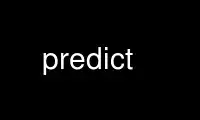
This is the command predict that can be run in the OnWorks free hosting provider using one of our multiple free online workstations such as Ubuntu Online, Fedora Online, Windows online emulator or MAC OS online emulator
PROGRAM:
NAME
predict - Track and predict passes of satellites in Earth orbit
SYNOPSIS
predict [-u tle_update_source] [-t tlefile] [-q qthfile] [-a serial_port] [-a1
serial_port] [-n network_port] [-f sat_name starting_date/time ending_date/time] [-p
sat_name starting_date/time] [-o output_file] [-s] [-east] [-west] [-north] [-south]
DESCRIPTION
PREDICT is a multi-user satellite tracking and orbital prediction program written under
the Linux operating system by John A. Magliacane, KD2BD. PREDICT is free software. You can
redistribute it and/or modify it under the terms of the GNU General Public License as
published by the Free Software Foundation, either version 2 of the License or any later
version.
PREDICT is distributed in the hope that it will be useful, but WITHOUT ANY WARRANTY,
without even the implied warranty of MERCHANTABILITY or FITNESS FOR A PARTICULAR PURPOSE.
See the GNU General Public License for more details.
FIRST TIME USE
PREDICT tracks and predicts passes of satellites based on the geographical location of the
ground station, the current date and time as provided by the computer system's clock, and
Keplerian orbital data for the satellites of interest to the ground station. First time
users of PREDICT are provided default ground station location and orbital data information
files. These files are managed by the program, and are normally located in a user's home
directory under a hidden subdirectory named .predict. First time users will be prompted to
supply PREDICT with their geographical location (the same as selecting option [G] from the
program's main menu) the first time the program is run. Latitude is normally expressed in
degrees north with latitudes south of the equator expressed in negative degrees. Longitude
is normally expressed in degrees west with eastern longitudes expressed in negative
degrees. This behavior can be modified by passing the -east or -south commmand line
switches to PREDICT.
Latitudes and longitudes may be either entered in decimal degrees, or in degrees, minutes,
seconds (DMS) format. Station altitude is entered as the number of meters the ground
station is located above sea level. This parameter is not very critical. If unsure, make
a realistic guess or simply enter 0.
Users of PREDICT need Keplerian orbital data for the satellites they wish to track that is
preferably no older than one month. The default orbital data supplied with the program is
liable to be quite old, and so must be brought up to date if accurate results are to be
expected. This may be accomplished by selecting option [E] from PREDICT's main menu and
manually entering Keplerian data for each satellite in the program's database, or by
selecting option [U] and specifying a file containing recent 2-line Keplerian element data
sets that correspond to the satellites in the program's database. Keplerian orbital data
is available from a variety of sources, including http://www.celestrak.com/,
http://www.space-track.org/, and http://www.amsat.org/.
PROGRAM OPERATION
The start-up screen of PREDICT lists the program's main functions. Several tracking and
orbital prediction modes are available, as well as several utilities to manage the
program's orbital database.
PREDICTING SATELLITE PASSES
Orbital predictions are useful for determining in advance when a satellite is expected to
come within range of a ground station. They can also be used to look back to previous
passes to help to confirm or identify past observations.
PREDICT includes two orbital prediction modes to predict any pass above a ground station
(main menu option [P]), or list only those passes that might be visible to a ground
station through optical means (main menu option [V]). In either mode, the user is asked to
select a satellite of interest from a menu, and then asked to enter the date and time (in
UTC) at which prediction calculations should start.
The current date and time may be selected by default by entering nothing and hitting
simply the ENTER key when prompted to enter the starting date and time.
Otherwise, the starting date and time should be entered in the form:
DDMonYY HH:MM:SS
Entering the time is optional. If it is omitted, midnight (00:00:00) is assumed. Once
complete, orbital calculations are started and prediction information is displayed on the
screen.
The date and time in UTC, along with the satellite's elevation above ground, azimuth
heading, modulo 256 orbital phase, sub-satellite point latitude and longitude, slant range
between the ground station and the satellite, and the satellite's orbit number are all
displayed. If spacecraft attitude parameters (ALAT, ALON) are included in PREDICT's
transponder database file, then spacecraft antenna squint angles are displayed instead of
orbit numbers in the orbital prediction output.
An asterisk (*) displayed to the right of the orbit number or squint angle means the
satellite is in sunlight at the date and time listed on the line. A plus symbol (+) means
the satellite is in sunlight while the ground station is under the cover of darkness at
the time and date listed. Under good viewing conditions, large satellites such as the
International Space Station (ISS), the US Space Shuttles, and Hubble Space Telescope, and
the Upper Atmosphere Research Satellite (UARS) are visible to the naked eye. If no symbol
appears to the right of each line, then the satellite is in the Earth's shadow at the time
and date listed, and is not receiving any illumination from the sun.
Pressing the ENTER key, the 'Y' key, or the space bar advances the orbital predictions to
a screen listing the next available passes. Pressing the 'L' key allows the currently
displayed screen plus any subsequent screens to be logged to a text file in your current
working directory. The name given to this file is the name of the satellite plus a ".txt"
extension. Any slashes or spaces appearing in the satellite name are replaced by the
underscore (_) symbol. The logging feature may be toggled on and off at any time by
pressing the 'L' key. Exiting the orbital prediction mode by pressing 'N' or hitting the
ESCape key will also close the log file. The log file will be appended with additional
information if additional predictions are conducted for the same satellite with the
logging feature turned on.
Selecting [V] from PREDICT's main menu will permit a ground station to only predict passes
for satellites that are potentially visible through optical means. Since all other passes
are filtered out in this mode, and since some satellites may never arrive over a ground
station when optical viewing conditions are possible, the program provides the option of
breaking out of visual orbital prediction mode by pressing the [ESC]ape key as
calculations are made. A prompt is displayed at the bottom of the screen to alert the user
of this option.
In either orbital prediction mode, predictions will not be attempted for satellites that
can never rise above the ground station's horizon, or for satellites in geostationary
orbits. If a satellite is in range at the starting date and time specified, PREDICT will
adjust the starting date back in time until the point of AOS so that the prediction screen
displays the first pass in its entirety from start to finish.
SINGLE SATELLITE TRACKING MODE
In addition to predicting satellite passes, PREDICT allows satellites to be tracked in
real-time using PREDICT's Single Satellite Tracking Mode (main menu option [T]), or
simultaneously as a group of 24 using the program's Multi-Satellite Tracking Mode (main
menu option [M]). The positions of the Sun and Moon are also displayed when tracking
satellites in real-time.
Selecting option [T] from PREDICT's main menu places the program in Single Satellite
Tracking Mode. The user will be prompted to select the satellite of interest, after which
a screen will appear and display tracking positions for the satellite selected.
In Single Satellite Tracking Mode, a wealth of information related to tracking a
spacecraft and communicating through its transponder is displayed. The current date and
time is displayed along with the satellite's sub-satellite point, its orbital altitude in
both kilometers and statute miles, the slant range distance between the ground station and
the satellite in both kilometers and statute miles, the current azimuth and elevation
headings toward the satellite, the orbital velocity of the satellite in both kilometers
per hour and statute miles per hour, the footprint of the satellite in both kilometers and
statute miles, the modulo 256 orbital phase of the satellite, the eclipse depth, the
spacecraft antenna squint angle, and orbital model in use, as well as the current orbit
number are also displayed. The date and time for the next AOS is also provided.
Additionally, if the satellite is currently in range of the ground station, the amount of
Doppler shift experienced on uplink and downlink frequencies, path loss, propagation
delay, and echo times are also displayed. The expected time of LOS is also provided.
Uplink and downlink frequencies are held in PREDICT's transponder database file predict.db
located under $HOME/.predict. A default file is provided with PREDICT.
Transponders may be selected by pressing the SPACE BAR. The passband of the transponder
may be tuned in 1 kHz increments by pressing the < and > keys. 100 Hz tuning is possible
using the , and . keys. (These are simply the < and > keys without the SHIFT key.)
If no transponder information is available, the data displayed on the tracking screen is
abbreviated.
The features available in the Single Satellite Tracking Mode make it possible to
accurately determine the proper uplink frequency to yield a given downlink frequency, or
vice versa. For example, if one wishes to communicate with a station heard on 435.85200
MHz via FO-29, then 435.85200 MHz can be selected via the keyboard as an RX frequency
using the tuning keys while tracking FO-29, and the corresponding ground station TX
frequency will be displayed by PREDICT.
Obviously, an accurate system clock and up-to-date orbital data are required for the best
tuning accuracy.
If a sound card is present on your machine and the Single Satellite Tracking Mode is
invoked with an uppercase 'T' rather than a lowercase 't', PREDICT will make periodic
voice announcements stating the satellite's tracking coordinates in real-time.
Announcements such as:
"This is PREDICT. Satellite is at fifty six degrees azimuth and forty five degrees
elevation, and is approaching. Satellite is currently visible."
are made at intervals that are a function of how quickly the satellite is moving across
the sky. Announcements can occur as frequently as every 50 seconds for satellites in low
earth orbits such as the International Space Station (370 km), or as infrequently as every
8 minutes for satellites in very high orbits, such as the AMC-6 geostationary satellite
(35780 km). Voice announcements are performed as background processes so as not to
interfere with tracking calculations as the announcements are made. Alarms and special
announcements are made when the satellite being tracked enters into or out of eclipse.
Regular announcements can be forced by pressing the 'T' key in Single Satellite Tracking
Mode.
MULTI-SATELLITE TRACKING MODE
Selecting [M] from PREDICT's main menu places the program in a real-time multi-satellite
tracking mode. In this mode, all 24 satellites in the program's database are tracked
simultaneously along with the positions of the Sun and Moon. Tracking data for the
satellites is displayed in two columns of 12 satellites each. The name, azimuth heading,
elevation, sub-satellite point latitude (in degrees North) and longitude (in degrees West)
positions are provided, along with the slant range distance between the satellite and the
ground station (in kilometers).
A letter displayed to the right of the slant range indicates the satellite's sunlight and
eclipse conditions. If the satellite is experiencing an eclipse period, an N is displayed.
If the satellite is in sunlight and the ground station is under the cover of darkness, a V
is displayed to indicate the possibility that the satellite is visible under the current
conditions. If the satellite is in sunlight while conditions at the ground station do not
allow the satellite to be seen, a D is displayed. Satellites in range of the ground
station are displayed in BOLD lettering. The AOS dates and times for the next three
satellites predicted to come into range are displayed on the bottom of the screen between
the tracking coordinates of the Sun and Moon. Predictions are not made for satellites in
geostationary orbits or for satellites so low in inclination and/or altitude that they can
never rise above the horizon of the ground station.
SOLAR ILLUMINATION PREDICTIONS
Selecting [S] from PREDICT's main menu will allow solar illumination predictions to be
made. These predictions indicate how much sunlight a particular satellite will receive in
a 24 hour period. This information is especially valuable to spacecraft designers and
satellite ground station controllers who must monitor spacecraft power budgets or thermal
conditions on-board their spacecraft due to sunlight and eclipse periods. It can even be
used to predict the optimum times for astronauts to perform extra-vehicular activities in
space. Solar illumination predictions may be logged to a file in the same manner that
orbital predictions may be logged (by pressing L).
SOLAR AND LUNAR ORBITAL PREDICTIONS
In addition to making orbital predictions of spacecraft, PREDICT can also predict transits
of the Sun and the Moon. Lunar predictions are initiated by selecting [L] from PREDICT's
Main Menu. Solar predictions are selected through Main Menu option [O].
When making solar and lunar orbital predictions, PREDICT provides azimuth and elevation
headings, the right ascension, declination, Greenwich Hour Angle (GHA), radial velocity,
and normalized distance (range) to the Sun or Moon. Declination and Greenwich Hour Angle
correspond to the latitude and longitude of the object's sub-satellite point above the
Earth's surface. The radial velocity corresponds to the speed and direction the object is
traveling toward (+) or away (-) from the ground station, and is expressed in meters per
second. When the radial distance of the Moon is close to zero, the amount of Doppler
shift experienced in Moonbounce communications is minimal. The normalized distance
corresponds to the object's actual distance to the ground station divided its average
distance. In practice, the normalized distance can range from about 0.945 to 1.055 for
the Moon, and about 0.983 to 1.017 for the Sun.
Note that the effects of atmospherics are ignored in determining the elevation angles for
the Sun and Moon. Furthermore, the data provided by PREDICT corresponds to the object's
center, and not the upper or lower limb, as is sometimes done when predicting the rising
and setting times of these celestial objects.
OPERATION UNDER THE X-WINDOW SYSTEM
PREDICT may be run under the X-Window System by invoking it through the xpredict script
contained with this software. xpredict can invoke rxvt, xterm, Eterm, gnome-terminal, or
kvt, and display PREDICT in a virtual terminal window. xpredict should be edited for best
results. In many cases, holding down the SHIFT key while pressing the plus (+) and minus
(-) keys allows PREDICT's window to be re-sized when started under xpredict.
COMMAND LINE ARGUMENTS
By default, PREDICT reads ground station location and orbital data information from a pair
of files located in the user's home directory under a hidden subdirectory named .predict.
Ground station location information is held in a file named predict.qth, while orbital
data information for 24 satellites is held in a file named predict.tle.
If we wish to run PREDICT using data from alternate sources instead of these default
files, the names of such files may be passed to PREDICT on the command line when the
program is started. For example, if we wish to read the TLE file visual.tle and the QTH
file beach_house.qth rather than the default files, we could start PREDICT and pass the
names of these alternate files to the program in the following manner:
predict -t visual.tle -q beach_house.qth
or
predict -q beach_house.qth -t visual.tle
If the files specified are not located in the current working directory, then their
relative or absolute paths should also be specified along with their names (predict -t
/home/kd2bd/orbs/visual.tle).
It is also possible to specify only one alternate file while using the default for the
other. For example,
predict -t visual.tle
reads QTH information from the default ~/.predict/predict.qth location, and TLE
information from visual.tle, while
predict -q bobs.qth
reads QTH information from bobs.qth and TLE information from the default
~/.predict/predict.tle location.
QUIET ORBITAL DATABASE UPDATES
It is also possible to update PREDICT's satellite orbital database using another command
line option that updates the database from a NASA two-line element data set. PREDICT then
quietly exits without displaying anything to the screen, thereby eliminating the need for
entering the program and selecting the appropriate menu options. This option is invoked
using the -u command line switch as follows:
predict -u orbs248.tle
This example updates PREDICT's default orbital database with the Keplerian elements found
in the file orbs248.tle. PREDICT may be updated from a list of files as well:
predict -u amateur.tle visual.tle weather.tle
If an alternate datafile requires updating, it may also be specified on the command line
using the -t switch as follows:
predict -t oscar.tle -u amateur.tle
This example updates the oscar.tle orbital database with the two-line element data
contained in amateur.tle.
These options permit the automatic update of PREDICT's orbital data files using Keplerian
orbital data obtained through automatic means such as FTP, HTTP, or pacsat satellite
download.
For example, the following script can be used to update PREDICT's orbital database via the
Internet:
#!/bin/sh
wget -qr www.celestrak.com/NORAD/elements/amateur.txt -O amateur.txt
wget -qr www.celestrak.com/NORAD/elements/visual.txt -O visual.txt
wget -qr www.celestrak.com/NORAD/elements/weather.txt -O weather.txt
/usr/local/bin/predict -u amateur.txt visual.txt weather.txt
To truly automate the process of updating your orbital database, save the above commands
to a file in your home directory (such as kepupdate), and add the following line to your
crontab (type crontab -e to edit your crontab):
0 2 * * * kepupdate
and PREDICT will automatically update its database every day at 2:00 AM.
AUTOMATIC ANTENNA TRACKING
PREDICT is compatible with serial port antenna rotator interfaces conforming to the
EasyComm 2 protocol standard. This includes the PIC/TRACK interface developed by Vicenzo
Mezzalira, IW3FOL <http://digilander.iol.it/iw3fol/pictrack.html>, TAPR's EasyTrak Jr.
(currently under development), and Suding Associates Incorporated's Dish Controllers
<http://www.ultimatecharger.com/Dish_Controllers.html>. The FODTRACK rotator interface is
supported through the use of Luc Langehegermann's (LX1GT) fodtrack utility written for and
included with PREDICT.
Using any of these hardware interfaces, PREDICT can automatically control the position of
AZ/EL antenna rotators, and keep antennas accurately pointed toward a satellite being
tracked by PREDICT. In operation, tracking data from PREDICT is directed to the specified
serial port using the -a command line option. For example:
predict -a /dev/ttyS0
will send AZ/EL tracking data to the first serial port when the program is tracking a
satellite in the Single Satellite Tracking Mode. The data sent to the serial port is of
the form: AZ241.0 EL26.0 using 9600 baud, 8-data bits, 1-stop bit, no parity, and no
handshaking. Data is sent to the interface if the azimuth or elevation headings change by
one degree or more. For interfaces requiring keepalive updates at least once per second
whether the AZ/EL headings have changed or not (such as the ones by SAI), the -a1 option
may be used:
predict -a1 /dev/ttyS0
ADDITIONAL OPTIONS
The -f command-line option, when followed by a satellite name or object number and
starting date/time, allows PREDICT to respond with satellite positional information. This
feature allows PREDICT to be invoked within other applications that need to determine the
location of a satellite at a particular point in time, such as the location of where a CCD
camera image was taken by a Pacsat satellite based on its timestamp.
The information produced includes the date/time in Unix format (the number of seconds
since midnight UTC on January 1, 1970), the date/time in ASCII (UTC), the elevation of the
satellite in degrees, the azimuth heading of the satellite, the orbital phase (modulo
256), the latitude and longitude of the satellite's sub-satellite point at the time
specified, the slant range to the satellite in kilometers with respect to the ground
station's location, the orbit number, and the spacecraft's sunlight visibility
information.
The date/time must be specified in Unix format (number of seconds since midnight UTC on
January 1, 1970). If no starting or ending time is specified, the current date/time is
assumed and a single line of output is produced. If a starting and ending time are
specified, a list of coordinates beginning at the starting time/date and ending with the
ending time/date will be returned by the program with a one second resolution. If the
letter m is appended to the ending time/date, then the data returned by the program will
have a one minute resolution. The -o option allows the program to write the calculated
data to an output file rather than directing it to the standard output device if desired.
The proper syntax for this option is as follows:
predict -f ISS 977446390 977446400 -o datafile
A list of coordinates starting at the current date/time and ending 10 seconds later may be
produced by the following command:
predict -f ISS +10
If a list of coordinates specifying the position of the satellite every minute for the
next 10 minutes is desired, the following command may be used:
predict -f ISS +10m
If a satellite name contains spaces, then the entire name must be enclosed by "quotes".
The -p option allows orbital predictions for a single pass to be generated by PREDICT via
the command-line. For example:
predict -p OSCAR-11 1003536767
starts predictions for the OSCAR-11 satellite at a Unix time of 1003536767 (Sat 20Oct01
00:12:47 UTC). If the starting date/time is omitted, the current date/time is used. If a
pass is already in progress at the starting date/time specified, orbital predictions are
moved back to the beginning of AOS of the current pass, and data for the entire pass from
AOS to LOS is provided.
When either the -f or -p options are used, PREDICT produces an output consisting of the
date/time in Unix format, the date and time in ASCII (UTC), the elevation of the satellite
in degrees, the azimuth of the satellite in degrees, the orbital phase (modulo 256), the
latitude (N) and longitude (W) of the satellite's sub-satellite point, the slant range to
the satellite (in kilometers), the orbit number, and the spacecraft's sunlight visibility
information. For example: 1003611710 Sat 20Oct01 21:01:50 11 6 164 51 72 1389
16669 * The output isn't annotated, but then again, it's meant to be read by other
software.
SERVER MODE
PREDICT's network socket interface allows the program to operate as a server capable of
providing tracking data and other information to client applications using the UDP
protocol. It is even possible to have the PREDICT server and client applications running
on separate machines provided the clients are connected to the server through a
functioning network connection.
The -s switch is used to start PREDICT in server mode:
predict -s
By default, PREDICT uses socket port 1210 for communicating with client applications.
Therefore, the following line needs to be added to the end your /etc/services file:
predict 1210/udp
The port number (1210) can be changed to something else if desired. There is no need to
recompile the program if it is changed. To run more than one instance of PREDICT in
server mode on a single host, an alternate port must be specified when invoking the
additional instances of PREDICT. This can be accomplished by using the -n switch:
predict -n 1211 -t other_tle_file -s
When invoked in server mode, PREDICT immediately enters Multi-Satellite Tracking Mode, and
makes live tracking data available to clients. Clients may poll PREDICT for tracking data
when the program is running in either the Multi-Satellite or Single Satellite Tracking
Mode. When in Multi-Satellite Tracking mode, tracking data for any of the 24 satellites
in the program's database may be accessed by client applications. When in Single-
Satellite Tracking mode, only live tracking data for the single satellite being tracked
may be accessed. Either tracking mode may be ended at any time. When this is done,
PREDICT will return the last calculated satellite tracking data until the program is again
put into a real-time tracking mode. This allows the user to return to the main menu, and
use other features of the program without sending potentially harmful data to client
applications.
The best way to write a client application is to use the demonstration program (demo.c)
included in this distribution of PREDICT as a guide. The sample program has comments to
explain how each component operates. It is useful to pipe the output of this program
through less to easily browse through the data returned (demo | less).
In operation, a character array is filled with the command and arguments to be sent to
PREDICT. A socket connection is then opened, the request is sent, a response is received,
and the socket connection is closed. The command and arguments are in ASCII text format.
Several excellent network client applications are included in this release of PREDICT, and
may be found under the predict/clients directory.
ADDING SATELLITES
One of the most frequently asked questions is how satellites in PREDICT's orbital database
may be added, modified, or replaced. As it turns out, there are several ways in which
this can be done. Probably the easiest is to manually edit your ~/.predict/predict.tle
file, and replace an existing satellite's entry with 2-line Keplerian data for the new
satellite. If this method is chosen, however, just make sure to include ONLY the two line
data, and nothing else.
Another way is to is select the Keyboard Edit option from the program's Main Menu, select
a satellite you wish to replace. Edit the name and object number (replacing the old
information with the new information). Just hit ENTER, and accept all the other orbital
parameters shown. Get back to PREDICT's Main Menu. Select Auto Update, and then enter
the filename containing the 2-line element data for your favorite new satellite. The new
satellite data should be detected by PREDICT, and the orbital data for the old satellite
will be overwritten by the new data.
NEAT TRICKS
In addition to tracking and predicting passes of satellites, PREDICT may also be used to
generate a NASA two-line Keplerian element data set from data entered via keyboard. For
example, let's say you're listening to Space Shuttle audio re-broadcasts via WA3NAN and
Keplerian elements for the Space Shuttle's orbit are given by the announcer. The orbital
data provided by WA3NAN in verbal form may be manually entered into PREDICT's orbital
database using option [E] of the program's main menu (Keyboard Edit of Orbital Database).
The orbital data for the Space Shuttle in NASA two-line element form can then be found in
your orbital database file, and may imported to any other satellite tracking program that
accepts two-line element files or distributed to others electronically.
It is also possible to run PREDICT as a background process and direct its display to an
unused virtual console by using the following command:
predict < /dev/tty8 > /dev/tty8 &
Switching to virtual console number 8 (ALT-F8 in text mode) will allow PREDICT to be
controlled and displayed even after you've logged out. This is especially handy when
running PREDICT in server mode on a remote machine.
GLOSSARY OF TERMS
The following terms are frequently used in association with satellite communications and
space technology:
AOS:
Acquisition of Signal - the time at which a ground station first acquires radio signals
from a satellite. PREDICT defines AOS as the time when the satellite being tracked comes
within +/- 0.03 degrees of the local horizon, although it may have to rise higher than
this before signals are first heard.
Apogee:
Point in a satellite's orbit when the satellite is at its farthest distance from the
earth's surface.
Anomalistic Period:
A satellite orbital parameter specifying the time between successive perigees.
Ascending Node:
Point in a satellite's orbit when its sub-satellite point crosses the equator moving south
to north.
Azimuth:
The compass direction measured clockwise from true north. North = 0 degrees, East = 90
degrees, South = 180 degrees, and West = 270 degrees.
Descending Node:
Point in a satellite's orbit when its sub-satellite point crosses the equator moving north
to south.
Doppler Shift:
The motion of a satellite in its orbit around the earth, and in many cases the rotational
motion of the earth itself, causes radio signals generated by satellites to be received on
Earth at frequencies slightly different than those upon which they were transmitted.
PREDICT calculates what effect these motions have upon the reception of satellites
transmitting on the 146 MHz and 435 MHz Amateur Radio bands.
Elevation:
The angle between the local horizon and the position of the satellite. A satellite that
appears directly above a particular location is said to be located at an elevation of 90
degrees. A satellite located on the horizon of a particular location is said to be located
at an elevation of 0 degrees. A satellite with an elevation of less than zero is
positioned below the local horizon, and radio communication with a satellite in such a
position is not possible under normal circumstances.
Footprint:
Diameter of the Earth's surface visible from a satellite. The higher the satellite's
orbital altitude, the greater the footprint, and the wider the satellite's communications
coverage.
LOS:
Loss of Signal - the time at which a ground station loses radio contact with a satellite.
PREDICT defines LOS as the time when the satellite being tracked comes within +/- 0.03
degrees of the local horizon.
Orbital Phase:
An orbital "clock" that describes a satellite's orbital position with respect to perigee.
Orbital Phase may be modulo 256, or modulo 360, and is sometimes referred to as mean
anomaly when speaking of amateur radio satellites in elliptical orbits, such as the Phase
3 satellites. Orbital phase is zero at perigee.
Path Loss:
The apparent attenuation a radio signal undergoes as it travels a given distance. This
attenuation is the result of the dispersion radio waves experience as they propagate
between transmitter and receiver using antennas of finite gain. Free space path loss is
technically an oxymoron since free space is loss free.
Perigee:
Point in a satellite's orbit when the satellite is at its closest distance to the earth's
surface.
Nodal Period:
A satellite orbital parameter specifying the time between successive ascending nodes.
Slant Range:
The straight line distance between the ground station and the satellite at a given time.
Sub-Satellite Point:
The latitude and longitude specifying the location on the Earth that is directly below the
satellite.
ADDITIONAL INFORMATION
Detailed information on the operation of PREDICT's UDP socket-based interface as well as
sample code for writing your own client applications is available in the
predict/clients/samples subdirectory. The latest news is available through the official
PREDICT software web page located at: <http://www.qsl.net/kd2bd/predict.html>.
Use predict online using onworks.net services
