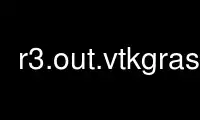
This is the command r3.out.vtkgrass that can be run in the OnWorks free hosting provider using one of our multiple free online workstations such as Ubuntu Online, Fedora Online, Windows online emulator or MAC OS online emulator
PROGRAM:
NAME
r3.out.vtk - Converts 3D raster maps into the VTK-ASCII format.
KEYWORDS
raster3d, export, voxel, VTK
SYNOPSIS
r3.out.vtk
r3.out.vtk --help
r3.out.vtk [-psmocl] [input=name[,name,...]] [output=name] [null=float]
[top=string] [bottom=string] [rgbmaps=name[,name,...]] [vectormaps=name[,name,...]]
[zscale=float] [precision=integer] [--overwrite] [--help] [--verbose] [--quiet]
[--ui]
Flags:
-p
Create VTK pointdata instead of VTK celldata (celldata is default)
-s
Create 3D elevation output with a top and a bottom surface, both raster maps are
required.
-m
Use 3D raster mask (if exists) with input maps
-o
Scale factor affects the origin
-c
Correct the coordinates to match the VTK-OpenGL precision
-l
Do not convert the top-bottom resolution in case of lat long projection to meters
--overwrite
Allow output files to overwrite existing files
--help
Print usage summary
--verbose
Verbose module output
--quiet
Quiet module output
--ui
Force launching GUI dialog
Parameters:
input=name[,name,...]
3D raster map(s) to be converted to VTK-ASCII data format
output=name
Name for VTK-ASCII output file
null=float
Float value to represent no data cell/points
Default: -99999.99
top=string
Top surface 2D raster map
bottom=string
Bottom surface 2D raster map
rgbmaps=name[,name,...]
Three (R,G,B) 3D raster maps to create RGB values [redmap,greenmap,bluemap]
vectormaps=name[,name,...]
Three (x,y,z) 3D raster maps to create vector values [xmap,ymap,zmap]
zscale=float
Scale factor for elevation
Default: 1.0
precision=integer
Number of significant digits (floating point only)
Options: 0-20
Default: 12
DESCRIPTION
The module r3.out.vtk outputs 3D raster maps into VTK-ASCII format. Maps are valid 3D
raster maps in the current mapset search path. The output parameter is the name of a
VTK-ASCII file which will be written in the current working directory. If output is not
specified then standard output (stdout) is used. The module is sensitive to region
settings (set with g.region).
NOTES
This module generates structured points with celldata (default) or pointdata. If top and
bottom surfaces are requested an unstructured grid with celldata or a structured grid with
pointdata is generated. This data is put in a simple VTK-ASCII file. Neither XML nor
binary output are supported. It is possible to choose more then one 3D raster map to be
written in the VTK-ASCII file. Each celldata is named as the 3D raster map it represents.
The user can visualize this file with the VTK Toolkit, ParaView and MayaVi which are based
on VTK. In case of 3D raster map with partially no data, the threshold filter in ParaView
can be used to visualize the valid data. Just filter all data which is greater/lesser than
the chosen null value in the VTK-ASCII file.
The top and bottom region values are expected in meters. If a Latitude-Longitude (LL)
coordinates are used, the elevation value for each voxel will be converted into degrees.
The input, rgbmaps and vectormaps parameters are optional, so only the geometry can be
exported.
If the user defines top and bottom and the 2D and 3D region values differ, the 2D
resolution will be adjusted to the 3D resolution. The elevation maps are expected in
meters. If Lat/Long coordinates are used, the elevation will automatically converted into
degree. If the surface and bottom maps are in a different unit than meters, use the scale
parameter to convert them into meters.
The RGB voxel data can be created from 2D raster maps (Landsat TM images) with r.to.rast3.
The values of the RGB maps must be within 0 and 255. If not, the values are automatically
set to 0 and warnings will be printed to stderr.
The vector data is created from three 3D raster maps. Each map represents a vector
component. So x, y and z components are required in this order. This data can be
visualized with Glyph3d or StreamTracer filters within Paraview.
If the -c flag is used and the data should be visualised together with other data exported
via *.out.vtk modules, be sure the -c flag was also set in these modules. But this will
only work with data from the SAME location (the reference point for the coordinates
transformation is based on the center point of the default region).
Difference between point- and celldata
r3.out.vtk can export 3D raster maps with different representations.
· pointdata -- the cells/values are represented by the center of the cell. Instead
of cells, points are created. Each point can hold different values, but the user
can only visualize one value at a time.
· celldata The cells are created with the same hight, width and depth as in GRASS.
Each cell can hold different values, but the user can only visualize one value at
a time.
EXAMPLE
Simple Spearfish example
g.region -d
g.region res=150 res3=150 t=80 b=0 tbres=10
r.mapcalc "bottom = 1800. - elevation.10m"
# synthetic data, could be geological structures:
r3.mapcalc "map3d = row()+col()+depth()"
#export of volume to VTK:
r3.out.vtk -s input=map3d top=elevation.10m bottom=bottom output=/tmp/out.vtk
# visualize in paraview or other VTK viewer:
paraview --data=/tmp/out.vtk
Spearfish example with RGB data
#set the region
g.region -d
g.region n=4926970 s=4914857 w=591583 e=607793 res=50 res3=50 t=80 b=0 tbres=10
#create a bottom surface
r.mapcalc "bottom = 1800. - elevation.10m"
# synthetic data, could be geological structures:
r3.mapcalc "map3d = row()+col()+depth()"
#get some satellite images with r.in.onearth
r.in.onearth -l output=Sat tmband=Red
r.in.onearth -l output=Sat tmband=IR1
r.in.onearth -l output=Sat tmband=IR2
#Convert the 2D maps to 3D raster maps with r.to.rast3
r.to.rast3 input=SatLandsatTM_Red output=SatLandsatTM_Red
r.to.rast3 input=SatLandsatTM_IR1 output=SatLandsatTM_IR1
r.to.rast3 input=SatLandsatTM_IR2 output=SatLandsatTM_IR2
#export of volume to VTK:
r3.out.vtk -s rgbmaps=SatLandsatTM_IR1,SatLandsatTM_IR2,SatLandsatTM_Red
input=map3d top=elevation.10m bottom=bottom output=/tmp/out.vtk
# visualize in paraview or other VTK viewer:
paraview --data=/tmp/out.vtk
Spearfish example with vector data
# set the region
g.region -d
g.region n=4926970 s=4914857 w=591583 e=607793 res=50 res3=50 t=80 b=0 tbres=10
# create a bottom surface
r.mapcalc "bottom = 1800. - elevation.10m"
# synthetic data, could be geological structures:
r3.mapcalc "map3d = row()+col()+depth()"
# synthetic vector data, could be groundwater stream vectors
r3.mapcalc "x_part = sin(row())"
r3.mapcalc "y_part = cos(col())"
r3.mapcalc "z_part = sin(depth())"
# export the stuff data to VTK:
r3.out.vtk -s vectormaps=x_part,y_part,z_part input=map3d top=elevation.10m
bottom=bottom output=/tmp/out.vtk
# visualize in paraview or other VTK viewer:
paraview --data=/tmp/out.vtk
# Now use the Glyph and Stream-Trace Filter to get nice vectors and streamlines
Slovakia3d example
#reduce resolution:
g.region -dp3 res=1000 res3=1000
r.mapcalc "bottom = 100"
#export of volume to VTK:
r3.out.vtk -s in=precip3d.500z50 top=dem500 bottom=bottom
out=/tmp/slovakia3d.vtk
# visualize in paraview or other VTK viewer:
paraview --data=/tmp/slovakia3d.vtk
# set Display style to ’surface#
# set Actor Control z to 10
Use r3.out.vtkgrass online using onworks.net services
