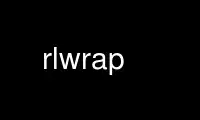
This is the command rlwrap that can be run in the OnWorks free hosting provider using one of our multiple free online workstations such as Ubuntu Online, Fedora Online, Windows online emulator or MAC OS online emulator
PROGRAM:
NAME
rlwrap - readline wrapper
SYNOPSIS
rlwrap [rlwrap-options] command ...
DESCRIPTION
rlwrap runs the specified command, intercepting user input in order to provide readline's
line editing, persistent history and completion.
rlwrap tries to be completely transparent - you (or your shell) shouldn't notice any
difference between command and rlwrap command - except the added readline functionality,
of course. This should even hold true when you are re-directing, piping and sending
signals from and to command, or when command manipulates its terminal settings.
There are many options to add (programmable) completion, handle multi-line input, colour
and re-write prompts. If you don't need them (and you probably don't), you can skip the
rest of this manpage.
OPTIONS
-a, --always-readline [password_prompt]
Always remain in "readline mode", regardless of command's terminal settings. Use
this option if you want to use rlwrap with commands that already use readline. NB:
With this option, rlwrap will echo (and save) passwords, unless you give command's
password prompt as an argument. The argument is optional; if given, it has to
directly follow the option without an intervening space.
On a linux machine you can use the -N (--no-children) option to prevent the
wrapping of pagers and editors called from command; this should make them much more
usable
Many commands that need --always-readline may also need -t dumb to prevent terminal
control sequences from confusing rlwrap (although this will annoy the
above-mentioned pagers and editors)
-A, --ansi-colour-aware
Prompts that use colour will confuse rlwrap, especially at the end of long input
lines. This option will make rlwrap better behaved in such cases. If the prompt
contains anything fancier than ANSI colour codes, this option may actually make
things worse.
-b, --break-chars list_of_characters
Consider the specified characters word-breaking (whitespace is always
word-breaking). This determines what is considered a "word", both when completing
and when building a completion word list from files specified by -f options
following (not preceding!) it. Default list (){}[],'+-=&^%$#@"";|\ Unless -c is
specified, / and . (period) are included in the default list.
-c, --complete-filenames
Complete filenames (filename completion is always case-sensitive, even with the -i
option) When doing this, rlwrap keeps track of commands working directory.
-C, --command-name command_name|N
Use command_name instead of command to determine the names of history and
completion files, and to initialise readline (as specified in ~/.inputrc). A
numeric argument N > 0 means: use the Nth argument counting backwards from the end
of the argument list
-D, --history-no-dupes n
How agressively to weed out duplicate entries from the input history. If n = 0,
all inputs are kept in the history list, if n = 1 (this is the default) consecutive
duplicates are dropped from the list, while n = 2 will make rlwrap drop all
previous occurrences of the current input from the list.
-e, --extra-char-after-completion char
By default, rlwrap appends a space after any inserted completion text. Use this
option to change this to '' (don't insert anything) or some other character.
-f, --file file
Split file into words and add them to the completion word list. This option can be
given more than once, and adds to the default completion list in $RLWRAP_HOME or
/usr/share/rlwrap/completions.
-g, --forget-matching regexp
Forget (i.e. drop from history list) all input lines that match the POSIX 1003.2
regular expression regexp. The match is always case-insensitive. regexp may be an
ordinary string. For more about regular expressions, see regex (7)
-h, --help
Print a short help message.
-H, --history-filename file
Read command history from file (and write it back there if --histsize >= 0)
-i, --case-insensitive
Ignore case when completing (filename completion remains case-sensitive). This
option has to come before any -f options.
-I, --pass-sigint-as-sigterm
Send a TERM signal to command when an INT is received (e.g. when you press CTRL-C).
-l, --logfile file
When in readline mode, append command's output (including echo'ed user input) to
file (creating file when it doesn't exist).
-n, --no-warnings
Don't print warnings.
-N, --no-children
(linux only) Don't rlwrap command's children: whenever rlwrap notices that command
is waiting for one of its children, it switches to direct mode, handing down all
keypresses immediately. With this option commands that need --always-readline can
call editors and pagers and still be usable.
-m, --multi-line [newline_substitute]
Enable multi-line input using a "newline substitute" character sequence (" \ ",
[space-backslash-space] by default). Newline substitutes are translated to newlines
before sending the input to command. With this option, you can call an external
editor $RLWRAP_EDITOR on the (expanded) current input with the rlwrap_call_editor
key (CTRL-^ by default) The argument is optional; if given, it has to directly
follow the option without an intervening space.
-M, --multi-line-ext .ext
Call multi-line-editor on temporary files with filename extension .ext (useful for
e.g. automatic syntax colouring)
-o, --one-shot
Send an EOF to command after accepting the first line of input
-O, --only-cook regexp
Only ever "cook" prompts that match regexp
-p, --prompt-colour [colour_name|Colour_name|colour_spec]
Use one of the colour names black, red, green, yellow, blue, cyan, purple
(=magenta) or white, or an ANSI-conformant <colour_spec> to colour any prompt
displayed by command. An uppercase colour name (Yellow or YELLOW ) gives a bold
prompt. Prompts that already contain (colour) escape sequences or one of the
readline "ignore markers" (ASCII 0x01 and 0x02) are not coloured. This option
implies --ansi-colour-aware. colour spec has the form <attr>;<fg>[;<bg>] Example:
-p'1;31' will give a bold red prompt on the current background (this is the default
when no argument is given). Google for 'ANSI color' to learn more about colour
codes. The argument is optional; if given, it has to directly follow the option
without an intervening space.
-P, --pre-given text
Start rlwrap with text in its edit buffer (this will automatically set the
--always-readline option).
-q, --quote-characters list_of_characters
Assume that the given characters act as quotes, e.g. when matching parentheses.
Take care to escape the list properly for your shell (example: -q "\"'", which
happens to be the default, or -q "\"" which will be better for Lisp users)
-r, --remember
Put all words seen on in- and output on the completion list.
-R, --renice
Make rlwrap nicer than command (cf nice (1)). This may prevent rlwrap from
interrupting command to display a prompt when command is still "thinking" about
what to output next.
-s, --histsize N
Limit the history list to N entries, truncating the history file (default: 300). A
negative size -N means the same as N, but treats the history file as read-only.
-S, --substitute-prompt prompt
Substitute the specified prompt for command's own prompt. Mainly useful when
command doesn't have a prompt.
-t, --set-term-name name
Set command's TERM to name. Programs that confuse rlwrap with fancy screen control
codes can sometimes be tamed by specifying -t dumb
-v, --version
Print rlwrap version.
-w, --wait-before-prompt timeout
In order to determine if command's last output is a prompt, rlwrap waits timeout
millisecs after receiving it. Only when no more output has arrived, it is cooked
(coloured, filtered and/or replaced by a substitute prompt) and displayed as a
prompt. Before this the prompt is displayed "uncooked". Most users won't notice,
but heavy cookers can prepend the timeout with a minus sign, making rlwrap hold
back the prompt until it has been cooked ("patient mode"). This will prevent
flashing of the prompt, but it will also interfere with long output lines and make
switches from direct to readline mode less reliable. Default timeout: 40 ms
-W, --polling
EXPERIMENTAL: Wake up every timeout millisecs, where timeout is the same as for the
-w (--wait-before-prompt) option, 40 ms by default. This is used to sense the
slave's interrupt character and ISIG flag and to adjust stdin's terminal settings
accordingly, even before you press a key. Try this option e.g. when CTRL-C acts
differently on command with, and without, rlwrap.
-z, --filter filter
Use a filter to change rlwrap's behaviour. A filter can be used to keep certain
input out of the history, to change the prompt, to implement simple macros or
programmable completion.. rlwrap comes with a special perl module (cf.
RlwrapFilter(3pm)) for easy filter writing. A number of example filters are
installed in the directory /usr/share/rlwrap/filters. "rlwrap -z filter" displays
information about a filter, "rlwrap -z listing" lists all currently installed
filters. If filter needs arguments, you should quote the whole filter command
line:
rlwrap -z 'filter args' command
If this command line contains shell metacharacters, rlwrap passes it to the system
shell for parsing.
EXAMPLES
Run nc (netcat) with command-line editing and history
rlwrap nc
Wrap smbclient (which uses readline itself), keep passwords out of the history and don't
wrap commands launched from smbclient (like more)
rlwrap -aPassword: -N smbclient //PEANUT/C
Wrap gauche (a Scheme interpreter) with a bold blue prompt, enable multi-line editing
(using .scm as filename extension) and don't consider single quotes as quotes (so that the
parentheses in e.g. (print 'q) match)
rlwrap -pBlue -m -M .scm -q'"' gosh
Get a list of all currently installed filters
rlwrap -z listing
Get help for the filter pipeto
rlwrap -z pipeto
Wrap sqlite3, use the pipeto filter to be able to pipe the output of SQL commands through
grep and/or less, complete (case-insensitively) on the SQL keywords in 'sql_words'
rlwrap -a -z pipeto -i -f sql_words sqlite3 contacts.db
In a shell script, use rlwrap in 'one-shot' mode as a replacement for read
order=$(rlwrap -pYellow -S 'Your pizza? ' -H past_orders -P Margherita -o cat)
DIRECT MODE AND READLINE MODE
Most simple console commands put your terminal either in "cooked" or in "raw" mode. In
cooked mode the terminal will wait until you press the ENTER key before handing the entire
line to the program, in raw mode every key you press is handed down immediately. In cooked
mode you generally can use the backspace key, but not the arrow keys, to edit your input.
Most simple console commands use cooked mode whenever they want whole input lines, and raw
mode when they want single keypresses. More sophisticated commands tend to use raw mode
all the time; they may sometimes be rlwrappable with the -a (and -N) options.
When you rlwrap command, rlwrap will run it a in a separate session, with its own
"pseudo-terminal" (pty), and monitor this pty to see whether the pty is in raw mode or in
cooked mode. In the first case, rlwrap will copy all input and output directly between
command and your terminal ("direct mode"). In the second case, rlwrap will use readline to
edit your input ("readline mode"), and monitor command's output - every last line that
doesn't end with a newline is a potential prompt. How it handles such a candidate prompt
depends on its being in "patient" or "impatient" mode:
PATIENT AND IMPATIENT MODE
If command writes a lot of output, it tends to be written (and read) in "chunks". Not all
chunks will end with a newline, and we need to distinguish their last lines from real
prompts, especially if we want to re-write ("cook") prompts. rlwrap solves this (almost)
by waiting a little, to see if there is more to come. "A little" is 40 msec by default,
but this can be changed with the -w option. Normally rlwrap writes the suspected prompt
as soon as it is received, replacing it with a "cooked" version afer the wait time. This
is called "impatient" mode. If you don't like the flashing effect (which can become
annoying when you "cook" the prompt heavily) you can put rlwrap in "patient mode" by
specifying a negative value with -w (e.g. -w -40). Rlwrap will then hold back the prompt
and only print if after cooking.
COOKING PROMPTS
If and when rlwrap decides that it has a prompt, it will perform a number of actions on
it, depending on the given options: filtering (-z), substituting (-S) and colouring (-p),
in this order. The resulting "cooked" prompt is then printed (after erasing the "raw"
prompt, if necessary)
SPECIAL KEYS
Control + O
Accept the current line, but don't put it in the history list. This action has a
readline command name rlwrap-accept-line-and-forget
Control + ^
Use an external editor to edit the current input (this will only work if the -m
option is set). This action has a readline command name rlwrap-call-editor
These special keys were chosen for no other reason than that they are not currently bound
to any readline action. If you don't like them, (or your window manager swallows them)
they can be re-bound more sensibly by including lines like the following in your
~/.inputrc:
"\M-\C-m": rlwrap-accept-line-and-forget # ESC-ENTER
"\C-xe": rlwrap-call-editor # CTRL-x e
cf. the readline(3) manpage
ENVIRONMENT
RLWRAP_HOME:
directory in which the history and completion files are kept.
RLWRAP_EDITOR (or else EDITOR, or else VISUAL):
editor to use for multi-line input. Example:
export RLWRAP_EDITOR="microemacs -l%L:%C"
export RLWRAP_EDITOR="vi +%L"
The last example is the default; %L and %C are replaced by line and column numbers
corresponding to the cursor position in rlwrap's edit buffer
RLWRAP_FILTERDIR:
Any executable along your PATH can in theory be used as a filter, but because
filters have to follow a rather outlandish protocol (cf. RlwrapFilter (3)) it is a
good idea to keep them separate. This is why rlwrap adds a special filter directory
to $PATH just before launching a filter. By default, this is
/usr/share/rlwrap/filters, but $RLWRAP_FILTERDIR is used if set.
SIGNALS
A number of signals are forwarded to command: HUP INT QUIT USR1 USR2 TERM and (by way of
resizing command's terminal) WINCH. Some care is taken to handle TSTP (usually a result of
a CTRL-Z from the terminal) sensibly - for example, after suspending rlwrap in the middle
of a line edit, continuing (by typing 'fg') will land you at the exact spot where you
suspended it.
Filters that take more than 1 second to respond can be interrupted by a CTRL-C from the
terminal (although rlwrap will not survive this)
If command changes the keystrokes that send a particular signal from the keyboard (like
emacs, which uses CTRL-G instead of CTRL-C) rlwrap will do the same (but only after the
next keystroke - use the --polling option to make rlwrap more transparent in this respect)
When command is killed by a signal, rlwrap will clean up, reset its signal handlers an
then commit suicide by sending the same signal to itself. This means that your shell sees
the same exit status as it would have seen without rlwrap.
REDIRECTION
When the standard input is not a terminal, editing input doesn't make sense, so rlwrap
will ignore all options and simply execute command. When stdout (or stderr) is not a
terminal, rlwrap will re-open it to /dev/tty (the users terminal) after it has started
command, so that command's output is redirected as expected, but keyboard input and
rlwrap error messages are still visible.
The upshot of this is that rlwrap command behaves more or less like command when
redirecting.
EXIT STATUS
non-zero after a rlwrap error, or else command's exit status. rlwrap will always leave the
terminal in a tidy state, even after a crash.
Use rlwrap online using onworks.net services
