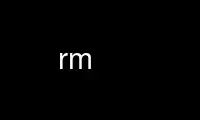
This is the command rm that can be run in the OnWorks free hosting provider using one of our multiple free online workstations such as Ubuntu Online, Fedora Online, Windows online emulator or MAC OS online emulator
PROGRAM:
NAME
rm - remove files or directories
SYNOPSIS
rm [OPTION]... [FILE]...
DESCRIPTION
This manual page documents the GNU version of rm. rm removes each specified file. By
default, it does not remove directories.
If the -I or --interactive=once option is given, and there are more than three files or
the -r, -R, or --recursive are given, then rm prompts the user for whether to proceed with
the entire operation. If the response is not affirmative, the entire command is aborted.
Otherwise, if a file is unwritable, standard input is a terminal, and the -f or --force
option is not given, or the -i or --interactive=always option is given, rm prompts the
user for whether to remove the file. If the response is not affirmative, the file is
skipped.
OPTIONS
Remove (unlink) the FILE(s).
-f, --force
ignore nonexistent files and arguments, never prompt
-i prompt before every removal
-I prompt once before removing more than three files, or when removing recursively;
less intrusive than -i, while still giving protection against most mistakes
--interactive[=WHEN]
prompt according to WHEN: never, once (-I), or always (-i); without WHEN, prompt
always
--one-file-system
when removing a hierarchy recursively, skip any directory that is on a file system
different from that of the corresponding command line argument
--no-preserve-root
do not treat '/' specially
--preserve-root
do not remove '/' (default)
-r, -R, --recursive
remove directories and their contents recursively
-d, --dir
remove empty directories
-v, --verbose
explain what is being done
--help display this help and exit
--version
output version information and exit
By default, rm does not remove directories. Use the --recursive (-r or -R) option to
remove each listed directory, too, along with all of its contents.
To remove a file whose name starts with a '-', for example '-foo', use one of these
commands:
rm -- -foo
rm ./-foo
Note that if you use rm to remove a file, it might be possible to recover some of its
contents, given sufficient expertise and/or time. For greater assurance that the contents
are truly unrecoverable, consider using shred.
Use rm online using onworks.net services
