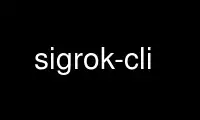
This is the command sigrok-cli that can be run in the OnWorks free hosting provider using one of our multiple free online workstations such as Ubuntu Online, Fedora Online, Windows online emulator or MAC OS online emulator
PROGRAM:
NAME
sigrok-cli - Command-line client for the sigrok software
SYNOPSIS
sigrok-cli [OPTIONS] [COMMAND]
DESCRIPTION
sigrok-cli is a cross-platform command line utility for the sigrok software.
It cannot display graphical output, but is still sufficient to run through the whole
process of hardware initialization, acquisition, protocol decoding and saving the session.
It is useful for running on remote or embedded systems, netbooks, PDAs, and for various
other use-cases. It can display samples on standard output or save them in various file
formats.
OPTIONS
-h, --help
Show a help text and exit.
-V, --version
Show sigrok-cli version, and information about supported hardware drivers, input
file formats, output file formats, and protocol decoders.
-d, --driver <drivername>
A driver must always be selected (unless doing a global scan). Use the -V option to
get a list of available drivers.
Drivers can take options, in the form key=value separated by colons.
Drivers communicating with hardware via a serial port always need the port
specified as the conn option. For example, to use the Openbench Logic Sniffer:
$ sigrok-cli --driver=ols:conn=/dev/ttyACM0
Some USB devices don't use a unique VendorID/ProductID combination, and thus need
that specified as well. This also uses the conn option, using either
VendorID.ProductID or bus.address:
$ sigrok-cli --driver=uni-t-ut61e:conn=1a86.e008
-c, --config <device>
A colon-separated list of device options, where each option takes the form
key=value. For example, to set the samplerate to 1MHz on a device supported by the
fx2lafw driver, you might specify
$ sigrok-cli --driver=fx2lafw --config samplerate=1m
Samplerate is an option common to most logic analyzers. The argument specifies the
samplerate in Hz. You can also specify the samplerate in kHz, MHz or GHz. The
following are all equivalent:
$ sigrok-cli --driver fx2lafw --config samplerate=1000000
$ sigrok-cli --driver fx2lafw --config samplerate=1m
$ sigrok-cli --driver fx2lafw --config "samplerate=1 MHz"
-i, --input-file <filename>
Load input from a file instead of a hardware device. If the --input-format option
is not supplied, sigrok-cli attempts to autodetect the file format of the input
file.
-I, --input-format <format>
When loading an input file, assume it's in the specified format. If this option is
not supplied (in addition to --input-file), sigrok-cli attempts to autodetect the
file format of the input file. Use the -V option to see a list of available input
formats.
The format name may optionally be followed by a colon-separated list of options,
where each option takes the form key=value.
-o, --output-file <filename>
Save output to a file instead of writing it to stdout. The default format used when
saving is the sigrok session file format. This can be changed with the
--output-format option.
-O, --output-format <formatname>
Set the output format to use. Use the -V option to see a list of available output
formats.
The format name may optionally be followed by a colon-separated list of options,
where each option takes the form key=value.
Supported formats currently include bits, hex, ascii, binary, vcd, ols, gnuplot,
chronovu-la8, csv, and analog.
The bits or hex formats, for an ASCII bit or ASCII hexadecimal display, can take a
"width" option, specifying the number of samples (in bits) to display per line.
Thus hex:width=128 will display 128 bits per line, in hexadecimal:
0:ffff ffff ffff ffff ffff ffff ffff ffff
1:ff00 ff00 ff00 ff00 ff00 ff00 ff00 ff00
The lines always start with the channel number (or name, if defined), followed by a
colon. If no format is specified, it defaults to bits:width=64, like this:
0:11111111 11111111 11111111 11111111 [...]
1:11111111 00000000 11111111 00000000 [...]
-C, --channels <channellist>
A comma-separated list of channels to be used in the session.
Note that sigrok always names the channels according to how they're shown on the
enclosure of the hardware. If your logic analyzer numbers the channels 0-15, that's
how you must specify them with this option. An oscilloscope's channels would
generally be referred to as "CH1", "CH2", and so on. Use the --show option to see
a list of channel names for your device.
The default is to use all the channels available on a device. You can name a
channel like this: 1=CLK. A range of channels can also be given, in the form 1-5.
Example:
$ sigrok-cli --driver fx2lafw --samples 100
--channels 1=CLK,2-4,7
CLK:11111111 11111111 11111111 11111111 [...]
2:11111111 11111111 11111111 11111111 [...]
3:11111111 11111111 11111111 11111111 [...]
4:11111111 11111111 11111111 11111111 [...]
7:11111111 11111111 11111111 11111111 [...]
The comma-separated list is processed from left to right, i.e. items farther to the
right override previous items. For example 1=CS,CS=MISO will set the name of
channel 1 to MISO.
-g, --channel-group <channel group>
Specify the channel group to operate on.
Some devices organize channels into groups, the settings of which can only be
changed as a group. The list of channel groups, if any, is displayed with the
--show command.
-t, --triggers <triggerlist>
A comma-separated list of triggers to use, of the form <channel>=<trigger>. You
can use the name or number of the channel, and the trigger itself is a series of
characters:
0 or 1: A low or high value on the pin.
r or f: A rising or falling value on the pin. An r effectively corresponds to 01.
c: Any kind of change on a pin (either a rising or a falling edge).
Not every device supports all of these trigger types. Use the --show command to see
which triggers your device supports.
-w, --wait-trigger
Don't output any sample data (even if it's actually received from the hardware)
before the trigger condition is met. In other words, do not output any pre-trigger
data. This option is useful if you don't care about the data that came before the
trigger (but the hardware delivers this data to sigrok nonetheless).
-P, --protocol-decoders <list>
This option allows the user to specify a comma-separated list of protocol decoders
to be used in this session. The decoders are specified by their ID, as shown in the
--version output.
Example:
$ sigrok-cli -i <file.sr> -P i2c
Each protocol decoder can optionally be followed by a colon-separated list of
options, where each option takes the form key=value.
Example:
$ sigrok-cli -i <file.sr>
-P uart:baudrate=115200:parity_type=odd
The list of supported options depends entirely on the protocol decoder. Every
protocol decoder has different options it supports.
Any "options" specified for a protocol decoder which are not actually supported
options, will be interpreted as being channel name/number assignments.
Example:
$ sigrok-cli -i <file.sr>
-P spi:wordsize=9:miso=1:mosi=5:clk=3:cs=0
In this example, wordsize is an option supported by the spi protocol decoder.
Additionally, the user tells sigrok to decode the SPI protocol using channel 1 as
MISO signal for SPI, channel 5 as MOSI, channel 3 as CLK, and channel 0 as CS#
signal.
-S, --protocol-decoder-stack <stack>
This option allows the user to specify a protocol decoder stack, i.e. the way in
which one protocol decoder's output gets piped into another protocol decoder. If
not specified, the stack will be set up in the same order in which the protocol
decoders were given with the --protocol-decoders option.
The decoders are specified by their ID, as shown in the --version output. In
addition to the -S option, all protocol decoders that are used in a stack, must
also be specified (together with their options, if any) using the -P parameter.
Example:
$ sigrok-cli -i <file.sr> -P i2c:sda=4:scl=7,rtc8564
-S i2c,rtc8564
In this example, the -S option specifies that the output of the i2c decoder is
piped into the rtc8564 decoder, i.e., the rtc8564 decoder is stacked on top of the
i2c decoder.
The respective protocol decoder options and channel name/number assignments must be
given using the -P option (you cannot specify them in the -S option).
-A, --protocol-decoder-annotations <annotations>
By default, only the stack's topmost protocol decoder's annotation output is shown.
With this option another decoder's annotation can be selected for display, by
specifying its ID:
$ sigrok-cli -i <file.sr> -P i2c,i2cfilter,edid -A i2c
If a protocol decoder has multiple annotations, you can also specify which one of
them to show by specifying its short description like this:
$ sigrok-cli -i <file.sr> -P i2c,i2cfilter,edid
-A i2c=data-read
Select multiple annotations by separating them with a colon:
$ sigrok-cli -i <file.sr> -P i2c,i2cfilter,edid
-A i2c=data-read:data-write
You can also select multiple protocol decoders, with an optional selected
annotation each, by separating them with commas:
$ sigrok-cli -i <file.sr> -P i2c,i2cfilter,edid
-A i2c=data-read:data-write,edid
-l, --loglevel <level>
Set the libsigrok and libsigrokdecode loglevel. At the moment sigrok-cli doesn't
support setting the two loglevels independently. The higher the number, the more
debug output will be printed. Valid loglevels are:
0 None
1 Error
2 Warnings
3 Informational
4 Debug
5 Spew
--show
Show information about the selected option. For example, to see options for a
connected fx2lafw device:
$ sigrok-cli --driver fx2lafw --show
In order to properly get device options for your hardware, some drivers might need
a serial port specified:
$ sigrok-cli --driver ols:conn=/dev/ttyACM0 --show
To view the documentation for a protocol decoder:
$ sigrok-cli --protocol-decoders i2c --show
--scan Scan for devices that can be detected automatically.
Example:
$ sigrok-cli --scan
The following devices were found:
demo - Demo device with 12 channels: D0 D1 D2 D3 D4 D5 D6 D7 A0 A1 A2 A3
fx2lafw:conn=3.26 - CWAV USBee SX with 8 channels: 0 1 2 3 4 5 6 7
However, not all devices are auto-detectable (e.g. serial port based ones). For
those you'll have to provide a conn option, see above.
$ sigrok-cli --driver digitek-dt4000zc:conn=/dev/ttyUSB0 --scan
The following devices were found:
Digitek DT4000ZC with 1 channel: P1
--time <ms>
Sample for <ms> milliseconds, then quit.
You can optionally follow the number by s to specify the time to sample in seconds.
For example, --time 2s will sample for two seconds.
--samples <numsamples>
Acquire <numsamples> samples, then quit.
You can optionally follow the number by k, m, or g to specify the number of samples
in kilosamples, megasamples, or gigasamples, respectively.
For example, --samples 3m will acquire 3000000 samples.
--frames <numframes>
Acquire <numframes> frames, then quit.
--continuous
Sample continuously until stopped. Not all devices support this.
--set Set one or more variables specified with the --config option, without doing any
acquisition.
EXAMPLES
In order to get exactly 100 samples from the connected fx2lafw-supported logic analyzer
hardware, run the following command:
sigrok-cli --driver fx2lafw --samples 100
If you want to sample data for 3 seconds (3000 ms), use:
sigrok-cli --driver fx2lafw --time 3000
Alternatively, you can also use:
sigrok-cli --driver fx2lafw --time 3s
To capture data from the first 4 channels using the Openbench Logic Sniffer lasting 100ms
at 10 MHz starting at the trigger condition
0:high, 1:rising, 2:low, 3:high, use:
sigrok-cli --driver ols:conn=/dev/ttyACM0 --config samplerate=10m \
--output-format bits --channels 0-3 --wait-trigger \
--triggers 0=1,1=r,2=0,3=1 --time 100
To turn on internal logging on a Lascar EL-USB series device:
sigrok-cli --driver lascar-el-usb:conn=10c4.0002 \
--config datalog=on --set
EXIT STATUS
sigrok-cli exits with 0 on success, 1 on most failures.
Use sigrok-cli online using onworks.net services
