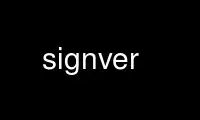
This is the command signver that can be run in the OnWorks free hosting provider using one of our multiple free online workstations such as Ubuntu Online, Fedora Online, Windows online emulator or MAC OS online emulator
PROGRAM:
NAME
signver - Verify a detached PKCS#7 signature for a file.
SYNOPSIS
signtool -A | -V -d directory [-a] [-i input_file] [-o output_file] [-s signature_file]
[-v]
STATUS
This documentation is still work in progress. Please contribute to the initial review in
Mozilla NSS bug 836477[1]
DESCRIPTION
The Signature Verification Tool, signver, is a simple command-line utility that unpacks a
base-64-encoded PKCS#7 signed object and verifies the digital signature using standard
cryptographic techniques. The Signature Verification Tool can also display the contents of
the signed object.
OPTIONS
-A
Displays all of the information in the PKCS#7 signature.
-V
Verifies the digital signature.
-d [sql:]directory
Specify the database directory which contains the certificates and keys.
signver supports two types of databases: the legacy security databases (cert8.db,
key3.db, and secmod.db) and new SQLite databases (cert9.db, key4.db, and pkcs11.txt).
If the prefix sql: is not used, then the tool assumes that the given databases are in
the old format.
-a
Sets that the given signature file is in ASCII format.
-i input_file
Gives the input file for the object with signed data.
-o output_file
Gives the output file to which to write the results.
-s signature_file
Gives the input file for the digital signature.
-v
Enables verbose output.
EXTENDED EXAMPLES
Verifying a Signature
The -V option verifies that the signature in a given signature file is valid when used to
sign the given object (from the input file).
signver -V -s signature_file -i signed_file -d sql:/home/my/sharednssdb
signatureValid=yes
Printing Signature Data
The -A option prints all of the information contained in a signature file. Using the -o
option prints the signature file information to the given output file rather than stdout.
signver -A -s signature_file -o output_file
NSS DATABASE TYPES
NSS originally used BerkeleyDB databases to store security information. The last versions
of these legacy databases are:
· cert8.db for certificates
· key3.db for keys
· secmod.db for PKCS #11 module information
BerkeleyDB has performance limitations, though, which prevent it from being easily used by
multiple applications simultaneously. NSS has some flexibility that allows applications to
use their own, independent database engine while keeping a shared database and working
around the access issues. Still, NSS requires more flexibility to provide a truly shared
security database.
In 2009, NSS introduced a new set of databases that are SQLite databases rather than
BerkleyDB. These new databases provide more accessibility and performance:
· cert9.db for certificates
· key4.db for keys
· pkcs11.txt, which is listing of all of the PKCS #11 modules contained in a new
subdirectory in the security databases directory
Because the SQLite databases are designed to be shared, these are the shared database
type. The shared database type is preferred; the legacy format is included for backward
compatibility.
By default, the tools (certutil, pk12util, modutil) assume that the given security
databases follow the more common legacy type. Using the SQLite databases must be manually
specified by using the sql: prefix with the given security directory. For example:
# signver -A -s signature -d sql:/home/my/sharednssdb
To set the shared database type as the default type for the tools, set the
NSS_DEFAULT_DB_TYPE environment variable to sql:
export NSS_DEFAULT_DB_TYPE="sql"
This line can be added to the ~/.bashrc file to make the change permanent for the user.
Most applications do not use the shared database by default, but they can be configured to
use them. For example, this how-to article covers how to configure Firefox and Thunderbird
to use the new shared NSS databases:
· https://wiki.mozilla.org/NSS_Shared_DB_Howto
For an engineering draft on the changes in the shared NSS databases, see the NSS project
wiki:
· https://wiki.mozilla.org/NSS_Shared_DB
Use signver online using onworks.net services
