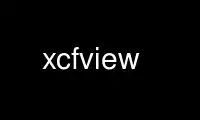
This is the command xcfview that can be run in the OnWorks free hosting provider using one of our multiple free online workstations such as Ubuntu Online, Fedora Online, Windows online emulator or MAC OS online emulator
PROGRAM:
NAME
xcfview - display GIMP xcf files
SYNOPSIS
xcfview [ options ] filename [ layer names ]
DESCRIPTION
xcfview is a wrapper script that uses xcf2png(1) or xcf2pnm(1) (q.v.) to flatten an XCF
image and then displays the flattened image using a PNG or PPM viewer found using xdg-
open(1) from the xdg-utils package.
OPTIONS
Every command-line parameter to xcfview will be passed through to the underlying xcf2png
or xcf2pnm command. Because it is not certain which converter will be used, the options
given should be ones that make sense for both of these.
--mask Enable the layer mask.
--mode mode
Set the layer mode (e.g., Normal or Multiply).
--nomask
Disable the layer mask.
--opacity n
Set the opacity on a scale from 0 to 255 (as used internally)
--percent n
Set the opacity on a scale from 0 to 100 (as in the Gimp user interface).
-A, --force-alpha
Invent a trivial alpha channel even if the flattened image is completely opaque.
-b color, --background color
Use this color for transparent pixels in the image. The color can be given as
#rrggbb or #rgb hexadecimal values, or as an X11 color name (which will only work
if a color name database can be found in one of a number of standard locations).
-c, --color, --colour
Force the output to use RGB color space even if it there are more compact
alternatives.
-C, --autocrop
Set the converted part of the image such that it just include the boundaries of
the visible (or selected) layers. This may make it either smaller or larger than
the canvas, depending on the position and size of the visible layers. (Note that
the contents of the layers is not taken into account when autocropping).
In the absence of options that specify otherwise, the converted image will cover
the entire XCF canvas.
-D, --dissolve
Do a "dissolve" step to eliminate partial transparency after flattening. If -b is
also given, this happens before the background color is applied.
-f, --full-image
First flatten the entire image to a memory buffer before writing output. Then
analyse the image to decide on the details of the output format (e.g., whether a
grayscale output is sufficient). Without this option, the program flattens only a
singe row of "tiles" (height 64) at a time.
-g, --gray, --grey
Force the output to be a grayscale image even if it may be monochrome. If any
colored pixels are encountered, exit with status 103. This will be selected
automatically if the output file's name ends with .pgm.
-G, --for-gif
Assert that the flattened image will have no partial transparency (allowing a more
compact representation of the alpha output). Exit with status 102 if the
flattened image has any partial transparency. If -b is also given, this tests
whether there there is partial transparency before applying the background color.
-h, --help
Print an option summery to standard output and exit with a return code of 0.
-j, --bzip
Equivalent to -Z bzcat. Default if the filename ends with bz2.
-o filename, --output filename
Write the converted picture to filename instead of to standard output.
-O x,y, --offset x,y
Offset the converted part of the image from the top-left corner of the XCF canvas.
Usually used with -S.
-S wxh, --size wxh
Crop the converted image to width w and height h.
-T, --truecolor
Use standard RGB compositing for flattening indexed layers. Without this option,
xcfview will mimic the Gimp's current strategy of rounding each alpha value to
either full transparency or full opacity, and interpret all layer modes as Normal.
-u, --utf8
Use the raw UTF-8 representation from the XCF file to compare and display layer
names. Ordinarily, layer names will be converted to the character set of the
current locale.
-v, --verbose
Print progress messages about the conversion to standard error.
-V, --version
Print the version numer of xcftools to standard output and exit with a return code
of 0.
-z, --gzip
Equivalent to -Z zcat. Default if the filename ends with gz.
-Z command, --unpack command
Specify a command that the input file is filtered through before being interpreted
as an XCF file. The command is invoked as command filename and must produce output
to its standard output. Note that it is not possible to specify arguments as part
of command. An uncompressor is selected automatically if the filename ends with
gz or bz2; to suppress this, use -Z cat (which is implemented without actually
starting a cat(1) process).
EXIT STATUS
The exit status is 0 in case of success. A nonzero exit status may either be that of the
xcf2foo converter or that of the image viewer.
Use xcfview online using onworks.net services
