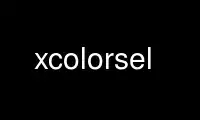
This is the command xcolorsel that can be run in the OnWorks free hosting provider using one of our multiple free online workstations such as Ubuntu Online, Fedora Online, Windows online emulator or MAC OS online emulator
PROGRAM:
NAME
xcolorsel - display contents of rgb.txt files together with color probes.
SYNOPSIS
xcolorsel [options] [RgbTxtFile]
DESCRIPTION
This utility displays the contents of the rgb.txt file (usually found as
/usr/lib/X11/rgb.txt) or a file with this format specified as the optional [RgbTxtFile]
parameter. Each line of this file consists of 3 integers (usually 0-255) representing the
RGB values and a nickname for this color separated by spaces. The RGB values can be
displayed in every color representation X11R5/6 supports. Also it is possible to show the
values in either resource definition or C-style. An additional option to display the RGB
values the current server would be able to actually display is also implemented. The main
feature of Xcolorsel is that a small example tile of each color is also shown. I will
describe each button/X11-control in Xcolorsel's window in the next section.
This version has now also support for servers with read only colormaps (That is
StaticColor, StaticGray, TrueColor). Actually I did not realize that this would be needed
before I got a TrueColor server myself. However since colors have to be allocated one by
one in these modes, the startup time of xcolorsel has reduced dramatically.
USAGE
Xcolorsel's window is divided into four main parts:
(Usually) two rows of command buttons.
The RgbText Widget displaying the input file and (if needed) vertical and/or horizontal
scrollbars.
A message line displaying help messages, comments, or results of commands or actions.
(Usually) one row of action buttons. The main (or better intended) difference between
commands and actions is that action operate on colors selected in the display area
and commands perform general tasks.
The title bar of Xcolorsel's window should (if supported by the window manager) show the
name of the current displayed file.
Depending from the window size the actual layout may differ. Also the names of the buttons
may differ (if for example a german application default file is used). However the
position and order of the buttons and other elements should be the same, s.t. you may rely
on the order in which the controls are described in this file.
Command Buttons (first row)
About me opens a new window displaying an ASCII-Version of this manual page. When this
window is open the About me is inactive. In the lower left edge of this window a Dismiss
button can be seen. Press this button to dismiss the help window. If the window is to
small to display the whole file vertical and/or horizontal scrollbars are provided. The
text is displayed in a standard Xaw AsciiText Widget. Text selection and <Ctrl>-S (search)
work as usual. For a full description of the capabilities of this Widget see the Athena
Widget Reference Manual. If the help window is dismissed the About me button is
reactivated.
Fileinfo displays the number of entries in the input file. Also the number of different
RGB triples is displayed. Furthermore the Xserver is queried to see how many different
colors the current server will show if given all these values.
The last value will differ depending on the color depth of the colormaps on the server.
Xfree86 Servers usually use 6 bit for each RGB value yielding to a lower number of
different colors on the server than different colors are given in the input file where RGB
values are usually 8 bit each.
Grab color. When you press this button, the cursor changes into a magnification glass
with a transparent hole at its hot spot. Move this hole over any colored pixel in any
window you are interested in and press the left button. While the cursor is a magnifying
glass Xcolorsel takes over the whole mouse. Xcolorsel itself ensures that each window the
cursor is in is displayed with its correct colormap.
After you pressed the left button the color selected is searched in the input file. The
color definition in the current display format is given in the message line. Also the
number of acceptable colors, exact matches and percentage of equality of the best match
are given (if any). (Exception: If display format is values from input file each of the 16
bit RGB values is given like with 16 bit scaled rgb but in decimal.)
Also the line containing the best match found is selected in the RgbText Widget, and the
text is scrolled, s.t. the line can be seen. The Best match, Previous, and Next actions
are appropriately activated.
The algorithm to compare colors is (too!) simple. Two colors R1 G1 B1 and R2 G2 B2 are
compared by calculating (R1-R2)*(R1-R2) + (G1-G2)*(G1-G2) + (B1-B2)*(B1-B2). The result
is scaled to 0-100%, where 100% means equivalence and 0% is the difference between black
and white (aka between (0,0,0) and (255,255,255)). It is ensured that even almost equal
colors compare only up to 99.99%. 100% is only possible for exact equivalence. The value
above which colors are acceptable equal can be changed and defaults to 95%.
Grabbed colors are compared against the color values as they can be realized on the
current server not the theoretic values from the input file.
Reverse exchanges the text fore- and background color in the RgbText Widget.
Default colors returns the text fore- and background color in the RgbText Widget to the
values at the start of Xcolorsel. This is (together with Reverse) useful to return to
readable text after you changed to colors with the Set foreground and Set background
actions to values making it impossible to read anything in the RgbText Widget.
Quit quits Xcolorsel and closes all its windows.
Command Buttons (second row)
Display format displays a submenu that allows you to define the format in which color RGB
values are displayed (Press and hold left button down over Display format button and
release the button over the desired format.
The possible color values are the color formats that X11R5/6 supports. Values from input
file displays the RGB values like given in the input file (see also comment in Grab color.
Note that conversion to TekHVC is slow for not trivially short input files.
While the color conversion calculation takes place the cursor in the xcolorsel windows
(except scrollbars) is changed to a busy cursor and all controls are inactive.
Note the difference between scaled and truncated rgb formats: Scaled scales the internal
16 bit RGB integer values to 4/8/12 bits whereas truncated means the most significant
4/8/12 bits. Truncated RGB values are only supported for compatibility. Their use in new
programs is discouraged.
C-Style is a toggle control switching C support on/off. With C support RGB values are
separated with , instead of the / used in X-Windows resource definitions. Also Hex-Numbers
are given in the format that is needed in C source codes. Together with the selection
capabilities of the RgbText widget this allows inclusion of color definitions in programs
or Application Default Files. See next sub section.
This option is meaningless with the Values from input file display format.
Show real server values is again a toggle control. If enabled the server is queried which
RGB values for each color it is actually able to display. Then these values are displayed
instead of the theoretic values calculated by Xcolorsel and Xlib itself.
Note the when searching/grabbing colors Xcolorsel always compares with the color values
like they would be used by the server, because the searched color is also only known by
its actually realized values.
This option is meaningless with the Values from input file display format.
The RgbText Widget Display area
In this box (part of) the input file is displayed. Depending of the length and width of
the displayed information scrollbars are provided. Each line consists of an example tile
of the color, the defining color values in the selected output format, and the nickname of
the color.
The RgbText Widget inherits all capabilities of the AsciiText Widget, s.t. scrollbars,
<Ctrl>-S (searching) and selection work as usual. There is only one exception:
Double clicking with the left button does not select words separated by white space but
here senseful subparts. That is double clicking in the nickname selects the whole nickname
regardless of included whitespace. Double clicking on the color definitions selects the
whole color definition. If C-Style is selected the color format prefix is not selected,
because it would not be useful to paste this into a C-source file.
This is done to make cutting and pasting color definitions into source codes or
Application Default Files as convenient as possible.
The message line
This line contains one line messages informing you about the state and results of
Xcolorsel's actions.
Action buttons
Best match selects and scrolls the display to the best match found during the last Grab
color, if one was found and is not currently selected.
Previous selects and scrolls the display to the previous (next better) match, if there is
one.
Next selects and scrolls the display to the next (next worse) match, if there is one.
Set foreground sets the text foreground color in the display window to the color currently
selected in it (actually the color defined in the line where the first selected character
resides).
Set background sets the text background color in the display window to the color currently
selected in it (actually the color defined in the line where the first selected character
resides).
OPTIONS
As a standard Xaw application Xcolorsel accepts all standard toolkit options (see X(1)).
Additional options for Xcolorsel that can also be set via Xresources (mentioned in
parentheses) in the application default file (or with general resource manager facilities)
are:
-breakpercentage n (*.breakPercentage: n) sets the break percentage to n/100 (n integer).
Colors with equivalence equal to or above this value are found and displayed when
grabbing colors. (see Grab color above). This option defaults to 9500.
-busycursor cursor (*.busyCursor: cursor) allows you to specify the cursor shown while
calculating color conversions.
-color (*.customization: -color) sets the customization resource to force use of the
Xcolorsel-color application default file. If no application resource file can be
found at all, the compiled in Xcolorsel-color defaults are used.
-columns n (*.columns: n) sets the number of character columns initially displayed. This
option usually defaults to 30.
-cstyle (*.comma: True) lets Xcolorsel startup with C-Style selected.
-file filename (*.file: filename) sets the file to be read in and displayed. Default is
usually /usr/lib/X11/rgb.txt. You can specify the filename as command parameter
without the prefixing -file.
-grabcursor cursor (*.grabCursor: cursor) allows you to specify the cursor shown while
grabbing colors.
-helpfile filename (*.helpfile: filename ) sets the path to the helpfile. (can also be
done at compile time in config.h). If set to the empty string ("", the default).
Xcolorsel tries to locate the file with standard X techniques. This usually leads
to filenames like /usr/lib/X11/Xcolorsel.help or /usr/lib/X11/app-
defaults/Xcolorsel.help. Just trust the make install created by imake. It should
know where to put the file. However people (read: vendor specific X11 releases) had
problems with this so /usr/lib/X11/xcolorsel/Xcolorsel.help is now hardcoded in the
Imakefile.
-input, -rgb4, -rgb8, -rgb12, -rgb16, -rgbi, -ciexyz, -cieuvy, -ciexyy, -cielab, -cieluv,
-tekhvc, -#4, -#8, -#12, and -#16 (*.displayFormat: format, where format is one of
input, rgb4, rgb8 , rgb12, rgb16, rgbi , ciexyz, cieuvy, ciexyy , cielab, cieluv,
tekhvc , #rgb, #rrggbb, #rrrgggbbb , or #rrrrggggbbbb) lets Xcolorsel startup
displaying in the specified color format. The default and value chosen if set to
an undefined string value is input.
-internal (*.realized: False) lets Xcolorsel startup showing the internal theoretic color
values. This is the default.
-maxred n (*.maxRed: n)
-maxgreen n (*.maxGreen: n)
-maxblue n (*.maxBlue: n) When reading in the input file Xcolorsel calculates the maximum
of each of the input RGB values and uses this as the maximum (white) value for this
component. Each of these option values is incorporated in this calculation for the
appropriate color component as if such a color would have been read from the input
file. This is implemented to allow input file with more (or less) than 8 bit for
each RGB value. This options default to 0 but note the next option:
-maxintensity n (*.maxIntensity: n) is comparable to the last three options but is
incorporated into each of the color components. This value usually defaults to 255.
-maxrows n (*.maxRows: n) sets the maximum number of rows to be displayed at the same
time. This restriction is needed because this many color cells have to be allocated
at the Xserver and the number of colorcells is usually limited (usually to 256). If
Xcolorsel can't allocate this much colorcells a lower number is chosen and the user
is informed via stderr. Only if not a single color can be allocated Xcolorsel gives
up. Xcolorsel instructs the window manager not to allow resizes yielding to more
lines getting displayed. If more lines are displayed in the display RgbText Widget
area the displayed color examples will be wrong. This option usually defaults to
30.
-nocolor (*.customization: '') sets the customization resource to force use of the non-
color Xcolorsel application default file. If no application resource file can be
found at all, the compiled in non-color Xcolorsel defaults are used. BTW, actually
you have to use " to specify this in resource files.
-realized (*.realized: True) lets Xcolorsel startup showing color values how they are
displayed on the server.
-resourcestyle (*.comma: False) lets Xcolorsel startup with C-Style deselected. This is
the default.
-rows n (*.rows: n) sets the number of character rows initially displayed. This option
usually defaults to 10.
-tilewidth n (*.tilewidth: n) sets the width of the example color tiles measured in
spaces. This option usually defaults to 3.
HISTORY
Xcolorsel was named xpalette when I wrote it. However there were so many xpalettes that I
was asked to change its name. Since xpalette is somehow comparable to xfontsel, that is it
shows you the available colors and lets you select one, I call it xcolorsel now and hope
that there will be no more confusion. So when you see a xpalette.tgz, or
xpalette-1.0.tar.gz, or xpalette-1.0a.tar.gz it is probably a previous version of
xcolorsel.
INTERNALS
Most of the functionality of Xcolorsel is defined in an RgbText Widget. This is a child
of a TextWidget linking an RgbSrc and RgbSink Widget together, which are children of
AsciiSrc and AsciiSink, resp. Feel free to use these Widgets in your own programs. Most of
Xcolorsel's resources are resources of these Widgets. Interested programmers should be
able to find all needed information about the programming interface of these Widgets in
the corresponding .h files (RgbSink.h, RgbSinkP.h , RgbSrc.h, RgbSrcP.h , RgbText.h,
RgbTextP.h).
Anyway, I would love to hear if anyone finds a general purpose of any of those widgets. (I
can't think of any ;-) ).
If you want to know about the internal structure and names of the Widget tree use
editres(1), which is part of X11R5/6 and shows this information in a more convenient way
than I could ever put in the manual page.
RESTRICTIONS/MISFEATURES
Installing the colormaps of windows the cursor is in during grab of colors is slow. This
is because the Athena Widgets intercept ENTER/LEAVE notifications send to Xcolorsel
during a pointer grab. As a work around Xcolorsel asks for notification of all
cursor motions during a pointer grab and explicitly queries the X-Window the
pointer is in, thus causing ex(t/p)ensive server/client communication.
Color conversion calculations are even performed when there is no need to, that is when
just the C-Style is toggled. This is really annoying when using the TekHVC display
format.
When Display format, C-Style, or Show real server values are changed the current selection
is unselected and the display scrolls up to the first line.
The Best match, Previous, and Next action buttons are not appropriately (de-)activated
when the selection is either changed manually in the display with the mouse or
automatically (see above misfeature).
The icons and cursors (especially the bigger magnifying glass) are extremely ugly.
Suggestions for nice bitmaps are welcome.
The color application default is even more ugly. It is an example of what not to do with
Xcolorsel. Actually the intention was to classify operations with colors.
(Negative commands like Quit in red, positive commands like Default colors in
bright or not that bright (About me) green. Commands requiring user intervention
bright yellow. Other commands in standard yellow. And the remaining toggles and
actions in orange.) However the result just makes me puke. Suggestions for nice
colors are also welcome.
If the help window is displayed About me should not be inactive but instead allow to raise
the window.
The color compare formula (see Grab color above) is (at least) not very sophisticated.
When showing the busy cursor during color conversions the standard cursor is still shown
when over scrollbars. This is because I didn't find a way to change the cursor over
Athena scrollbars. Later I saw that one can of course hide all windows under an
invisible input only window that changes the cursor when it enters it. (I got this
from Mumail, where unfortunately only part of the window is hidden under the
invisible window).
You will notice that my programming style changed while coding Xcolorsel, thus the look a
like of the sources is not as consistent as it should be.
Use xcolorsel online using onworks.net services
