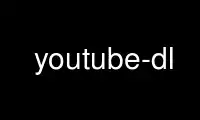
This is the command youtube-dl that can be run in the OnWorks free hosting provider using one of our multiple free online workstations such as Ubuntu Online, Fedora Online, Windows online emulator or MAC OS online emulator
PROGRAM:
NAME
youtube-dl - download videos from youtube.com or other video platforms
SYNOPSIS
youtube-dl [OPTIONS] URL [URL...]
DESCRIPTION
youtube-dl is a small command-line program to download videos from YouTube.com and a few
more sites. It requires the Python interpreter, version 2.6, 2.7, or 3.2+, and it is not
platform specific. It should work on your Unix box, on Windows or on Mac OS X. It is
released to the public domain, which means you can modify it, redistribute it or use it
however you like.
OPTIONS
-h, --help
Print this help text and exit
--version
Print program version and exit
-U, --update
Update this program to latest version. Make sure that you have sufficient
permissions (run with sudo if needed)
-i, --ignore-errors
Continue on download errors, for example to skip unavailable videos in a playlist
--abort-on-error
Abort downloading of further videos (in the playlist or the command line) if an
error occurs
--dump-user-agent
Display the current browser identification
--list-extractors
List all supported extractors
--extractor-descriptions
Output descriptions of all supported extractors
--force-generic-extractor
Force extraction to use the generic extractor
--default-search PREFIX
Use this prefix for unqualified URLs. For example "gvsearch2:" downloads two
videos from google videos for youtube-dl "large apple". Use the value "auto" to
let youtube-dl guess ("auto_warning" to emit a warning when guessing). "error"
just throws an error. The default value "fixup_error" repairs broken URLs, but
emits an error if this is not possible instead of searching.
--ignore-config
Do not read configuration files. When given in the global configuration file /etc
/youtube-dl.conf: Do not read the user configuration in ~/.config/youtube-
dl/config (%APPDATA%/youtube-dl/config.txt on Windows)
--flat-playlist
Do not extract the videos of a playlist, only list them.
--no-color
Do not emit color codes in output
Network Options:
--proxy URL
Use the specified HTTP/HTTPS proxy. Pass in an empty string (--proxy "") for
direct connection
--socket-timeout SECONDS
Time to wait before giving up, in seconds
--source-address IP
Client-side IP address to bind to (experimental)
-4, --force-ipv4
Make all connections via IPv4 (experimental)
-6, --force-ipv6
Make all connections via IPv6 (experimental)
--cn-verification-proxy URL
Use this proxy to verify the IP address for some Chinese sites. The default proxy
specified by --proxy (or none, if the options is not present) is used for the
actual downloading. (experimental)
Video Selection:
--playlist-start NUMBER
Playlist video to start at (default is 1)
--playlist-end NUMBER
Playlist video to end at (default is last)
--playlist-items ITEM_SPEC
Playlist video items to download. Specify indices of the videos in the playlist
separated by commas like: "--playlist-items 1,2,5,8" if you want to download videos
indexed 1, 2, 5, 8 in the playlist. You can specify range: "--playlist-items
1-3,7,10-13", it will download the videos at index 1, 2, 3, 7, 10, 11, 12 and 13.
--match-title REGEX
Download only matching titles (regex or caseless sub-string)
--reject-title REGEX
Skip download for matching titles (regex or caseless sub-string)
--max-downloads NUMBER
Abort after downloading NUMBER files
--min-filesize SIZE
Do not download any videos smaller than SIZE (e.g. 50k or 44.6m)
--max-filesize SIZE
Do not download any videos larger than SIZE (e.g. 50k or 44.6m)
--date DATE
Download only videos uploaded in this date
--datebefore DATE
Download only videos uploaded on or before this date (i.e. inclusive)
--dateafter DATE
Download only videos uploaded on or after this date (i.e. inclusive)
--min-views COUNT
Do not download any videos with less than COUNT views
--max-views COUNT
Do not download any videos with more than COUNT views
--match-filter FILTER
Generic video filter (experimental). Specify any key (see help for -o for a list
of available keys) to match if the key is present, !key to check if the key is not
present,key > NUMBER (like "comment_count > 12", also works with >=, <, <=, !=, =)
to compare against a number, and & to require multiple matches. Values which are
not known are excluded unless you put a question mark (?) after the operator.For
example, to only match videos that have been liked more than 100 times and disliked
less than 50 times (or the dislike functionality is not available at the given
service), but who also have a description, use --match-filter "like_count > 100 &
dislike_count <? 50 & description" .
--no-playlist
Download only the video, if the URL refers to a video and a playlist.
--yes-playlist
Download the playlist, if the URL refers to a video and a playlist.
--age-limit YEARS
Download only videos suitable for the given age
--download-archive FILE
Download only videos not listed in the archive file. Record the IDs of all
downloaded videos in it.
--include-ads
Download advertisements as well (experimental)
Download Options:
-r, --rate-limit LIMIT
Maximum download rate in bytes per second (e.g. 50K or 4.2M)
-R, --retries RETRIES
Number of retries (default is 10), or "infinite".
--buffer-size SIZE
Size of download buffer (e.g. 1024 or 16K) (default is 1024)
--no-resize-buffer
Do not automatically adjust the buffer size. By default, the buffer size is
automatically resized from an initial value of SIZE.
--playlist-reverse
Download playlist videos in reverse order
--xattr-set-filesize
Set file xattribute ytdl.filesize with expected filesize (experimental)
--hls-prefer-native
Use the native HLS downloader instead of ffmpeg (experimental)
--hls-use-mpegts
Use the mpegts container for HLS videos, allowing to play the video while
downloading (some players may not be able to play it)
--external-downloader COMMAND
Use the specified external downloader. Currently supports
aria2c,axel,curl,httpie,wget
--external-downloader-args ARGS
Give these arguments to the external downloader
Filesystem Options:
-a, --batch-file FILE
File containing URLs to download ('-' for stdin)
--id Use only video ID in file name
-o, --output TEMPLATE
Output filename template. Use %(title)s to get the title, %(uploader)s for the
uploader name, %(uploader_id)s for the uploader nickname if different,
%(autonumber)s to get an automatically incremented number, %(ext)s for the filename
extension, %(format)s for the format description (like "22 - 1280x720" or "HD"),
%(format_id)s for the unique id of the format (like YouTube's itags: "137"),
%(upload_date)s for the upload date (YYYYMMDD), %(extractor)s for the provider
(youtube, metacafe, etc), %(id)s for the video id, %(playlist_title)s,
%(playlist_id)s, or %(playlist)s (=title if present, ID otherwise) for the playlist
the video is in, %(playlist_index)s for the position in the playlist. %(height)s
and %(width)s for the width and height of the video format. %(resolution)s for a
textual description of the resolution of the video format. %% for a literal
percent. Use - to output to stdout. Can also be used to download to a different
directory, for example with -o '/my/downloads/%(uploader)s
/%(title)s-%(id)s.%(ext)s' .
--autonumber-size NUMBER
Specify the number of digits in %(autonumber)s when it is present in output
filename template or --auto-number option is given
--restrict-filenames
Restrict filenames to only ASCII characters, and avoid "&" and spaces in filenames
-A, --auto-number
[deprecated; use -o "%(autonumber)s-%(title)s.%(ext)s" ] Number downloaded files
starting from 00000
-t, --title
[deprecated] Use title in file name (default)
-l, --literal
[deprecated] Alias of --title
-w, --no-overwrites
Do not overwrite files
-c, --continue
Force resume of partially downloaded files. By default, youtube-dl will resume
downloads if possible.
--no-continue
Do not resume partially downloaded files (restart from beginning)
--no-part
Do not use .part files - write directly into output file
--no-mtime
Do not use the Last-modified header to set the file modification time
--write-description
Write video description to a .description file
--write-info-json
Write video metadata to a .info.json file
--write-annotations
Write video annotations to a .annotations.xml file
--load-info FILE
JSON file containing the video information (created with the "--write-info-json"
option)
--cookies FILE
File to read cookies from and dump cookie jar in
--cache-dir DIR
Location in the filesystem where youtube-dl can store some downloaded information
permanently. By default $XDG_CACHE_HOME /youtube-dl or ~/.cache/youtube-dl . At
the moment, only YouTube player files (for videos with obfuscated signatures) are
cached, but that may change.
--no-cache-dir
Disable filesystem caching
--rm-cache-dir
Delete all filesystem cache files
Thumbnail images:
--write-thumbnail
Write thumbnail image to disk
--write-all-thumbnails
Write all thumbnail image formats to disk
--list-thumbnails
Simulate and list all available thumbnail formats
Verbosity / Simulation Options:
-q, --quiet
Activate quiet mode
--no-warnings
Ignore warnings
-s, --simulate
Do not download the video and do not write anything to disk
--skip-download
Do not download the video
-g, --get-url
Simulate, quiet but print URL
-e, --get-title
Simulate, quiet but print title
--get-id
Simulate, quiet but print id
--get-thumbnail
Simulate, quiet but print thumbnail URL
--get-description
Simulate, quiet but print video description
--get-duration
Simulate, quiet but print video length
--get-filename
Simulate, quiet but print output filename
--get-format
Simulate, quiet but print output format
-j, --dump-json
Simulate, quiet but print JSON information. See --output for a description of
available keys.
-J, --dump-single-json
Simulate, quiet but print JSON information for each command-line argument. If the
URL refers to a playlist, dump the whole playlist information in a single line.
--print-json
Be quiet and print the video information as JSON (video is still being downloaded).
--newline
Output progress bar as new lines
--no-progress
Do not print progress bar
--console-title
Display progress in console titlebar
-v, --verbose
Print various debugging information
--dump-pages
Print downloaded pages encoded using base64 to debug problems (very verbose)
--write-pages
Write downloaded intermediary pages to files in the current directory to debug
problems
--print-traffic
Display sent and read HTTP traffic
-C, --call-home
Contact the youtube-dl server for debugging
--no-call-home
Do NOT contact the youtube-dl server for debugging
Workarounds:
--encoding ENCODING
Force the specified encoding (experimental)
--no-check-certificate
Suppress HTTPS certificate validation
--prefer-insecure
Use an unencrypted connection to retrieve information about the video. (Currently
supported only for YouTube)
--user-agent UA
Specify a custom user agent
--referer URL
Specify a custom referer, use if the video access is restricted to one domain
--add-header FIELD:VALUE
Specify a custom HTTP header and its value, separated by a colon ':'. You can use
this option multiple times
--bidi-workaround
Work around terminals that lack bidirectional text support. Requires bidiv or
fribidi executable in PATH
--sleep-interval SECONDS
Number of seconds to sleep before each download.
Video Format Options:
-f, --format FORMAT
Video format code, see the "FORMAT SELECTION" for all the info
--all-formats
Download all available video formats
--prefer-free-formats
Prefer free video formats unless a specific one is requested
-F, --list-formats
List all available formats of requested videos
--youtube-skip-dash-manifest
Do not download the DASH manifests and related data on YouTube videos
--merge-output-format FORMAT
If a merge is required (e.g. bestvideo+bestaudio), output to given container
format. One of mkv, mp4, ogg, webm, flv. Ignored if no merge is required
Subtitle Options:
--write-sub
Write subtitle file
--write-auto-sub
Write automatically generated subtitle file (YouTube only)
--all-subs
Download all the available subtitles of the video
--list-subs
List all available subtitles for the video
--sub-format FORMAT
Subtitle format, accepts formats preference, for example: "srt" or "ass/srt/best"
--sub-lang LANGS
Languages of the subtitles to download (optional) separated by commas, use --list-
subs for available language tags
Authentication Options:
-u, --username USERNAME
Login with this account ID
-p, --password PASSWORD
Account password. If this option is left out, youtube-dl will ask interactively.
-2, --twofactor TWOFACTOR
Two-factor auth code
-n, --netrc
Use .netrc authentication data
--video-password PASSWORD
Video password (vimeo, smotri, youku)
Post-processing Options:
-x, --extract-audio
Convert video files to audio-only files (requires ffmpeg or avconv and ffprobe or
avprobe)
--audio-format FORMAT
Specify audio format: "best", "aac", "vorbis", "mp3", "m4a", "opus", or "wav";
"best" by default
--audio-quality QUALITY
Specify ffmpeg/avconv audio quality, insert a value between 0 (better) and 9
(worse) for VBR or a specific bitrate like 128K (default 5)
--recode-video FORMAT
Encode the video to another format if necessary (currently supported:
mp4|flv|ogg|webm|mkv|avi)
--postprocessor-args ARGS
Give these arguments to the postprocessor
-k, --keep-video
Keep the video file on disk after the post- processing; the video is erased by
default
--no-post-overwrites
Do not overwrite post-processed files; the post-processed files are overwritten by
default
--embed-subs
Embed subtitles in the video (only for mkv and mp4 videos)
--embed-thumbnail
Embed thumbnail in the audio as cover art
--add-metadata
Write metadata to the video file
--metadata-from-title FORMAT
Parse additional metadata like song title / artist from the video title. The
format syntax is the same as --output, the parsed parameters replace existing
values. Additional templates: %(album)s, %(artist)s. Example:
--metadata-from-title "%(artist)s - %(title)s" matches a title like "Coldplay -
Paradise"
--xattrs
Write metadata to the video file's xattrs (using dublin core and xdg standards)
--fixup POLICY
Automatically correct known faults of the file. One of never (do nothing), warn
(only emit a warning), detect_or_warn (the default; fix file if we can, warn
otherwise)
--prefer-avconv
Prefer avconv over ffmpeg for running the postprocessors (default)
--prefer-ffmpeg
Prefer ffmpeg over avconv for running the postprocessors
--ffmpeg-location PATH
Location of the ffmpeg/avconv binary; either the path to the binary or its
containing directory.
--exec CMD
Execute a command on the file after downloading, similar to find's -exec syntax.
Example: --exec 'adb push {} /sdcard/Music/ && rm {}'
--convert-subs FORMAT
Convert the subtitles to other format (currently supported: srt|ass|vtt)
CONFIGURATION
You can configure youtube-dl by placing any supported command line option to a
configuration file. On Linux, the system wide configuration file is located at
/etc/youtube-dl.conf and the user wide configuration file at ~/.config/youtube-dl/config.
On Windows, the user wide configuration file locations are %APPDATA%\youtube-dl\config.txt
or C:\Users\<user name>\youtube-dl.conf. For example, with the following configuration
file youtube-dl will always extract the audio, not copy the mtime and use a proxy:
--extract-audio
--no-mtime
--proxy 127.0.0.1:3128
You can use --ignore-config if you want to disable the configuration file for a particular
youtube-dl run.
Authentication with .netrc file
You may also want to configure automatic credentials storage for extractors that support
authentication (by providing login and password with --username and --password) in order
not to pass credentials as command line arguments on every youtube-dl execution and
prevent tracking plain text passwords in the shell command history. You can achieve this
using a .netrc file (http://stackoverflow.com/tags/.netrc/info) on per extractor basis.
For that you will need to create a.netrc file in your $HOME and restrict permissions to
read/write by you only:
touch $HOME/.netrc
chmod a-rwx,u+rw $HOME/.netrc
After that you can add credentials for extractor in the following format, where extractor
is the name of extractor in lowercase:
machine <extractor> login <login> password <password>
For example:
machine youtube login [email protected] password my_youtube_password
machine twitch login my_twitch_account_name password my_twitch_password
To activate authentication with the .netrc file you should pass --netrc to youtube-dl or
place it in the configuration file (#configuration).
On Windows you may also need to setup the %HOME% environment variable manually.
OUTPUT TEMPLATE
The -o option allows users to indicate a template for the output file names. The basic
usage is not to set any template arguments when downloading a single file, like in
youtube-dl -o funny_video.flv "http://some/video". However, it may contain special
sequences that will be replaced when downloading each video. The special sequences have
the format %(NAME)s. To clarify, that is a percent symbol followed by a name in
parentheses, followed by a lowercase S. Allowed names are:
· id: Video identifier
· title: Video title
· url: Video URL
· ext: Video filename extension
· alt_title: A secondary title of the video
· display_id: An alternative identifier for the video
· uploader: Full name of the video uploader
· creator: The main artist who created the video
· release_date: The date (YYYYMMDD) when the video was released
· timestamp: UNIX timestamp of the moment the video became available
· upload_date: Video upload date (YYYYMMDD)
· uploader_id: Nickname or id of the video uploader
· location: Physical location where the video was filmed
· duration: Length of the video in seconds
· view_count: How many users have watched the video on the platform
· like_count: Number of positive ratings of the video
· dislike_count: Number of negative ratings of the video
· repost_count: Number of reposts of the video
· average_rating: Average rating give by users, the scale used depends on the webpage
· comment_count: Number of comments on the video
· age_limit: Age restriction for the video (years)
· format: A human-readable description of the format
· format_id: Format code specified by --format
· format_note: Additional info about the format
· width: Width of the video
· height: Height of the video
· resolution: Textual description of width and height
· tbr: Average bitrate of audio and video in KBit/s
· abr: Average audio bitrate in KBit/s
· acodec: Name of the audio codec in use
· asr: Audio sampling rate in Hertz
· vbr: Average video bitrate in KBit/s
· fps: Frame rate
· vcodec: Name of the video codec in use
· container: Name of the container format
· filesize: The number of bytes, if known in advance
· filesize_approx: An estimate for the number of bytes
· protocol: The protocol that will be used for the actual download
· extractor: Name of the extractor
· extractor_key: Key name of the extractor
· epoch: Unix epoch when creating the file
· autonumber: Five-digit number that will be increased with each download, starting at
zero
· playlist: Name or id of the playlist that contains the video
· playlist_index: Index of the video in the playlist padded with leading zeros according
to the total length of the playlist
Available for the video that belongs to some logical chapter or section: - chapter: Name
or title of the chapter the video belongs to - chapter_number: Number of the chapter the
video belongs to - chapter_id: Id of the chapter the video belongs to
Available for the video that is an episode of some series or programme: - series: Title of
the series or programme the video episode belongs to - season: Title of the season the
video episode belongs to - season_number: Number of the season the video episode belongs
to - season_id: Id of the season the video episode belongs to - episode: Title of the
video episode - episode_number: Number of the video episode within a season - episode_id:
Id of the video episode
Each aforementioned sequence when referenced in output template will be replaced by the
actual value corresponding to the sequence name. Note that some of the sequences are not
guaranteed to be present since they depend on the metadata obtained by particular
extractor, such sequences will be replaced with NA.
For example for -o %(title)s-%(id)s.%(ext)s and mp4 video with title youtube-dl test video
and id BaW_jenozKcj this will result in a youtube-dl test video-BaW_jenozKcj.mp4 file
created in the current directory.
Output template can also contain arbitrary hierarchical path, e.g.
-o '%(playlist)s/%(playlist_index)s - %(title)s.%(ext)s' that will result in downloading
each video in a directory corresponding to this path template. Any missing directory will
be automatically created for you.
To specify percent literal in output template use %%. To output to stdout use -o -.
The current default template is %(title)s-%(id)s.%(ext)s.
In some cases, you don't want special characters such as 中, spaces, or &, such as when
transferring the downloaded filename to a Windows system or the filename through an
8bit-unsafe channel. In these cases, add the --restrict-filenames flag to get a shorter
title:
Examples (note on Windows you may need to use double quotes instead of single):
$ youtube-dl --get-filename -o '%(title)s.%(ext)s' BaW_jenozKc
youtube-dl test video ''_ä↭
