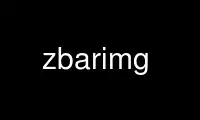
This is the command zbarimg that can be run in the OnWorks free hosting provider using one of our multiple free online workstations such as Ubuntu Online, Fedora Online, Windows online emulator or MAC OS online emulator
PROGRAM:
NAME
zbarimg - scan and decode bar codes from image file(s)
SYNOPSIS
zbarimg [-qv] [--quiet] [--verbose[=n]]
{-dD | --display | --nodisplay | --xml | --noxml | -S[symbology.]config[=value] |
--set [symbology.]config[=value] | image...}
zbarimg {-h | --help | --version}
DESCRIPTION
For each specified image file zbarimg scans the image for bar codes and prints any decoded
data to stdout. Images may optionally be displayed to the screen.
The underlying library currently supports EAN-13 (including UPC and ISBN subsets), EAN-8,
Code 128, Code 39, and Interleaved 2 of 5 symbologies. The specific type of each detected
symbol is printed with the decoded data.
Note that "image" in this context refers to any format supported by ImageMagick, including
many vector formats such as PDF and PostScript. Keep in mind that vector formats are
rasterized before scanning; manually rasterize vector images before scanning to avoid
unintentionally corrupting embedded barcode bitmaps.
OPTIONS
This program follows the usual GNU command line syntax. Single letter options may be
bundled, long options start with two dashes (`-´).
-h, --help
Print a short help message describing command line options to standard output and exit
--version
Print program version information to standard output and exit
-v, --verbose[=n]
Increase debug output level. Multiple -v options create more spew. Alternatively
specify n to set the debug level directly
-S[symbology.]config[=value], --set [symbology.]config[=value]
Set decoder configuration option config for symbology to value. value defaults to 1
if omitted. symbology is one of ean13, ean8, upca, upce, isbn13, isbn10, i25, code39,
code128 or the special value *. If symbology is omitted or *, the config will be set
for all applicable symbologies. These are the currently recognized configs. Prefix a
config with "no-" to negate it. Not all configs are appropriate for every symbology.
enable
Control decoding/reporting of a symbology. For symbologies which are just subsets
of ean13 (upca, upce, isbn13, isbn10), this config controls whether the subsets
are detected and reported as such. These special cases are disabled by default,
all other symbologies default to enabled
disable
Antonym for enable
emit-check
Control whether check digits are included in the decoded output. Enabled by
default. This config does not apply for code128, which never returns the check
digit. It also not apply for cases where the check digit is disabled (see
add-check). Check digits are currently not implemented for i25 or code39
add-check
Enable decode and verification of a check digit for symbologies where it is
optional: this will include code39 and i25, neither of which implements the check
digit yet
ascii
Enable escape sequences that encode the full ASCII character set. This would apply
to code39, except that it´s not implemented either...
position
Enable collection of symbol position information. Enabled by default. Currently,
the position information is unusable, so you can save a few cycles by disabling
this.
min-length=n, max-length=n
Bound the number of decoded characters in a valid symbol. If a decode result is
outside the configured min/max range (inclusive), it will not be reported. Set to
0 to disable the corresponding check. This setting applies to variable-length
symbologies: i25, code39, code128 and pdf417. min-length defaults to 6 for i25
and 1 for code39 (per Code 39 autodiscrimination recommendation); all others
default to 0
x-density=n, y-density=n
Adjust the density of the scanner passes. Lower values scan more of the image at
the cost of decreased performance. Setting to 0 disables scanning along that axis.
Defaults are both 1.
-q, --quiet
Quiet operation; only output decoded symbol data. specifically this disables the
statistics line printed (to stderr) before exiting, as well as the warning message
printed (also to stderr) when no barcodes are found in an image
-d, --display, -D, --nodisplay
Enable/disable display of subsequent image files, until next --display or --nodisplay
is encountered. This option may appear multiple times to enable display of specific
images. Image display is disabled by default
--xml, --noxml
Enable/disable result output using an XML format. This format wraps the raw data from
the symbol with information about the scan (such as page indices) in an easy to parse
format. The latest schema is available from
http://zbar.sourceforge.net/2008/barcode.xsd.
--raw
Enable raw symbol data output. This format prints symbol data separated by newlines
without the additional symbology type information that is printed by default
EXAMPLES
Scan a PNG image of a UPC bar code symbol and pass resulting data to a script that
searches for the code in a database and does something useful with it:
zbarimg product.png | upcrpc.py
The upcrpc.py example script included in the examples/ subdirectory of the distribution
will make an XMLRPC call to a popular internet UPC database and print the product
description if found.
Scan a JPEG image containing several barcodes and display the image in a window, also
disabling recognition of Interleaved 2 of 5 codes to prevent confusion with other
symbologies or background noise:
zbarimg --display -Si25.disable label.jpg
Look in a scanned document only for Code 39, using XML output format so the page numbers
are available. To enable only Code 39, first all symbologies are disabled, then Code 39 is
re-enabled:
zbarimg --xml -Sdisable -Scode39.enable scan.tiff
Use zbarimg online using onworks.net services
