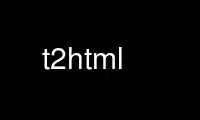
This is the command t2html that can be run in the OnWorks free hosting provider using one of our multiple free online workstations such as Ubuntu Online, Fedora Online, Windows online emulator or MAC OS online emulator
PROGRAM:
NAME
t2html - Simple text to HTML converter. Relies on text indentation rules.
SYNOPSIS
t2html [options] file.txt > file.html
DESCRIPTION
Convert pure text files into nice looking, possibly framed, HTML pages. An example of
conversion:
1. Plain text source code
http://pm-doc.git.sourceforge.net/git/gitweb.cgi?p=pm-doc/pm-doc;a=blob_plain;f=doc/index.txt;hb=HEAD
2. reusult of conversion with custom --css-file option:
http://pm-doc.sourceforge.net/pm-tips.html
http://pm-doc.sourceforge.net/pm-tips.css
3. An Emacs mode tinytf.el for writing the text files (optional)
https://savannah.nongnu.org/projects/emacs-tiny-tools
Requirements for the input ascii files
The file must be written in Technical Format, whose layout is described in the this
manual. Basicly the idea is simple and there are only two heading levels: one at column 0
and the other at column 4 (halfway between the tab width). Standard text starts at column
8 (the position after pressed tab-key).
The idea of technical format is that each column represents different rendering layout in
the generated HTML. There is no special markup needed in the text file, so you can use the
text version as a master copy of a FAQ etc. Bullets, numbered lists, word emphasis and
quotation etc. can expressed in natural way.
HTML description
The generated HTML includes embedded Cascading Style Sheet 2 (CSS2) and a small piece of
Java code. The CSS2 is used to colorize the page loyout and to define suitable printing
font sizes. The generated HTML also takes an approach to support XHTML. See page
http://www.w3.org/TR/xhtml1/#guidelines where the backward compatibility recommendations
are outlined:
Legal HTML XHTML requires
<P> <p> ..</p>
<BR> <br></br>
<HR> <hr></hr>
XHTML does not support fragment identifiers #foo, with the "name" element, but uses "id"
instead. For backward compatibility both elements are defined:
< ..name="tag"> Is now <.. name="tag" id="tag">
NOTE: This program was never designed to be used for XHTML and the strict XHTML validity
is not to be expected.
Motivation
The easiest format to write large documents, like FAQs, is text. A text file offers
WysiWyg editing and it can be turned easily into HTML format. Text files are easily
maintained and there is no requirements for special text editors. Any text editor like
notepad, vi, Emacs can be used to maintain the documents.
Text files are also the only sensible format if documents are kept under version control
like RCS, CVS, SVN, Arch, Perforce, ClearCase. They can be asily compared with diff and
patches can be easily received and sent to them.
To help maintining large documents, there is also available an Emacs minor mode, package
called tinytf.el, which offers text fontification with colors, Indentation control, bullet
filling, heading renumbering, word markup, syntax highlighting etc. See project
http://freshmeat.net/projects/emacs-tiny-tools
OPTIONS
Html: Header and Footer options
--as-is
Any extra HTML formatting or text manipulation is suppressed. Text is preserved as it
appears in file. Use this option if you plan to deliver or and print the text as seen.
o If file contains "Table of Contents" it is not removed
o Table of Content block is not created (it usually would)
--author -a STR
Author of document e.g. --author "John Doe"
--disclaimer-file FILE
The text that appears at the footer is read from this file. If not given the default
copyright text is added. Options "--quiet" and "--simple" suppress disclaimers.
--document FILE
Name of the document or filename. You could list all alternative URLs to the document
with this option.
--email -e EMAIL
The contact address of the author of the document. Must be pure email address with no
"<" and ">" characters included. Eg. --email foo@example.com
--email "<me@here.com>" WRONG
--email "me@here.com" right
--simple -s
Print minimum footer only: contact, email and date. Use "--quiet" to completely
discard footer.
--t2html-tags
Allow processing embedded #T2HTML-<tag> directives inside file. See full explanation
by reading topic "EMBEDDED DIRECTIVES INSIDE TEXT". By default, you do not need to to
supply this option - it is "on" by default.
To disregard embedded directives in text file, supply "no" option: --not2html-tags.
--title STR -t STR
The title text that appears in top frame of browser.
--url URL
Location of the HTML file. When --document gave the name, this gives the location. This
information is printed at the Footer.
Html: Navigation urls
--base URL
URL location of the HTML file in the destination site where it will be put available.
This option is needed only if the document is hosted on a FTP server (rare, but
possible). A FTP server based document cannot use Table Of Contents links (fragment
#tag identifiers) unless HTML tag BASE is also defined.
The argument can be full URL to the document:
--base ftp://ftp.example.com/file.html
--base ftp://ftp.example.com/
--button-heading-top
Add additional [toc] navigation button to the end of each heading. This may be useful
in long non-framed HTML files.
--button-top URL
Buttons are placed at the top of document in order: [previous][top][next] and
--button-* options define the URLs.
If URL is string none then no button is inserted. This may be handy if the buttons are
defined by a separate program. And example using Perl:
#!/usr/bin/perl
my $top = "index.html"; # set defaults
my $prev = "none";
my $next = "none";
# ... somewhere $prev or $next may get set, or then not
qx(t2html --button-top "$top" --button-prev "$prev" --button-next "$next" ...);
# End of sample program
--button-prev URL
URL to go to previous document or string none.
--button-next URL
URL to go to next document or string none.
--reference tag=value
You can add any custom references (tags) inside text and get them expand to any value.
This option can be given multiple times and every occurrance of TAG is replaced with
VALUE. E.g. when given following options:
--reference "#HOME-URL=http://www.example.com/dir"
--reference "#ARCHIVE-URL=http://www.example.com/dir/dir2"
When referenced in text, the generated HTML includes expanded expanded to values. An
example text:
The homepage is #HOME-URL/page.html and the mirrot page it at
#ARCHIVE-URL/page.html where you can find the latest version.
-R, --reference-separator STRING
See above. String that is used to split the TAG and VALUE. Default is equal sign "=".
-T, --toc-url-print
Display URLs (contructed from headings) that build up the Table of Contents (NAME
AHREF tags) in a document. The list is outputted to stderr, so that it can be
separated:
% t2html --toc-url-print tmp.txt > file.html 2> toc-list.txt
Where would you need this? If you want to know the fragment identifies for your file,
you need the list of names.
http://www.example.com/myfile.html#fragment-identifier
Html: Controlling CSS generation (HTML tables)
--css-code-bg
This option affects how the code section (column 12) is rendered. Normally the section
is surrounded with a <pre>..</pre> codes, but with this options, something more
fancier is used. The code is wrapped inside a <table>...</table> and the background
color is set to a shade of gray.
--css-code-note "REGEXP"
Option --css-code-bg is required to activate this option. A special word defined using
regexp (defualt is 'Note:') will mark code sections specially. The "first word" is
matched against the supplied Perl regexp.
The supplied regexp must not, repeat, must not, include any matching group operators.
This simply means, that grouping parenthesis like "(one|two|three)" are not allowed.
You must use the Perl non-grouping ones like "(?:one|two|three)". Please refer to perl
manual page [perlre] if this short introduction did not give enough rope.
With this options, instead of rendering column 12 text with <pre>..</pre>, the text
appears just like regular text, but with a twist. The background color of the text has
been changed to darker grey to visually stand out form the text.
An example will clarify. Suppose that you passed options --css-code-bg and
--css-code-note='(?:Notice|Note):', which instructed to treat the first paragraphs at
column 12 differently. Like this:
This is the regular text that appears somewhere at column 8.
It may contain several lines of text in this paragraph.
Notice: Here is the special section, at column 12,
and the first word in this paragraph is 'Notice:'.
Only that makes this paragraph at column 12 special.
Now, we have some code to show to the user:
for ( i = 0; i++; i < 10 )
{
// Doing something in this loop
}
One note, text written with initial special word, like "Notice:", must all fit in one
full pragraph. Any other paragraphs that follow, are rendered as code sections. Like
here:
This is the regular text that appears somewhere
It may contain several lines of text in this paragraph
Notice: Here is the special section, at column 12,
and the first word in this paragraph is 'Notice:'
which makes it special
Hoewver, this paragraph IS NOT rendered specially
any more. Only the first paragraph above.
for ( i = 0; i++; i < 10 )
{
// Doing something in this loop
}
As if this were not enough, there are some special table control directives that let
you control the <table>..</table> which is put around the code section at column 12.
Here are few examples:
Here is example 1
#t2html::td:bgcolor=#F7F7DE
for ( i = 0; i++; i < 10 )
{
// Doing something in this loop
}
Here is example 2
#t2html::td:bgcolor=#F7F7DE:tableborder:1
for ( i = 0; i++; i < 10 )
{
// Doing something in this loop
}
Here is example 3
#t2html::td:bgcolor="#FFFFFF":tableclass:dashed
for ( i = 0; i++; i < 10 )
{
// Doing something in this loop
}
Here is example 4
#t2html::td:bgcolor="#FFFFFF":table:border=1_width=94%_border=0_cellpadding="10"_cellspacing="0"
for ( i = 0; i++; i < 10 )
{
// Doing something in this loop
}
Looks cryptic? Cannot help that and in order for you to completely understand what
these directives do, you need to undertand what elements can be added to the <table>
and <td> tokens. Refer to HTML specification for available attributes. Here is
briefing what you can do:
The start command is:
#t2html::
|
After this comes attribute pairs in form key:value
and multiple ones as key1:value1:key2:value2 ...
The "key:value" pairs can be:
td:ATTRIBUTES
|
This is converted into <td attributes>
table:ATTRIBUTES
|
This is converted into <table attributes>
There can be no spaces in the ATTRIBUTES, because the "First-word" must be one
contiguous word. An underscore can be used in place of space:
table:border=1_width=94%
|
Interpreted as <table border="1" width="94%">
It is also possible to change the default CLASS style with word "tableclass". In order
the CLASS to be useful, its CSS definitions must be either in the default
configuration or supplied from a external file. See option --script-file.
tableclass:name
|
Interpreted as <table class="name">
For example, there are couple of default styles that can be used:
1) Here is CLASS "dashed" example
#t2html::tableclass:dashed
for ( i = 0; i++; i < 10 )
{
// Doing something in this loop
}
2) Here is CLASS "solid" example:
#t2html::tableclass:solid
for ( i = 0; i++; i < 10 )
{
// Doing something in this loop
}
You can change any individual value of the default table definition which is:
<table class="shade-note">
To change e.g. only value cellpadding, you would say:
#t2html::table:tablecellpadding:2
If you are unsure what all of these were about, simply run program with --test-page
and look at the source and generated HTML files. That should offer more rope to
experiment with.
--css-file FILE
Include <LINK ...> which refers to external CSS style definition source. This option
is ignored if --script-file option has been given, because that option imports whole
content inside HEAD tag. This option can appear multiple times and the external CSS
files are added in listed order.
--css-font-type CSS-DEFINITION
Set the BODY element's font defintion to CSS-DEFINITION. The default value used is the
regular typeset used in newspapers and books:
--css-font-type='font-family: "Times New Roman", serif;'
--css-font-size CSS-DEFINITION
Set the body element's font size to CSS-DEFINITION. The default font size is expressed
in points:
--css-font-size="font-size: 12pt;"
Html: Controlling the body of document
--delete REGEXP
Delete lines matching perl REGEXP. This is useful if you use some document tool that
uses navigation tags in the text file that you do not want to show up in generated
HTML.
--delete-email-headers
Delete email headers at the beginning of file, until first empty line that starts the
body. If you keep your document ready for Usenet news posting, they may contain
headers and body:
From: ...
Newsgroups: ...
X-Sender-Info:
Summary:
BODY-OF-TEXT
--nodelete-default
Use this option to suppress default text deletion (which is on).
Emacs "folding.el" package and vi can be used with any text or programming language to
place sections of text between tags {{{ and }}}. You can open or close such folds.
This allows keeping big documents in order and manageable quite easily. For Emacs
support, see. ftp://ftp.csd.uu.se/pub/users/andersl/beta/
The default value deletes these markers and special comments "#_comment" which make it
possible to cinlude your own notes which are not included in the generated output.
{{{ Security section
#_comment Make sure you revise this section to
#_comment the next release
The seecurity is an important issue in everyday administration...
More text ...
}}}
--html-body STR
Additional attributes to add to HTML tag <BODY>. You could e.g. define language of the
text with --html-body LANG=en which would generate HTML tag <BODY LANG="en"> See
section "SEE ALSO" for ISO 639.
--html-column-beg="SPEC HTML-SPEC"
The default interpretation of columns 1,2,3 5,6,7,8,9,10,11,12 can be changed with
beg and end swithes. Columns 0,4 can't be changed because they are reserved for
headings. Here are some samples:
--html-column-beg="7quote <em class='quote7'>"
--html-column-end="7quote </em>"
--html-column-beg="10 <pre> class='column10'"
--html-column-end="10 </pre>"
--html-column-beg="quote <span class='word'>"
--html-column-end="quote </span>"
Note: You can only give specifications up till column 12. If text is beyound column
12, it is interpreted like it were at column 12.
In addition to column number, the SPEC can also be one of the following strings
Spec equivalent word markup
------------------------------
quote `'
bold _
emp *
small +
big =
ref [] like: [Michael] referred to [rfc822]
Other available Specs
------------------------------
7quote When column 7 starts with double quote.
For style sheet values for each color, refer to class attribute and use --script-file
option to import definitions. Usually /usr/lib/X11/rgb.txt lists possible color values
and the HTML standard at http://www.w3.org/ defines following standard named colors:
Black #000000 Maroon #800000
Green #008000 Navy #000080
Silver #C0C0C0 Red #FF0000
Lime #00FF00 Blue #0000FF
Gray #808080 Purple #800080
Olive #808000 Teal #008080
White #FFFFFF Fuchsia #FF00FF
Yellow #FFFF00 Aqua #00FFFF
--html-column-end="COL HTML-SPEC"
See --html-column-beg
--html-font SIZE
Define FONT SIZE. It might be useful to set bigger font size for presentations.
-F, --html-frame [FRAME-PARAMS]
If given, then three separate HTML files are generated. The left frame will contain
TOC and right frame contains rest of the text. The FRAME-PARAMS can be any valid
parameters for HTML tag FRAMESET. The default is "cols="25%,75%"".
Using this implies --out option automatically, because three files cannot be printed
to stdout.
file.html
--> file.html The Frame file, point browser here
file-toc.html Left frame (navigation)
file-body.html Right frame (content)
--language ID
Use language ID, a two character ISO identifier like "en" for English during the
generation of HTML. This only affects the text that is shown to end-user, like text
"Table Of contents". The default setting is "en". See section "SEE ALSO" for standards
ISO 639 and ISO 3166 for proper codes.
The selected langauge changes propgram's internal arrays in two ways: 1) Instead of
default "Table of ocntents" heading the national langaugage equivalent will be used 2)
The text "Pic" below embedded sequentially numbered pictures will use natinal
equivalent.
If your languagae is not supported, please send the phrase for "Table of contents" and
word "Pic" in your langauge to the maintainer.
--script-file FILE
Include java code that must be complete <script...></script> from FILE. The code is
put inside <head> of each HTML.
The --script-file is a general way to import anything into the HEAD element. Eg. If
you want to keep separate style definitions for all, you could only import a pointer
to a style sheet. See 14.3.2 Specifying external style sheets in HTML 4.0 standard.
--meta-keywords STR
Meta keywords. Used by search engines. Separate kwywords like "AA, BB, CC" with
commas. Refer to HTML 4.01 specification and topic "7.4.4 Meta data" and see
http://www.htmlhelp.com/reference/wilbur/ and
--meta-keywords "AA,BB,CC"
--meta-description STR
Meta description. Include description string, max 1000 characters. This is used by
search engines. Refer to HTML 4.01 specification and topic "7.4.4 Meta data"
--name-uniq
First 1-4 words from the heading are used for the HTML name tags. However, it is
possible that two same headings start with exactly the same 1-4 words. In those cases
you have to turn on this option. It will use counter 00 - 999 instead of words from
headings to construct HTML name references.
Please use this option only in emergencies, because referring to jump block name via
httpI://example.com/doc.html#header_name
is more convenient than using obscure reference
httpI://example.com/doc.html#11
In addition, each time you add a new heading the number changes, whereas the symbolic
name picked from heading stays as long as you do not change the heading. Think about
welfare of your netizens who bookmark you pages. Try to make headings to not have
same subjects and you do not need this option.
Document maintenance and batch job commands
-A, --auto-detect
Convert file only if tag "#T2HTML-" is found from file. This option is handy if you
run a batch command to convert all files to HTML, but only if they look like HTML base
files:
find . -name "*.txt" -type f \
-exec t2html --auto-detect --verbose --out {} \;
The command searches all *.txt files under current directory and feeds them to
conversion program. The --auto-detect only converts files which include "#T2HTML-"
directives. Other text files are not converted.
--link-check -l
Check all http and ftp links. This option is supposed to be run standalone Option
--quiet has special meaning when used with link check.
With this option you can regularly validate your document and remove dead links or
update moved links. Problematic links are outputted to stderr. This link check
feature is available only if you have the LWP web library installed. Program will
check if you have it at runtime.
Links that are big, e.g. which match tar.gz .zip ... or that run programs (links with
? character) are ignored because the GET request used in checking would return whole
content of the link and it would. be too expensive.
A suggestion: When you put binary links to your documents, add them with space:
http://example.com/dir/dir/ filename.tar.gz
Then the program does check the http addresses. Users may not be able to get the file
at one click, checker can validate at least the directory. If you are not the owner of
the link, it is also possible that the file has moved of new version name has
appeared.
-L, --link-check-single
Print condensed output in grep -n like manner FILE:LINE:MESSAGE
This option concatenates the url response text to single line, so that you can view
the messages in one line. You can use programming tools (like Emacs M-x compile) that
can parse standard grep syntax to jump to locations in your document to correct the
links later.
-o, --out
write generated HTML to file that is derived from the input filename.
--out --print /dir/file --> /dir/file.html
--out --print /dir/file.txt --> /dir/file.html
--out --print /dir/file.this.txt --> /dir/file.this.html
--link-cache CACHE_FILE
When links are checked periodically, it would be quite a rigorous to check every link
every time that has already succeeded. In order to save link checking time, the "ok"
links can be cached into separate file. Next time you check the links, the cache is
opened and only links found that were not in the cache are checked. This should
dramatically improve long searches. Consider this example, where every text file is
checked recursively.
$ t2html --link-check-single \
--quiet --link-cache ~tmp/link.cache \
`find . -name "*.txt" -type f`
-O, --out-dir DIR
Like --out, but chop the directory part and write output files to DIR. The following
would generate the HTML file to current directory:
--out-dir .
If you have automated tool that fills in the directory, you can use word none to
ignore this option. The following is a no-op, it will not generate output to directory
"none":
--out-dir none
-p, --print
Print filename to stdout after HTML processing. Normally program prints no file names,
only the generated HTML.
% t2html --out --print page.txt
--> page.html
-P, --print-url
Print filename in URL format. This is useful if you want to check the layout
immediately with your browser.
% t2html --out --print-url page.txt | xargs lynx
--> file: /users/foo/txt/page.html
--split REGEXP
Split document into smaller pieces when REGEXP matches. Split commands are standalone,
meaning, that it starts and quits. No HTML conversion for the file is engaged.
If REGEXP is found from the line, it is a start point of a split. E.g. to split
according to toplevel headings, which have no numbering, you would use:
--split '^[A-Z]'
A sequential numbers, 3 digits, are added to the generated partials:
filename.txt-NNN
The split feature is handy if you want to generate slides from each heading: First
split the document, then convert each part to HTML and finally print each part (page)
separately to printer.
-S1, --split1
This is shorthand of --split command. Define regexp to split on toplevel heading.
-S2, --split2
This is shorthand of --split command. Define regexp to split on second level heading.
-SN, --split-named-files
Additional directive for split commands. If you split e.g. by headings using --split1,
it would be more informative to generate filenames according to first few words from
the heading name. Suppose the heading names where split occur were:
Program guidelines
Conclusion
Then the generated partial filenames would be as follows.
FILENAME-program_guidelines
FILENAME-conclusion
-X, --xhtml
Render using strict XHTML. This means using <hr/>, <br/> and paragraphs use <p>..</p>.
"Note: this option is experimental. See BUGS"
Miscellaneous options
--debug LEVEL
Turn on debug with positive LEVEL number. Zero means no debug.
--help -h
Print help screen. Terminates program.
--help-css
Print default CSS used. Terminates program. You can copy and modify this output and
instruct to use your own with --css-file=FILE. You can also embed the option to files
with "#T2HTML-OPTION" directive.
--help-html
Print help in HTML format. Terminates program.
--help-man
Print help page in Unix manual page format. You want to feed this output to nroff -man
in order to read it. Terminates program.
--test-page
Print the test page: HTML and example text file that demonstrates the capabilities.
--time
Print to stderr time spent used for handling the file.
-v, --verbose [LEVEL]
Print verbose messages.
-q, --quiet
Print no footer at all. This option has different meaning if --link-check option is
turned on: print only errorneous links.
V, --version
Print program version information.
FORMAT DESCRIPTION
Program converts text files to HTML. The basic idea is to rely on indentation level, and
the layout used is called 'Technical format' (TF) where only minimal conventions are used
to mark italic, bold etc. text. The Basic principles can be demonstrated below. Notice
the column poisiton ruler at the top:
--//-- decription start
123456789 123456789 123456789 123456789 123456789 column numbers
Heading 1 starts with a big letter at leftmost column 1
The column positions 1,2,3 are currently undefined and may not
format correctly. Do ot place text at columns 1,2 or 3.
Heading level 2 starts at half-tab column 4 with a big letter
Normal but colored text at columns 5
Normal but colored text at columns 6
Heading 3 can be considered at position TAB minus 1, column 7.
"Special <em> text at column 7 starts with double quote"
Standard text starts at column 8, you can *emphatize* text or
make it _strong_ and write =SmallText= or +BigText+ show
variable name `ThisIsAlsoVariable'. You can `_*nest*_' `the'
markup. more txt in this paragraph txt txt txt txt txt txt
txt txt txt txt txt txt txt txt txt txt txt txt txt txt txt
txt txt txt txt txt txt txt txt txt txt txt txt txt txt txt
txt txt
Strong text at column 9
Column 10 is reserved for quotations
Column 10 is reserved for quotations
Column 10 is reserved for quotations
Column 10 is reserved for quotations
Strong text at column 11
Column 12 and further is reserved for code examples
Column 12 and further is reserved for code examples
All text here are surrounded by <pre> HTML codes
This CODE column in affected by the --css-code* options.
Heading 2 at column 4 again
If you want something like Heading level 3, use column 7 (bold)
Column 8. Standard tab position. txt txt txt txt txt txt txt
txt txt txt txt txt txt txt txt txt txt txt txt txt txt txt
txt txt txt txt txt txt txt txt txt txt txt txt txt txt
[1998-09-10 Mr. Foo said]:
cited text cited text cited text cited text cited
text cited text cited text cited text cited text
cited text cited text cited text cited text cited
text cited text
* Bullet at column 8. Notice 3 spaces after (*), so
text starts at half-tab forward at column 12.
* Bullet. txt txt txt txt txt txt txt txt txt txt txt txt
* Bullet. txt txt txt txt txt txt txt txt txt txt txt txt
,txt txt txt txt
Notice that previous paragraph ends to P-comma
code, it tells this paragraph to continue in
bullet mode, otherwise this text at column 12
would be intepreted as code section surrpoundedn
by <pre> HTML codes.
. This is ordered list.
. This is ordered list.
. This is ordered list.
.This line starts wirg dot and is displayed in line by itself.
.This line starts wirg dot and is displayed in line by itself.
!! This adds an <hr> HTML code, text in line is marked with
!! <strong> <em>
Make this email address clickable <account@tt.com> Do not
make this email address clickable bar@example.com, because it
is only an example and not a real address. Notice that the
last one was not surrounded by <>. Common login names like
foo, bar, quux, or internet site 'example' are ignored
automatically.
Also do not make < this@example.com> because there is extra
white space. This may be more convenient way to disable email
addresses temporarily.
Heading1 again at colum 0
Subheading at colum 4
And regular text, column 8 txt txt txt txt txt txt txt txt txt
txt txt txt txt txt txt txt txt txt txt txt txt txt txt txt txt
txt txt txt txt txt txt txt txt txt txt txt
--//-- decription end
That is it, there is the whole layout described. More formally the rules of text
formatting are secribed below.
USED HEADINGS
· There are only two heading levels in this style. Heading columns are 0 and 4 and the
heading must start with big letter or number
· at column 4, if the text starts with small letter, that line is interpreted as
<strong>
· A HTML <hr> mark is added just before printing heading at level 1.
· The headings are gathered, the TOC is built and inserted to the beginning of HTML
page. The HTML <name> references used in TOC are the first 4 sequential words from the
headings. Make sure your headings are uniquely named, otherwise there will be same
NAME references in the generated HTML. Spaces are converted into underscore when
joining the words. If you can not write unique headings by four words, then you must
use --name-uniq switch
TEXT PLACEMENT RULES
General
The basic rules for positioning text in certain columns:
· Text at column 0 is undefined if it does not start with big letter or number to
indicate Heading level 1.
· Text between colums 1-3 is marked with <em>
· Column 4 is reserved for heading level 2
· Text between colums 5-7 is marked with <strong>
· Text at column 7 is <em> if the first character is double quote.
· Column 10 is reserved for <em> text. If you want to quote someone or to add reference
text, place the text in this column.
· Text at colums 9,11 are marked with <strong>
Column 8 for text and special codes
· Column 8 is reserved for normal text
· At the start of text, at colum 8, there can be DOT-code or COMMA-code.
Column 12 is special
· Column 12 is treated specially: block is started with <pre> and lines are marked as
<samp></samp>. When the last text at column 12 is found, the block is closed with
</pre> Note follwing example
txt txt txt ;evenly placed block, fine, do it like this
txt txt
txt txt txt txt ;Can not terminate the /pre, because last
txt txt txt txt ;column is not at 12
txt txt txt txt
txt txt txt txt
txt txt txt txt
txt txt txt txt
;; Finalizing comment, now the text is evenly placed
Additional tokens for use at column 8
· If there is "."(dot) at the beginning of a line and immediately non-whitespace, then
<br> code is added to the end of line.
.This line will have a <BR> HTML tag at the end.
While these two line are joined together
by the browser, depending on the frame width.
· If there is ","(comma) then the <p> code is not inserted if the previous line is
empty. If you use both "."(dot) and ","(comma), they must be in order dot-comma. The
","(comma) works differently if it is used in bullet
A <p> is always added if there is separation of paragraphs, but when you are writing a
bullet, there is a problem, because a bullet exist only as long as text is kept
together
* This is a bullet and it has all text ketp together
even if there is another line in the bullet.
But to write bullets tat spread multiple paragraphs, you must instruct that those are
to kept together and the text in next paragraph is not <sample> while it is placed at
column 12
* This is a bullet and it has all text ketp together
,even if there is another line in the bullet.
This is new paragrah to the previous bullet and this is
not a text sample. See continued COMMA-code above.
* This is new bullet
// and this is code sample after bullet
if ( $flag ) { ..do something.. }
Special text markings
italic, bold, code, small, big tokens
_this_ is intepreted as <strong class='word'>this</strong>
*this* is intepreted as <em class='word'>this</em>
`this' is intepreted as <sample class='word'>this</sample> `
Exra modifiers that can be mixed with the above. Usually if you want bigger font,
CAPITALIZE THE WORDS.
=this= is intepreted as <span class="word-small">this</span>
+this+ is intepreted as <span class="word-big">this</span>
[this] is intepreted as <span class="word-ref">this</span>
superscripting
word[this] is intepreted as superscript. You can use like
this[1], multiple[(2)] and almost any[(ab)] and
imaginable[IV superscritps] as long as the left
bracket is attached to the word.
subscripting
12[[10]] is representation of value 12 un base 10.
This is intepreted as subscript. You can use like
this[[1]], multiple[[(2)]] and almost any[[(ab)]] and
imaginable[[IV superscritps]] as long as *two* left
brackets are attached to the word.
embedding standard HTML tokens
Stanadard special HTML entities can be added inside text in a normal way, either using
sybolic names or the hash code. Here are exmples:
× < > ≤ ≥ ≠ √ −
α β γ ÷
« » ‹ › - – —
≈ ≡ ∑ ƒ ∞
° ±
™ © ®
€ £ ¥
embedding PURE HTML into text
This feature is highly experimental. It is possible to embed pure HTML inside text in
occasions, where e.g. some special formatting is needed. The isea is simple: you write
HTML as usual but double every '<' and '>' characters, like:
<<p>>
The other rule is that all PURE HTML must be kept together. There must be no line
breaks between pure HTML lines. This is incorrect:
<<table>
<<tr>>one
<<tr>>two
<</table>>
The pure HTML must be written without extra newlines:
<<table>
<<tr>>one
<<tr>>two
<</table>>
This "doubling" affects normal text writing rules as well. If you write documents,
where you describe Unix styled HERE-documents, you MUST NOT put the tokens next to
each other:
bash$ cat<<EOF # DON'T, this will confuse parser.
one
EOF
You must write the above code example using spaces to prevent "<<" from interpreting
as PURE HTML:
bash$ cat << EOF # RIGHT, add spaces
one
EOF
drawing a short separator
A !! (two exclamation marks) at text column (position 8) causes adding immediate <hr>
code. any text after !! in the same line is written with <strong> <em> and inserted
just after <hr> code, therefore the word formatting commands have no effect in this
line.
Http and email marking control
· All http and ftp references as well as <foo@example.com> email addresses are marked
clickable. Email must have surrounding <> characters to be recognized.
· If url is preceded with hyphen, it will not be clickable. If a string foo, bar, quux,
test, site is found from url, then it is not counted as clickable.
<me@here.com> clickable
http://example.com clickable
< me@here.com> not clickable; contains space
<5dko56$1@news02.deltanet.com> Message-Id, not clickable
-http://example.com hyphen, not clickable
http://$EXAMPLE variable. not clickable
Lists and bullets
· The bulletin table is contructed if there is "o" or "*" at column 8 and 3 spaces after
it, so that text starts at column 12. Bulleted lines are advised to be kept together;
no spaces between bullet blocks.
· The ordered list is started with ".", a dot, and written like bullet where text starts
at column 12.
Line breaks
· All line breaks are visible in your document, do not use more than one line break to
separate paragraphs.
· Very important is that there is only one line break after headings.
EMBEDDED DIRECTIVES INSIDE TEXT
Command line options
You can cancel obeying all embedded directives by supplying option --not2html-tags.
You can include these lines anywhere in the document and their content is included in
HTML output. Each directive line must fit in one line and it cannot be broken to
separate lines.
#T2HTML-TITLE <as passed option --title>
#T2HTML-EMAIL <as passed option --email>
#T2HTML-AUTHOR <as passed option --author>
#T2HTML-DOC <as passed option --doc>
#T2HTML-METAKEYWORDS <as passed option --meta-keywords>
#T2HTML-METADESCRIPTION <as passed option --meta-description>
You can pass command line options embedded in the file. Like if you wanted the CODE
section (column 12) to be coloured with shade of gray, you could add:
#T2HTML-OPTION --css-code-bg
Or you could request turning on particular options. Notice that each line is exactly
as you have passed the argument in command line. Imagine surrounding double quoted
around lines that are arguments to the associated options.
#T2HTML-OPTION --as-is
#T2HTML-OPTION --quiet
#T2HTML-OPTION --language
#T2HTML-OPTION en
#T2HTML-OPTION --css-font-type
#T2HTML-OPTION Trebuchet MS
#T2HTML-OPTION --css-code-bg
#T2HTML-OPTION --css-code-note
#T2HTML-OPTION (?:Note|Notice|Warning):
You can also embed your own comments to the text. These are stripped away:
#T2HTML-COMMENT You comment here
#T2HTML-COMMENT You another comment here
Embedding files
#INCLUDE- command
This is used to include the content into current current position. The URL can be a
filename reference, where every $VAR is subtituted from the environment variables. The
tilde(~) expansion is not supported. The included filename is operating system
supported path location.
A prefix "raw:" disables any normal formatting. The file content is included as is.
The URL can also be a HTTP reference to a remote location, whose content is included
at the point. In case of remote content or when filename ends to extension ".html" or
".html", the content is stripped in order to make the inclusion of the content
possible. In picture below, only the lines within the BODY, marked with !!, are
included:
<html>
<head>
...
</head>
<body>
this text !!
and more of this !!
</body>
</html>
Examples:
#INCLUDE-$HOME/lib/html/picture1.html
#INCLUDE-http://www.example.com/code.html
#INCLUDE-raw:example/code.html
Embedding pictures
#PIC command is used to include pictures into the text
#PIC picture.png#Caption Text#Picture HTML attributes#align#
(1) (2) (3) (4)
1. The NAME or URL address of the picturere. Like image/this.png
2. The Text that appears below picture
3. Additional attributes that are attached inside <img> tag.
For <img width="200" height="200">, the line would
read:
#PIC some.png#Caption Text#width=200 length=200##
4. The position of image: "left" (default), "center", "right"
Note: The "Caption Text" will also become the ALT text of the image which is used in
case the browser is not capable of showing pictures. You can suppress the ALT text
with option --no-picture-alt.
Fragment identifiers for named tags
#REF command is used for refering to HTML <name> tag inside current document. The
whole command must be placed on one single line and cannot be broken to multiple
lines. An example:
#REF #how_to_profile;(Note: profiling);
(1) (2)
1. The NAME HTML tag reference in current document, a single word.
This can also be a full URL link.
You can get NAME list by enabling --toc-url-print option.
2. The clickable text is delimited by ; characters.
Referring to external documents.
"#URL" tag can be used to embed URLs inline, so that the full link is not visible.
Only the shown text is used to jump to URL. This directive cannot be broken to
separate lines,
#URL<FULL-HTTP-LINK> <embedded inline text>
| |
| whitespace allowed here
Must be kept together
Like if written:
See search engine #URL<http://www.google.com> <Google>
TABLE OF CONTENT HEADING
If there is heading 1, which is named exactly "Table of Contents", then all text up to
next heading are discarded from the generated HTML file. This is done because program
generates its own TOC. It is supposed that you use some text formatting program to
generate the toc for you in .txt file and you do not maintain it manually. For example
Emacs package tinytf.el can be used.
TROUBLESHOOTING
Generated HTML document did not look what I intended
The most common mistake is that there are extra newlines in the document. Keeep one empty
line between headings and text, keep one empty line between paragraphs, keep one empty
line between body text and bullet. Make it your mantra: one one one ...
Next, you may have put text at wrong column position. Remember that the regular text is at
column 8.
If generated HTML suddendly starts using only one font, eg <pre>, then you have forgot to
close the block. Make it read even, like this:
Code block
Code block
Code block
;; Add empty comment here to "close" the code example at column 12
Headings start with a big letter or number, likein "Heading", not "heading". Double check
the spelling.
EXAMPLES
To print the test page and show all the possibilities:
t2html --test-page
To make simple HTML page without any meta information:
t2html --title "Html Page Title" --author "Mr. Foo" \
--simple --out --print file.txt
If you have periodic post in email format, use --delete-email-headers to ignore the header
text:
t2html --out --print --delete-email-headers page.txt
To make page fast
t2html --html-frame --out --print page.txt
To convert page from a text document, including meta tags, buttons, colors and frames. Pay
attention to switch --html-body which defines document language.
t2html \
--print \
--out \
--author "Mr. foo" \
--email "foo@example.com" \
--title "This is manual page of page BAR" \
--html-body LANG=en \
--button-prev previous.html \
--button-top index.html \
--buttion-next next.html \
--document http://example.com/dir/this-page.html \
--url manual.html \
--css-code-bg \
--css-code-note '(?:Note|Notice|Warning):' \
--html-frame \
--disclaimer-file $HOME/txt/my-html-footer.txt \
--meta-keywords "language-en,manual,program" \
--meta-description "Bar program to do this that and more of those" \
manual.txt
To check links and print status of all links in par with the http error message (most
verbose):
t2html --link-check file.txt | tee link-error.log
To print only problematic links:
t2html --link-check --quiet file.txt | tee link-error.log
To print terse output in egep -n like manner: line number, link and error code:
t2html --link-check-single --quiet file.txt | tee link-error.log
To check links from multiple pages and cache good links to separate file, use --link-cache
option. The next link check will run much faster because cached valid links will not be
fetched again. At regular intervals delete the link cache file to force complete check.
t2html --link-check-single \
--link-cache $HOME/tmp/link.cache \
--quiet file.txt
To split large document into pieces, and convert each piece to HTML:
t2html --split1 --split-name file.txt | t2html --simple --out
ENVIRONMENT
If environment variable EMAIL is defined, it is used in footer for contact address.
Option --email overrides environment setting.
LANG
The default language setting for switch "--language" Make sure the first two
characters contains the language definition, like in: LANG=en.iso88591
Use t2html online using onworks.net services
