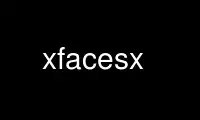
This is the command xfacesx that can be run in the OnWorks free hosting provider using one of our multiple free online workstations such as Ubuntu Online, Fedora Online, Windows online emulator or MAC OS online emulator
PROGRAM:
NAME
xfaces - mail image display for X
SYNOPSIS
xfaces [-toolkitoption ...] [-option ...]
DESCRIPTION
XFaces version 3.0 is a program that will display an image and optionally play a sound for
each piece of mail in your mail box. Additionaly, you can have a shell command executed.
This lets you know at a glance (or a listen, or a whatever) who you have mail from.
XFaces starts out (when you have no mail) looking like a color xbiff. As you receive mail
XFaces becomes a column (or a number of columns) of mail icons.
XFaces can also be used to monitor other lists using the -e option or the listCommand
resource.
OPTIONS
Xfaces accepts all of the standard X Toolkit command line options as well as the following
options designed to be compatible with Rich Burridge's faces program:
-c <columns>
Specify the number of images that faces will allow before starting a new row. This
is also available as resource XFaces.frame.maxWidth.
-e <command>
Run <command> and use output for faces list. This is also available as
XFaces.listCommand.
-f <facedb path>
This option set the default facedb search path to the colon separated list of
directories specified in <facedb path>. Also available as resource
XFaces.facedbPath.
-h <image height>
This option sets the height used internally by XFaces to layout images in a tiled
fashion. This is also available as the resource XFaces.frame.tileHeight.
-p <update time>
Specify the amount of time to wait between checks for new mail. Also available as
resource XFaces.update.
-s <spool file>
This option specifies an alternate mail spool file to watch. Also available as
XFaces.spoolFile.
-w <image width>
This option sets the width used internally by XFaces to layout images in a tiled
fashion. This is also available as the resource XFaces.frame.tileWidth.
-C This option disables image compression. Image compression is used to only show a
particular image only once in the display. Also available as resource
XFaces.compressImages.
-K This option insists that the order of the images in the display reflect the order
of the images in the spool file or those returned by a <command>. Also available
as resource XFaces.keepOrder.
-S This option says not to shape extra space added to images that are smaller than
the tile size.
-pop <hostname>
This option specifies the host name to use for a POP3 mailbox. Also available as
XFaces.popHost.
-top For backwards compatibility, use the RETR POP3 command instead of TOP to check for
new messages on the POP3 server.
X DEFAULTS
The application class name is XFaces. For best results the following Shell resource is
suggested:
XFaces.allowShellResize: True
This will allow the XFaces window to resize to be the exact size that is required
for the current images.
This program uses a very simple tiled layout widget to layout the images. Each image is
displayed in an Athena Label widget. The name of the layout widget is frame and the
following resources are available:
XFaces.frame.tileWidth: <tile width>
This resource specifies the width of the children that the Tiled widget is to
manage. This size is enforced. The default is 64
XFaces.frame.tileHeight: <tile height>
This resource specifies the height of the children that the Tiled widget is to
manage. This size is enforced. The default is 64.
XFaces.frame.setWidth: <force width>
This resource forces the width of the Tiled widget to be <width> tiles wide. If
the value is zero then no width is forced. The default is 0.
XFaces.frame.setHeight: <force height>
This resource forces the height of the Tiled widget to be <height> tiles wide. If
the value is zero then no height is forced. The default is 0.
XFaces.frame.minWidth: <minimum width>
This resource specifies the minimum width in tiles that the Tiled widget is
allowed. If the value is zero then there is no minimum. The default is 0.
XFaces.frame.minHeight: <minimum height>
This resource specifies the minimum height in tiles that the Tiled widget is
allowed. If the value is zero then there is no minimum. The default is 0.
XFaces.frame.maxWidth: <maximum width>
This resource specifies the maximum width in tiles that the Tiled widget is
allowed. If the value is zero then there is no maximum. The default is 0. Note
that since the Tiled widget lays out its children in row major order a value of 0
creates a horizontal list of images. If the value is specified as 1 a vertical
list is created.
XFaces.frame.maxHeight: <maximum height>
This resource specifies the maximum height in tiles that the Tiled widget is
allowed. If the value is zero then there is no maximum. The default is 0.
XFaces.frame.vertSpacing: <spacing>
This resource specifies the spacing in pixels that the Tiled widget places
vertically between children.
XFaces.frame.horizSpacing
This resource specifies the spacing in pixels that the Tiled widget places
horizontally between children.
XFaces.frame.internalWidth
This resource specifies the spacing in pixels that the Tiled widget places
horizontally between its borders and its children.
XFaces.frame.internalHeight
This resource specifies the spacing in pixels that the Tiled widget places
vertically between its borders and its children.
Note: If you have specified a border width for the children of the Tiled widget
that is non zero then you should specify the following resource values to be at
least two times the border width specified for the children:
· vertSpacing
· horizSpacing
· internalWidth
· internalHeight
XFaces also introduces the following application resources:
XFaces.spoolFile: <mail spool file>
This can be used to specify the mail spool file to watch. The default is to
append the users name onto the spoolDir resource.
XFaces.spoolDir: <mail spool directory>
This resource specifies the directory that contains user mail spool files. The
default is /usr/spool/mail. On some machines (SVR4?) you may want to set this to
/usr/mail.
XFaces.popHost: <hostname>
This resource specifies the name of a host to contact for a POP3 mailbox. Note
that in order for this to work you need to create a file called .popauth in your
home directory. The file needs to contain one line that contains your pop host
login id followed by white space followed by your pop host password. Since this
file contains a clear text password it is not the most secure method. I currently
do not have access to a pop server that supports any other type of authentication.
XFaces.popPort: <port number>
This specifies what port number to use for POP. The default is the standard POP3
port 110.
XFaces.popTop: <flag>
Specify whether or not to use the newer TOP POP3 command, rather than the RETR
command (which may have the side-effect of marking the mail read on the POP3
server). This also reduces the amount of network traffic to the POP3 server, so
is enabled by default.
XFaces.listCommand:<usercommand>
This resource specifies a user command that will be executed instead of looking at
the spool file. If this resource is specified then value specified in the
spoolFile is ignored. See the USER COMMANDS section for a description of the data
format that XFaces expects from user commands.
XFaces.imagePath: <image path>
This resource specifies a colon-separated list of directories that specify the
default directories to use for image files. The default is /usr/images.
XFaces.soundPath: <sound path>
This resource specifies a colon-separated list of directories that specify the
default directories to use for sound files. The default is /usr/sounds.
XFaces.facedbPath: <facedb path>
This is a list of directories that contain a multi-level directory hierarchy. The
first few levels are the host name where each part of the host name is a new
directory level. Inside this is another directory using the users name. And
finally, inside of this directory are the actual image and sound files for this
user. The root of the face (for images and for sounds) is face. This file can be
in any of the supported image/sound formats. See the description of the facedb
search type under the imageSearch resource.
XFaces.machine: <machine file>
This resource specifies the name of a file that is used to alias machine names.
Each facedb tree is allowed to contain one of these. The default is machine.tab.
Any blank lines and lines starting with the # character are ignored. All other
lines are expected to look like:
old.host.name=new.name
XFaces.people: <people file>
This resource specifies the name of a file that is used to alias user names for
specific hosts. Each facedb tree is allowed to contain
one of these. The default is people.tab. Any blank lines and lines starting
with the # character are ignored. All other lines are expected to look like:
host.name/olduser=newuser
XFaces.update: <update time>
How often to check for new mail in seconds. The default is 60.
XFaces.volume:
The volume at which to play sounds. The default is 33.
XFaces.fromField:
This resource specifies which mail header to use as the from header. The default
is the old uucp "From_" header. (the _ is really a space character)
XFaces.noMailImage: <empty image>
The image to use when you have no mail. The default is "nomail". The imagePath is
used to locate this file.
XFaces.noMailSound: <empty sound>
The sound to use when you have no mail. The default not to play a sound with no
mail. The soundPath is used to locate this sound.
XFaces.lookupHostname: <flag>
If this resource is True then the host name part of the from address will be
looked up and translated to the real hostname. The default value is False.
XFaces.keepOrder: <flag>
This boolean resource controls the image ordering in faces. For performance
reasons the default is False. When scripts are being run you will usually want to
specify this as True.
XFaces.compressImages: <flag>
Only show each image once in the image display. The default is True. When scripts
are being run you will usually want to specify this as False.
XFaces.useSound: <flag>
Play sounds. The default is True. A user can disable sounds for his XFaces by
setting this resource to False in his resources.
XFaces.useShape: <flag>
Use shaped images if available. This will also cause the background of the XFaces
main window to become transparent where there is no image. This defaults to True.
XFaces.useCommands: <flag>
This resource tells XFaces if it needs to search for shell commands to run in
addition to image and sounds. The default is False.
XFaces.useContentLength: <flag>
This resource enable code to use a Content-Length: mail header to specify how
large the mail body is. After the headers this many bytes are skiped.
XFaces.shapeBorders: <flag>
This resource, when set to True will cause the borders of the Label widgets to be
shaped out. The default is True.
XFaces.shapeInternal: <flag>
This resource when set to True will cause the internal width and height margins of
the Label widgets to be shaped out. The default is True.
XFaces.closeness: <closeness value>
This resource controls how close a color must come to the actual color for the XPM
library to accept it. The default is 40000.
XFaces.imageTypes: <image type list>
This resource specifies the default image types that are used to attempt to load
an image file. The list also specifies the order the types are attempted. Valid
types are:
xpm-shaped
This is a shaped color image. Shaped xpm files should be named face-
shape.xpm.
xpm This is a non shaped color image. These files should be named face.xpm.
xbm-shaped
This a an monochrome shaped image. The image file and mask are stored in
separate files called face-shape.xbm for the image data and face-
shape.xbm-mask for the shape mask.
xbm This is a non shaped monochrome image. These files should be called
face.xbm.
the default value for this resource is:
xpm-shape:xpm:xbm-shape:xbm
XFaces.imageSearch: <search specs>
XFaces.soundSearch: <search specs>
XFaces.commandSearch: <search specs>
These resources have complete control of the search type , image types for images
and path arguments for locating images, sounds and commands. The search spec is a
multi line resource. Each line represents a new search. Each line is constructed
as follows:
<search type> [<format list> [<search path>]]
The <format list> is currently ignored for the soundSearch resource. Both the
<format list> and the <search path> are (except if you use the facedb search) for
the commandSearch resource. If the <format list> is empty then the list in the
imageFormats resource is used. If the <search path> is empty then the facedbPath
is used for facedb searches for both sounds and images and one of the soundPath or
imagePath is used for the other search types.
The valid search types are:
beforeImage
The beforeImageBindings resource is used as a set of regular expression to
match lines in the mail header. beforeSound The beforeSoundBindings
resource is used as a set of regular expression to match lines in the mail
header. beforeCommand The beforeCommandBindings resource is used as a set
of regular expression to match lines in the mail header.
resource
The user name and host name are looked up in the X resources for a match.
The resources attempted are:
XFaces.<type>.user@host
XFaces.<type>.user
XFaces.<type>.host
Where type is one of: image, sound, command.
u@h The user name and host name is combined and looked for as a file name.
The names attempted are:
[path]user@host
[path]user
[path]host
facedb This is the search that is used in Rich Burridge's faces program. The
search attempts the following for the address [email protected]:
[path]/net/clark/zod/liebman
[path]/net/clark/zod/liebman/face
[path]/net/clark/liebman
[path]/net/clark/liebman/face
[path]/net/liebman
[path]/net/liebman/face
[path]/MISC/liebman
[path]/MISC/liebman/face
[path]/net/clark/zod/unknown
[path]/net/clark/zod/unknown/face
[path]/net/clark/unknown
[path]/net/clark/unknown/face
[path]/net/unknown
[path]/net/unknown/face
[path]/MISC/unknown
[path]/MISC/unknown/face
x-face This looks for an X-Face: header and extracts a 48 pixel by 48 pixel
monochrome image.
afterImage
The afterImageBindings resource is used as a set of regular expression to
match lines in the mail header.
afterSound
The afterSoundBindings resource is used as a set of regular expression to
match lines in the mail header.
afterImage
The afterCommandBindings resource is used as a set of regular expression
to match lines in the mail header.
The default value of the imageSearch resource is:
beforeImage\n\
resource\n\
facedb\n\
x-face\n\
afterImage
The default value of the soundSearch resource is:
beforeImage\n\
resource\n\
facedb\n\
afterImage
The default value of the commandSearch resource is:
beforeImage\n\
resource\n\
afterImage
XFaces.beforeImageBindings: <spec>
XFaces.afterImageBindings: <spec>
XFaces.beforeSoundBindings: <spec>
XFaces.afterSoundBindings: <spec>
XFaces.beforeCommandBindings: <spec>
XFaces.afterCommandBindings: <spec>
These resources specify regular expressions that can be matched against the mail
headers to locate an image or sound. These are multi-line resources. Each line
is constructed as:
<field name> <regexp><:> <file> <label><:><anno>
If the <field name> is specified as * then all headers are tested. If the <field name>
begins with a (like Subject: or *) then the search is case insensitive. The <label>
field is only used for image and if specified, it will be used in the annotations at
position <anno> if <anno> is not supplied then it defaults to 1.
XFaces.ignoreMessageBindings:
These resources specify regular expressions that can be matched against the mail
headers to locate an image or sound. These are multi-line resources. Each line
is constructed as:
<field name> <regexp>
If the field name is specified as * then all headers are tested. Any match found will
cause the message to be ignored, no sound, no image, no nothing!
XFaces.annotationCount: <number of annotations>
XFaces.unknownAnnotationCount: <number of annotations>
This resource specifies the number of annotations that the user is specifing. The
unknown annotations are applied on faces that were located via the facedb search
when substituting "unknown" for the user name. For each annotation the following
resources will be retrieved where N runs from 1 to annotationCount (or
unknownAnnotationCount)
XFaces.annotationN.x: <x>
XFaces.unknownAnnotationN.x: <x>
If <x> is a positive number then it is the offset from the left side of
the image to the left side of the text. If <x>P is a negative number then
it is the offset from the right side of the image to the right side of the
text.
XFaces.annotationN.y: <y>
XFaces.unknownAnnotationN.y: <y>
If <y> is a positive number then it is the offset from the top of the
image to the top of the text. If <y>P is a negative number then it is the
offset from the bottom of the image to the bottom of the text.
XFaces.annotationN.maxWidth: <width>
XFaces.unknownAnnotationN.maxWidth: <width>
This specifies the maximum width in pixels the text is allowed to be.
XFaces.annotationN.font: <font name>
XFaces.unknownAnnotationN.font: <font name>
This is the font to use to render the annotation.
XFaces.annotationN.foreground: <X color spec>
XFaces.unknownAnnotationN.foreground: <X color spec>
This is the foreground color for the annotation.
XFaces.annotationN.background: <X color spec>
XFaces.unknownAnnotationN.background: <X color spec>
This is the background color for the annotation.
XFaces.annotationN.shapeText: <flag>
XFaces.unknownAnnotationN.shapeText: <flag>
If true then the text itself is used as the shape mask, if false then the
shape mask is a filled rectangle with extents matching those of the text.
The default is False.
XFaces.annotationN.opaqueText: <flag>
XFaces.unknownAnnotationN.opaqueText: <flag>
If true then the text background is drawn too (the background is the
bounding filled rectangle, when false only the text is drawn. The default
is True.
XFaces.mail.annotationN: <type>
XFaces.mail.unknownAnnotationN: <type>
This specifies what is to be placed into this annotation position for mail items.
The values for type are:
none An empty string.
user The user part of the From address.
host The host part of the From address.
user@host The user and host parts of the From address.
count The number of messages represented by this face.
*<header> Any value beginning with a '*' is expected to be a header name and the
contents of that header will be displayed. For instance "*subject:" will
display the subject line.
XFaces.annotationAbove: <flag>
This really should be called something else! Anyway, when this resource is true
and the image found is smaller than the tile size the extra space allocated will
be placed on teh top instead of the bottom. The default value is False.
XFaces.background: <color>
This is the color of any extra image space allocated.
XFaces.shapeExtra: <flag>
This, if true, will cause any extra image space allocated to be shaped out.
XFaces.xbm.foreground: <color>
This is the foreground color for loaded X bitmaps.
XFaces.xbm.background: <color>
This is the background color for loaded X bitmaps.
XFaces.xpm.noneColor: <color>
This is the color used to represent the transparent pixels when the
overrideNoneColor is True.
XFaces.xpm.overrideNoneColor: <flag>
When this value is set to true the transparent pixels in a Xpm image are replaced
bu the color specified in the noneColor resource. The default value is False.
XFaces.xpm.filterCount: <count>
This resource specifies the number of external filters to look for. The filters
are specified with the following resources:
XFaces.xpmFilterN.name: <name>
This is the image type name used to refer to this filter. It can be used
in the imageType resource and anywhere else an image type name is
expected.
XFaces.xpmFilterN.filter: <command>
This is the command that will produce an xpm file on stdout. This could
be something like: "giftopnm %s | ppmtoxpm". A single %s will be replaced
by the file name of the image to be loaded.
XFaces.xpmFilterN.extension: <entension>
This is the file extension that the image file is expected to have.
USER COMMANDS
These commands add a very powerful feature to XFaces. They allow almost anything to be
monitored visually and audibly. When a value is specified for the listCommand resource
XFaces will run the command and read the commands standard output. The following is
expected.
The first line consists of two tokens. The first is expected to be a user name and
the second a host name. They are intended to describe the image that should be
displayed by XFaces in an iconic state. Note: This is currently not implemented
though the line is still expected.
The second line is expected as
Cols=<columns> Rows=<rows>
where <columns> is the number of columns and <rows> that faces should display. These
values are used to set the setWidth and setHeight resources on the Tiled layout widget.
Each line following is expected to contain two to six TAB separated fields. The
fields are: user, host, annotation1, annotation2, annotation3, annotation4. See the
annotationCount resource to see how to specify how and where each of the
annotations are displayed.
Steve Kinzler maintains a distribution of scripts that can be used to generate faces lists
in cs.indiana.edu:pub/faces/scripts.tar.Z.
Use xfacesx online using onworks.net services
