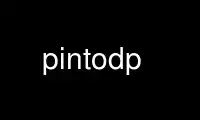
This is the command pintodp that can be run in the OnWorks free hosting provider using one of our multiple free online workstations such as Ubuntu Online, Fedora Online, Windows online emulator or MAC OS online emulator
PROGRAM:
NAME
pintod - Web interface to a Pinto repository
VERSION
version 0.097
SYNOPSIS
pintod --root=/path/to/repository [--auth key=value] [--port=N]
DESCRIPTION
"pintod" provides a web API to a Pinto repository. Clients (like pinto) can use this API
to manage and inspect the repository. In addition, "pintod" serves up the distributions
within the repository, so you can use it as the backend for cpan or cpanm.
Before running "pintod" you must first create a Pinto repository. For example:
pinto --root=/path/to/repository init
See pinto for more information about creating a reposiotry.
ARGUMENTS
--root PATH
-r PATH
The path to the root directory of the Pinto repository you wish to serve.
Alternatively, you may set the "PINTO_REPOSITORY_ROOT" environment variable.
OPTIONS
--auth KEY=VALUE
Sets an option for the authentication scheme (default is no authentication). Each
time this is used, a key=value pair must follow; one of them must be 'backend', which
should correspond to a class in the Authen::Simple namespace. The remaining options
will be passed as-is to the authentication backend.
See "USING BASIC HTTP AUTHENTICATION" for more guidance on enabling authenticaion with
minimal fuss, or see "USING OTHER AUTHENTICATION SCHEMES" for more complex options.
--port INTEGER
-p INTEGER
Specifies the port number that the server will listen on. The default is 3111. If
you specify a different port, all clients will also have to specify that port. So you
probably don't want to change the port unless you have a very good reason.
other options
All other options supported by plackup are supported too, such as "--server",
"--daemonize", "--access-log", "--error-log" etc. These will be passed to
Plack::Runner. By default, "pintod" uses on the Starman for the server backend. Be
aware that not all servers support the same options.
USING BASIC HTTP AUTHENTICATION
"pintod" ships with Authen::Simple::Passwd, so the easiest way to run the server with
basic HTTP authentication is to create a password file using the "htpasswd" utility:
htpasswd -c /path/to/htpasswd USER
You will be prompted to enter the password for "USER" twice. Then repeat that command
without the -c option for each additional user. You may want to put the htpasswd file
inside the top of your repository.
Then launch pintod like this:
pintod --root path/to/repository --auth backend=Passwd --auth path=path/to/htpasswd
If you already have an htpasswd file somewhere, you may just point to it directly, or
create a symlink. In any case, the htpasswd file needs to be readable by the user that
will be running "pintod".
USING OTHER AUTHENTICATION SCHEMES
If you wish to use a different authenticaion scheme, then you'll first need to install the
appropriate Authen::Simple backend module. Then configure pintod accordingly. For
example, this would be a valid configuration for Kerberos:
--auth backend=Kerberos --auth realm=REALM.YOUR_COMPANY.COM
and this is how the authentication backend will be constructed:
my $auth = Authen::Simple::Kerberos->new(
realm => 'REALM.YOUR_COMPANY.COM'
);
DEPLOYMENT
"pintod" is PSGI compatible, running under Plack::Runner by default. It will use whatever
backend you specify on the command line or have configured in your environment (defaults
to Starman).
If you wish to add your own middleware and/or customize the backend in other ways, you can
use Pinto::Server in a custom .psgi script like this:
# my-pintod.psgi
my %opts = (...);
my $server = Pinto::Server->new(%opts);
my $app = $server->to_app;
# wrap $app with middlewares here and/or
# insert code customized for your backend
# which operates on the $app
Then you may directly launch my-pintod.psgi using plackup.
Use pintodp online using onworks.net services
